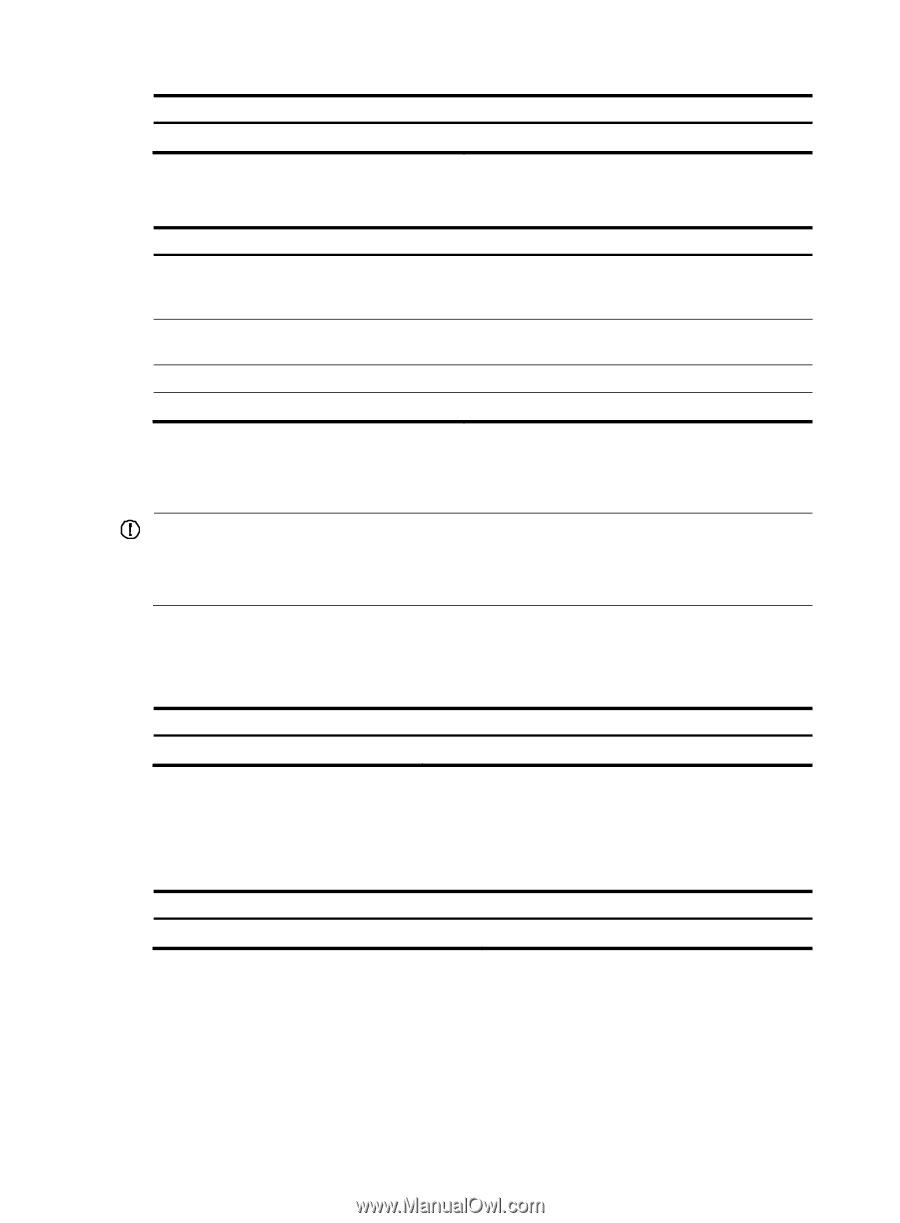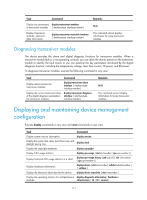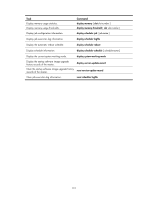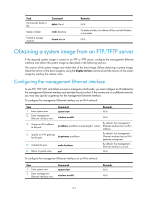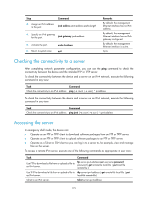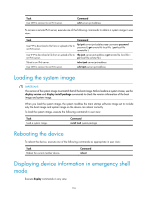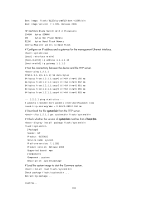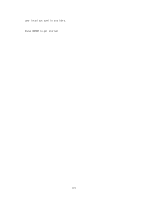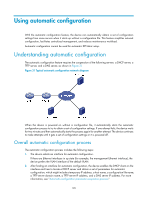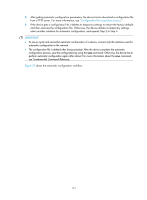HP 6125XLG R2306-HP 6125XLG Blade Switch Fundamentals Configuration Guide - Page 123
Loading the system image, Rebooting the device, Displaying device information in emergency shell
 |
View all HP 6125XLG manuals
Add to My Manuals
Save this manual to your list of manuals |
Page 123 highlights
Task Use SSH to connect to an IPv4 server. Command ssh2 server-ipv4-address To access a remote IPv6 server, execute one of the following commands to obtain a system image in user view: Task Command Use FTP to download a file from or upload a file to an IPv6 server. ftp ipv6 server-ipv6-address user username password password { get remote-file local-file | put local-file remote-file } Use TFTP to download a file from or upload a file to tftp ipv6 server-ipv6-address { get remote-file local-file | an IPv6 server. put local-file remote-file } Telnet to an IPv6 server. telnet ipv6 server-ipv6-address Use SSH to connect to an IPv6 server. ssh2 ipv6 server-ipv6-address Loading the system image IMPORTANT: The version of the system image must match that of the boot image. Before loading a system image, use the display version and display install package commands to check the version information of the boot image and system image. When you load the system image, the system modifies the main startup software image set to include only the boot image and system image so the device can reboot correctly. To load the system image, execute the following command in user view: Task Load a system image. Command install load system-package Rebooting the device To reboot the device, execute one of the following commands as appropriate in user view: Task Reboot the current member device. Command reboot Displaying device information in emergency shell mode Execute display commands in any view. 116