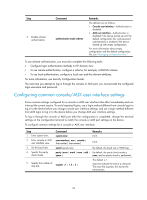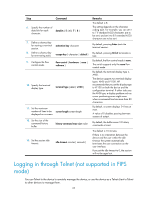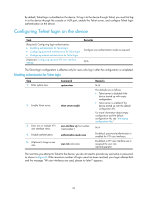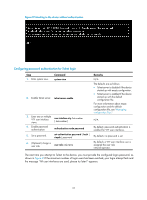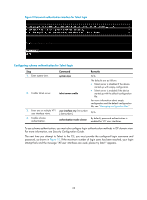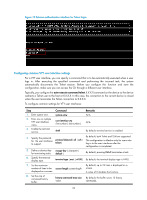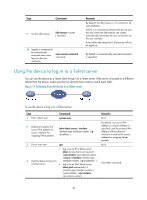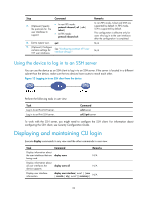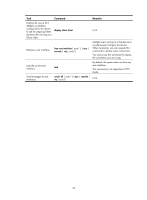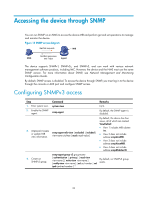HP 6125XLG R2306-HP 6125XLG Blade Switch Fundamentals Configuration Guide - Page 36
Configuring common VTY user interface settings,
 |
View all HP 6125XLG manuals
Add to My Manuals
Save this manual to your list of manuals |
Page 36 highlights
Figure 10 Scheme authentication interface for Telnet login Configuring common VTY user interface settings For a VTY user interface, you can specify a command that is to be automatically executed when a user logs in. After executing the specified command and performing the incurred task, the system automatically disconnects the Telnet session. Before you configure this function and save the configuration, make sure you can access the CLI through a different user interface. Typically, you configure the auto-execute command telnet X.X.X.X command on the device so the device redirects a Telnet user to the host at X.X.X.X. In this case, the connection to the current device is closed when the user terminates the Telnet connection to X.X.X.X. To configure common settings for VTY user interfaces: Step 1. Enter system view. 2. Enter one or multiple VTY user interface views. 3. Enable the terminal service. Command system-view user-interface vty first-number [ last-number ] shell Remarks N/A N/A By default, terminal service is enabled. By default, both Telnet and SSH are supported. 4. Specify the protocols for the user interfaces protocol inbound { all | ssh | This configuration is effective only for users who to support. telnet } log in to the user interfaces after the configuration is completed. 5. Define a shortcut key for terminating tasks. 6. Specify the terminal display type. escape-key { character | default } By default, pressing Ctrl+C terminates a task. terminal type { ansi | vt100 } By default, the terminal display type is ANSI. 7. Set the maximum number of lines to be screen-length screen-length displayed on a screen. 8. Set the size of command history buffer. history-command max-size value By default, up to 24 lines is displayed on a screen. A value of 0 disables the function. By default, the buffer saves 10 history commands. 29