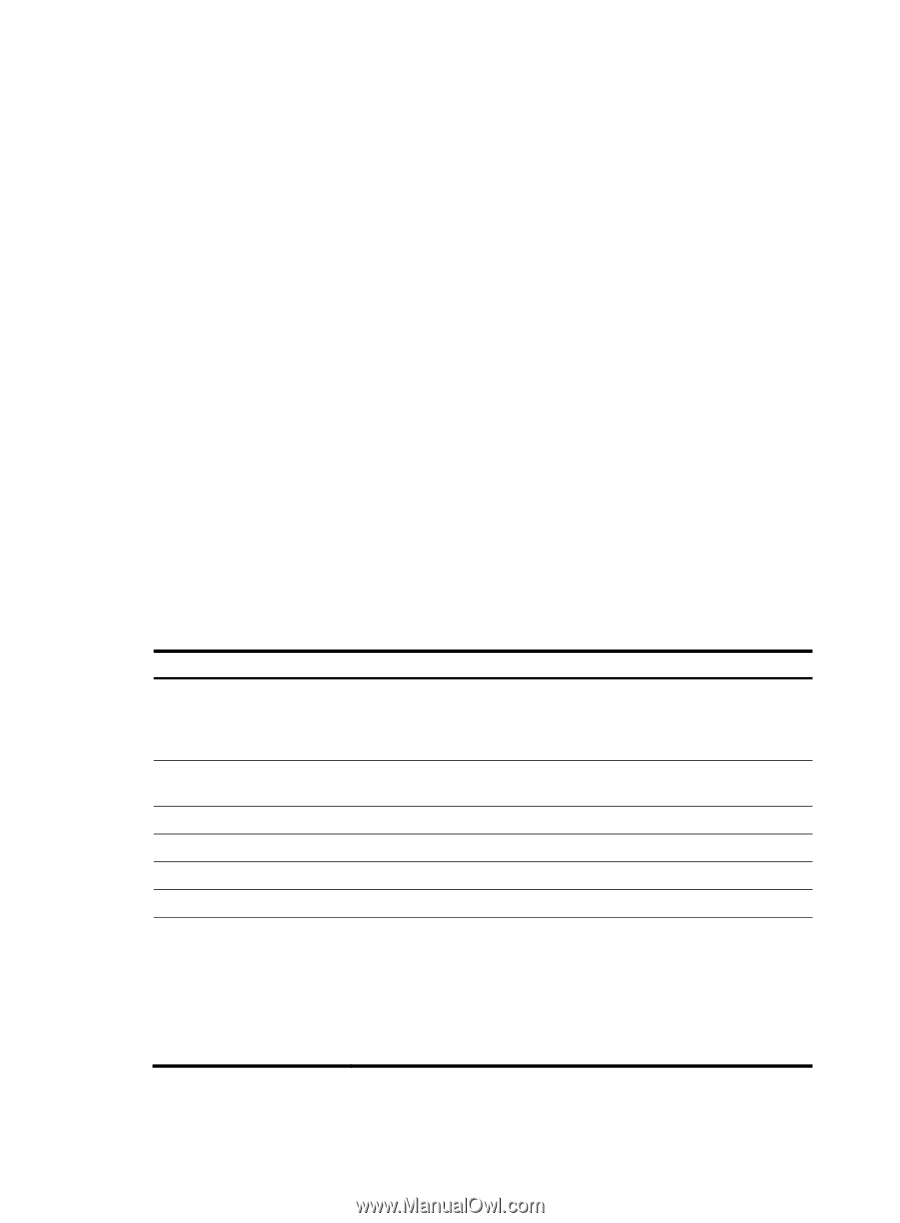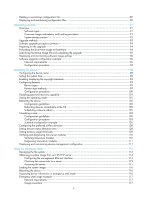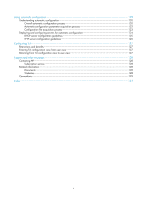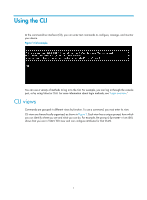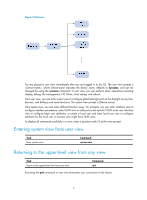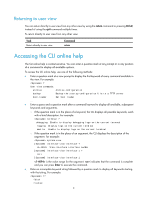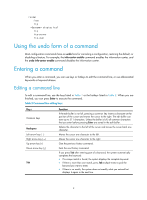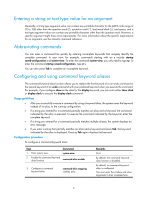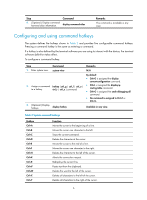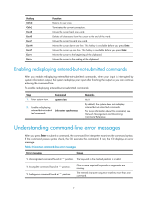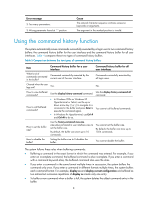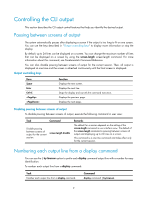HP 6125XLG R2306-HP 6125XLG Blade Switch Fundamentals Configuration Guide - Page 11
Using the undo form of a command, Entering a command, Editing a command line
 |
View all HP 6125XLG manuals
Add to My Manuals
Save this manual to your list of manuals |
Page 11 highlights
format free ftp display ftp? ftp ftp-server ftp-user Using the undo form of a command Most configuration commands have an undo form for canceling a configuration, restoring the default, or disabling a feature. For example, the info-center enable command enables the information center, and the undo info-center enable command disables the information center. Entering a command When you enter a command, you can use keys or hotkeys to edit the command line, or use abbreviated keywords or keyword aliases. Editing a command line To edit a command line, use the keys listed in Table 1 or the hotkeys listed in Table 2. When you are finished, you can press Enter to execute the command. Table 2 Command line editing keys Keys Common keys Backspace Left arrow key (←) Right arrow key (→) Up arrow key (↑) Down arrow key (↓) Tab Function If the edit buffer is not full, pressing a common key inserts a character at the position of the cursor and moves the cursor to the right. The edit buffer can store up to 511 characters. Unless the buffer is full, all common characters that you enter before pressing Enter are saved in the edit buffer. Deletes the character to the left of the cursor and moves the cursor back one character. Moves the cursor one character to the left. Moves the cursor one character to the right. Gets the previous history command. Gets the next history command. If you press Tab after entering part of a keyword, the system automatically completes the keyword: • If a unique match is found, the system displays the complete keyword. • If there is more than one match, press Tab multiple times to pick the keyword you want to enter. • If there is no match, the system does not modify what you entered but displays it again in the next line. 4