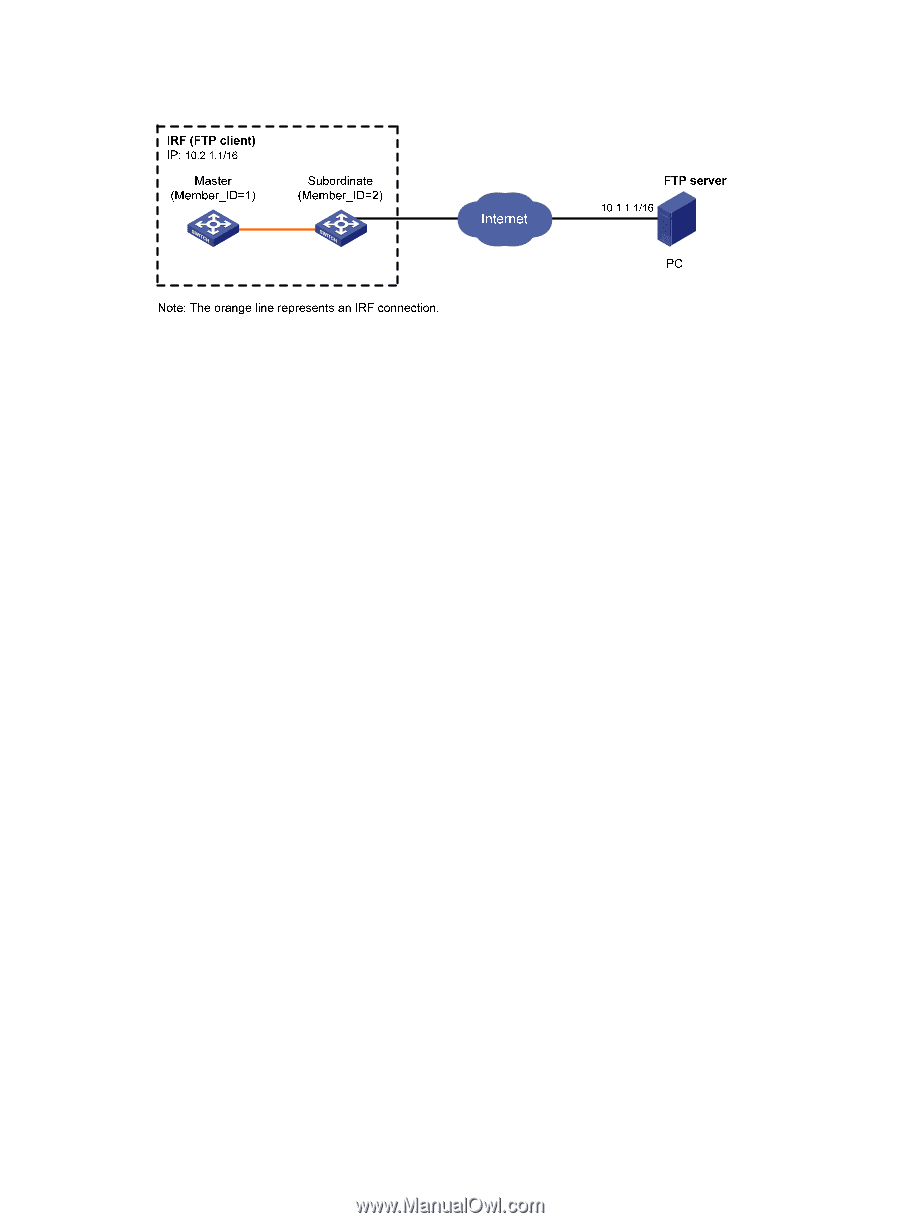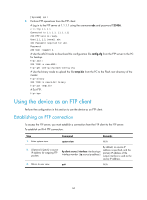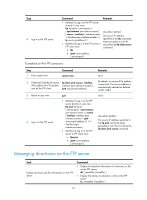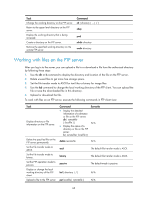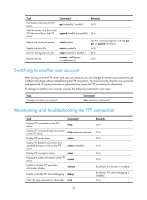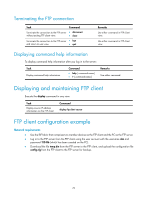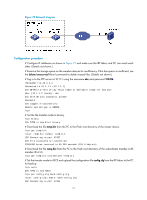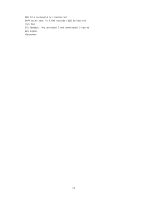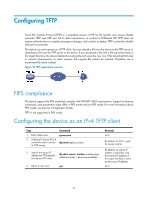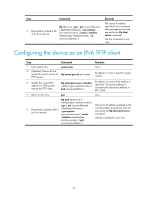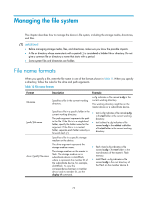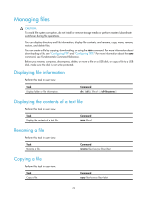HP 6125XLG R2306-HP 6125XLG Blade Switch Fundamentals Configuration Guide - Page 78
Network diagram, from the PC to the Flash root directory of the master device.
 |
View all HP 6125XLG manuals
Add to My Manuals
Save this manual to your list of manuals |
Page 78 highlights
Figure 22 Network diagram Configuration procedure # Configure IP addresses as shown in Figure 22 and make sure the IRF fabric and PC can reach each other. (Details not shown.) # Examine the storage space on the member devices for insufficiency. If the free space is insufficient, use the delete/unreserved file-url command to delete unused files. (Details not shown.) # Log in to the FTP server at 10.1.1.1 using the username abc and password 123456. ftp 10.1.1.1 Connected to 10.1.1.1 (10.1.1.1) 220 WFTPD 2.0 service (by Texas Imperial Software) ready for new user User (10.1.1.1:(none)): abc 331 Give me your password, please Password: 230 Logged in successfully Remote system type is MSDOS. ftp> # Set the file transfer mode to binary. ftp> binary 200 TYPE is now 8-bit binary # Download the file temp.bin from the PC to the Flash root directory of the master device. ftp> get temp.bin local: temp.bin remote: temp.bin 150 Connecting to port 47457 226 File successfully transferred 23951480 bytes received in 95.399 seconds (251.0 kbyte/s) # Download the file temp.bin from the PC to the Flash root directory of the subordinate member (with member ID of 2). ftp> get temp.bin slot2#flash:/temp.bin # Set the transfer mode to ASCII and upload the configuration file config.cfg from the IRF fabric to the PC for backup. ftp> ascii 200 TYPE is now ASCII ftp> put config.cfg back-config.cfg local: config.cfg remote: back-config.cfg 150 Connecting to port 47461 71