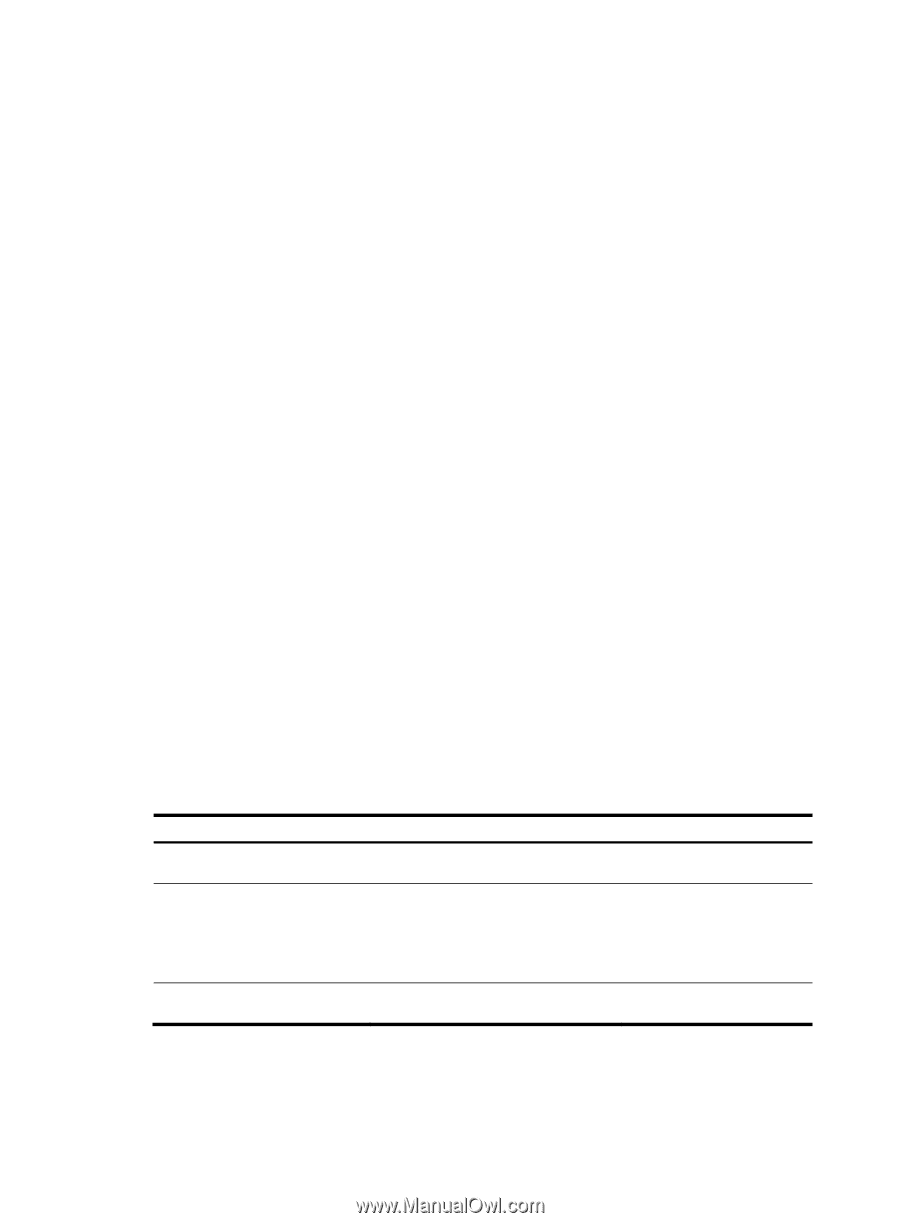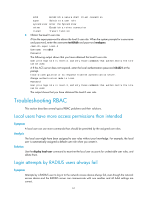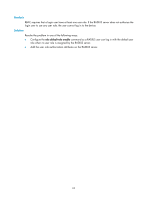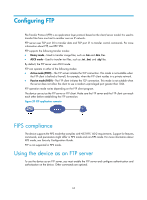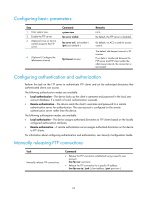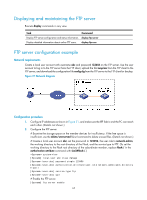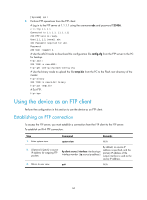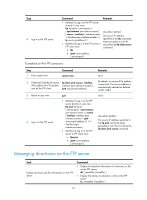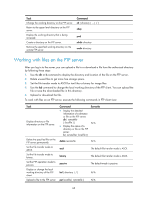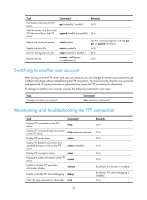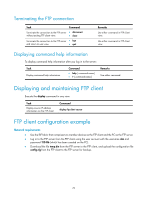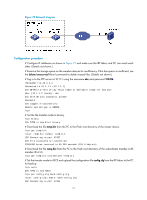HP 6125XLG R2306-HP 6125XLG Blade Switch Fundamentals Configuration Guide - Page 73
Using the device as an FTP client, Establishing an FTP connection
 |
View all HP 6125XLG manuals
Add to My Manuals
Save this manual to your list of manuals |
Page 73 highlights
[Sysname] quit 3. Perform FTP operations from the FTP client: # Log in to the FTP server at 1.1.1.1 using the username abc and password 123456. c:\> ftp 1.1.1.1 Connected to 1.1.1.1. (1.1.1.1) 220 FTP service ready. User(1.1.1.1:(none)):abc 331 Password required for abc. Password: 230 User logged in. # Use the ASCII mode to download the configuration file config.cfg from the FTP server to the PC for backup. ftp> ascii 200 TYPE is now ASCII ftp> get config.cfg back-config.cfg # Use the binary mode to upload the file temp.bin from the PC to the Flash root directory of the master. ftp> binary 200 TYPE is now 8-bit binary ftp> put temp.bin # Exit FTP. ftp> bye Using the device as an FTP client Perform the configuration in this section to use the device as an FTP client. Establishing an FTP connection To access the FTP server, you must establish a connection from the FTP client to the FTP server. To establish an IPv4 FTP connection: Step Command Remarks 1. Enter system view. system-view N/A 2. (Optional.) Specify a source IP address for outgoing FTP packets. ftp client source { interface interface-type interface-number | ip source-ip-address } By default, no source IP address is specified, and the primary IP address of the output interface is used as the source IP address. 3. Return to user view. quit N/A 66