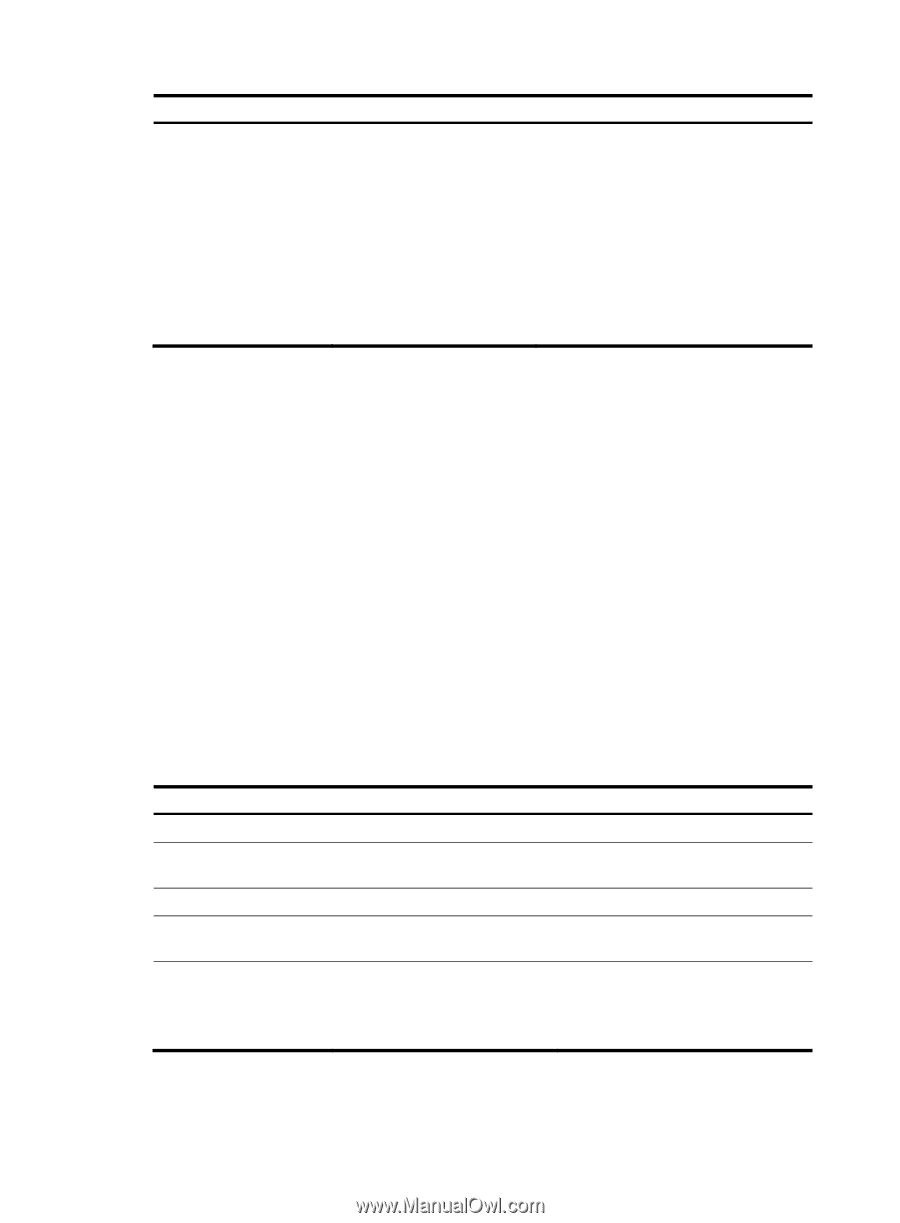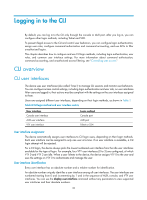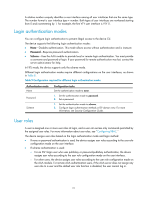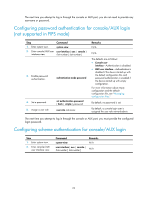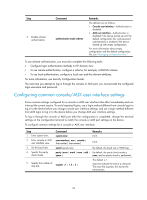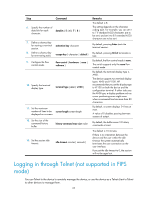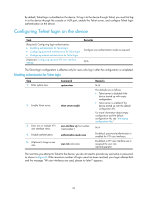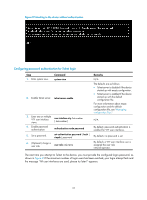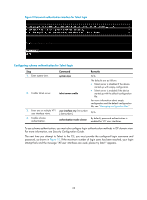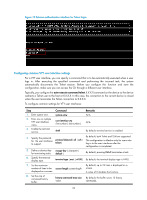HP 6125XLG R2306-HP 6125XLG Blade Switch Fundamentals Configuration Guide - Page 31
Configuring common console/AUX user interface settings
 |
View all HP 6125XLG manuals
Add to My Manuals
Save this manual to your list of manuals |
Page 31 highlights
Step 3. Enable scheme authentication. Command authentication-mode scheme Remarks The defaults are as follows: • Console user interface-Authentication is disabled. • AUX user interface-Authentication is disabled if the device started up with the default configuration file, and password authentication is enabled if the device started up with empty configuration. For more information about empty configuration and the default configuration file, see "Managing configuration files." To use scheme authentication, you must also complete the following tasks: • Configure login authentication methods in ISP domain view. • To use remote authentication, configure a scheme, for example, a RADIUS scheme. • To use local authentication, configure a local user and the relevant attributes. For more information, see Security Configuration Guide. The next time you attempt to log in through the console or AUX port, you must provide the configured login username and password. Configuring common console/AUX user interface settings Some common settings configured for a console or AUX user interface take effect immediately and can interrupt the current session. To avoid repeated logins, use a login method different from console login to log in to the device before you change console user interface settings, and use a login method different from AUX login to log in to the device before you change AUX user interface settings. To log in through the console or AUX port after the configuration is completed, change the terminal settings on the configuration terminal to match the console or AUX port settings on the device. To configure common settings for a console or AUX user interface: Step 1. Enter system view. 2. Enter console or AUX user interface view. 3. Set the baud rate. 4. Specify the parity check mode. 5. Specify the number of stop bits. Command Remarks system-view N/A user-interface { aux | console } first-number [ last-number ] N/A speed speed-value By default, the baud rate is 9600 bps. parity { even | mark | none | odd | By default, the parity check mode is space } none, and no parity check is performed. stopbits { 1 | 1.5 | 2 } The default is 1. Stop bits indicate the end of a character. The more the stop bits, the slower the transmission. 24