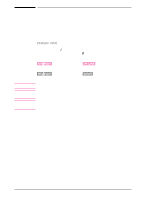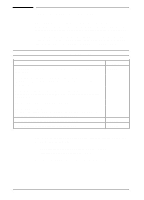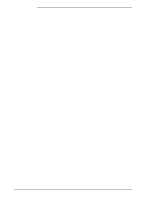HP LaserJet 5si HP LaserJet 5Si user guide
HP LaserJet 5si Manual
 |
View all HP LaserJet 5si manuals
Add to My Manuals
Save this manual to your list of manuals |
HP LaserJet 5si manual content summary:
- HP LaserJet 5si | HP LaserJet 5Si user guide - Page 1
English HP LaserJet 5Si/5Si MX/5Si NX Printer User's Guide - HP LaserJet 5si | HP LaserJet 5Si user guide - Page 2
HP LaserJet 5Si/5Si MX/5Si NX Printer User's Guide - HP LaserJet 5si | HP LaserJet 5Si user guide - Page 3
document is subject to change without notice. Hewlett-Packard makes no warranty of any kind with regard to this material, including, but not limited to, the implied warranties of merchantability and fitness for a particular purpose. Hewlett-Packard shall not be liable for errors contained herein or - HP LaserJet 5si | HP LaserJet 5Si user guide - Page 4
manual uses the following conventions: Italics are used for emphasis or to refer to another document. COMPUTER FONT indicates text visible on a computer screen. DISPLAY FONT indicates text visible on the printer you to a specific procedure or practice which, if not followed correctly, could cause - HP LaserJet 5si | HP LaserJet 5Si user guide - Page 5
a list of HP sales and service offices.) There is a charge for some documents. Documentation Available for the HP LaserJet 5Si/5Si MX/5Si NX Printers Title The PCL/PJL Technical Reference Package contains the following documents: • PCL 5 Printer Language Technical Reference Manual Explains the PCL - HP LaserJet 5si | HP LaserJet 5Si user guide - Page 6
PCL Fonts 1-7 Special Features of the HP LaserJet 5Si MX Printer 1-8 Additional Memory 1-8 Networking Capabilities 1-8 PostScript Fonts 1-9 Special Features of the HP LaserJet 5Si NX Printer 1-10 Memory Management 1-10 Networking Capabilities 1-10 Printer Parts 1-11 Accessories and Options - HP LaserJet 5si | HP LaserJet 5Si user guide - Page 7
Printer Control Panel Introduction 4-1 Control Panel Layout 4-2 Indicator Lights 4-2 Control Panel Keys 4-3 Control Panel Display 4-4 Settings and Defaults 4-5 Control Panel Menus 4-7 Selecting a Menu Item 4-7 Tray Menu 4-8 Job Control Menu 4-9 Test Menu 4-10 PCL Menu 4-23 Configuration - HP LaserJet 5si | HP LaserJet 5Si user guide - Page 8
Quality Problems 6-5 EconoMode 6-9 Turning on EconoMode 6-10 7 Maintenance and Troubleshooting Introduction 7-1 Cleaning Tasks 7-1 Cleaning the Printer 7-2 Toner Cartridge 7-3 Extending Toner Cartridge Life 7-3 Storing and Installing the Toner Cartridge 7-3 HP Policy on Use of Non-HP Toner - HP LaserJet 5si | HP LaserJet 5Si user guide - Page 9
SIMM Installation Installing a SIMM Board C-2 Testing a SIMM Board C-4 Verifying a Memory SIMM C-4 Verifying a PostScript SIMM C-5 D Warranty and Software License HP Maintenance Agreements D-1 On-Site Service Agreements D-1 Warranty D-2 One-Year On-Site Limited Warranty D-2 Exclusions - HP LaserJet 5si | HP LaserJet 5Si user guide - Page 10
This chapter introduces the features of the HP LaserJet 5Si/5Si MX and 5Si NX printers. Table 1-1 lists the printer's standard features. Standard Printer Features Feature Speed/Performance Print Resolution Memory Languages/Fonts Description • 24 pages per minute • 40 Megahertz AMD processor - HP LaserJet 5si | HP LaserJet 5Si user guide - Page 11
and monitoring capability • Transparent access to printer capabilities and information in Windows 95 and Windows 3.1 Connectivity • HP JetDirect Print Server (Standard on 5Si MX, optional on 5Si/5Si NX) • Bi-directional parallel port with ECP and MLC support • One available MIO slot for - HP LaserJet 5si | HP LaserJet 5Si user guide - Page 12
reduces toner consumption • Power Save setting (meets Energy Star guidelines) • High content of recyclable components and materials • 15,000-page toner cartridge capacity (average) • 100,000 pages per month Figure 1-1 The HP LaserJet 5Si Printer is shown in Figure 1-1. HP LaserJet 5Si Printer EN - HP LaserJet 5si | HP LaserJet 5Si user guide - Page 13
, Hewlett Packard's trademark for an accessible paper-handling architecture, is available in the HP LaserJet 5Si/5Si MX/5Si NX printers. It enables intelligent, friendly communication with paper-handling devices, making them easy to use. Table 1-2 identifies each tray and bin with the specific - HP LaserJet 5si | HP LaserJet 5Si user guide - Page 14
5Si/5Si MX/5Si NX Printer is a CD containing the HP LaserJet 5Si/5Si MX/5Si NX/5Si Mopier Printing System (hereafter called the Printing System.). On the Printing System CD are software components and drivers that benefit end users and network administrators by providing full-feature support - HP LaserJet 5si | HP LaserJet 5Si user guide - Page 15
an optional serial MIO card or a serial-to-parallel converter. The HP JetDirect Print Server (standard on the 5Si MX/5Si NX and available as an option on the 5Si) allows the printer to function through most networks without a separate print server. Energy Efficiency The printer's Power Save feature - HP LaserJet 5si | HP LaserJet 5Si user guide - Page 16
with 35 scaleable fonts, as well as 10 True Type fonts. You can scale True Type fonts within the printer. You also receive matching True Type screen fonts for true WYSIWYG, short for "what you see is what you get." These internal fonts are part - HP LaserJet 5si | HP LaserJet 5Si user guide - Page 17
HP LaserJet 5Si MX Printer The HP LaserJet 5Si MX printer is configured with additional memory, Hewlett-Packard's PCL 5 language, Adobe's PostScript Level 2 language, and an HP JetDirect print server that allows you to connect your printer to Ethernet or Local Talk networks. Additional Memory The HP - HP LaserJet 5si | HP LaserJet 5Si user guide - Page 18
Printer Figure 1-3 Clients may be DOS, Windows, Windows NT, OS/2, Macintosh, or UNIX. Refer to the JetDirect documentation for further details. PostScript Fonts The HP LaserJet 5Si MX is configured with Adobe's PostScript Level 2 language and includes 35 scaleable PostScript fonts. The 5Si/5Si NX - HP LaserJet 5si | HP LaserJet 5Si user guide - Page 19
Special Features of the HP LaserJet 5Si NX Printer The HP LaserJet 5Si NX printer is configured with Hewlett-Packard's PCL 5 language, and an HP JetDirect print server that allows you to connect your printer to Ethernet networks. Memory Management The HP LaserJet 5Si NX printer contains 4 MBytes of - HP LaserJet 5si | HP LaserJet 5Si user guide - Page 20
the locations and names of key printer parts. Figure 1-4 Key Printer Parts: Front View 1. Left Output Bin 2. Control Panel 3. Top Output Bin 4. Adjustable paper stop 5. Top cover 6. Tray 1 (multi-purpose) 7. Tray 1 extensions 8. Tray 1 Paper Width Guides 9. Tray 2 10. Tray 3 11. Power Switch 12 - HP LaserJet 5si | HP LaserJet 5Si user guide - Page 21
Figure 1-5 Key Printer Parts: Rear View 1. Printer Circuit Assembly (formatter board) 2. Printer's Hard Disk (optional) 3. HP MIO slots (on the 5Si MX/5Si NX slot 1 contains the HP JetDirect Server) 4. Bi-Tronics parallel port 5. External Paper Handling Controller Board 6. SIMM slots 7. Power - HP LaserJet 5si | HP LaserJet 5Si user guide - Page 22
can increase the printer's capabilities by adding accessories and options. Figure 1-6 shows the paper handling options available. These options are described in Table 1-3, along with other available options. Ordering information can be found in Appendix E, "HP Sales and Customer Service". Look for - HP LaserJet 5si | HP LaserJet 5Si user guide - Page 23
printer memory, items on the Printer Hard Disk remain in the printer even when the printer is powered off. Fonts downloaded to the Printer Hard Disk are available to all users of the printer. Macintosh Users can use the HP LaserJet Utility, and Windows users can use the HP printer driver to download - HP LaserJet 5si | HP LaserJet 5Si user guide - Page 24
meter) Modular I/O and Network Cards C2950A C2951A J2550A J2555A Printer Hard Disk C2965A 110V Maintenance C3971A Kit 220V Maintenance C3972A Kit Description Replacement toner cartridge 3-pack of staple cartridges. Each cartridge contains 2000 staples. Additional printer memory 32 MB SIMMs are - HP LaserJet 5si | HP LaserJet 5Si user guide - Page 25
1-16 About Your Printer EN - HP LaserJet 5si | HP LaserJet 5Si user guide - Page 26
2 Memory and Memory Management Introduction The HP LaserJet 5Si/5Si NX printer comes with 4 MBytes of internal memory and 4 SIMM slots to allow for memory expansion. The 5Si MX features a pre-installed 8-MByte single inline memory module (SIMM) for a total of 12 MBytes. Memory is added in increments - HP LaserJet 5si | HP LaserJet 5Si user guide - Page 27
memory each personality needs. Most users do not need to customize the Resource Saving configuration, but you can change the amount of memory allocated to each print engine personality. See Chapter 4, "Printer Control Panel," to learn how to configure memory for your printer. 2-2 Memory and Memory - HP LaserJet 5si | HP LaserJet 5Si user guide - Page 28
memory. Add memory to your print engine if you: • Commonly print complex graphics. • Use many temporarily downloaded memory required for the most common print jobs using 600-dpi printing. Minimum Memory A3 PCL Minimum Memory PostScript Requirements Minimum Memory Requirements 4 MBytes 9 MBytes - HP LaserJet 5si | HP LaserJet 5Si user guide - Page 29
of files or pages the printer can store. In most cases, it is to your advantage to let the printer automatically reserve memory for I/O buffering. However, you may change the amount of the I/O buffer by increments of 100 KBytes up to a maximum of 10,000 KBytes. See Chapter 4, "Printer Control Panel - HP LaserJet 5si | HP LaserJet 5Si user guide - Page 30
Software Printing System Included with your HP LaserJet 5Si/5Si MX/5Si NX printer is a CD containing the HP LaserJet 5Si /5Si MX /5Si Mopier Printing System. On the Printing System CD are software components and drivers that benefit end users and network administrators. The CD has two partitions - HP LaserJet 5si | HP LaserJet 5Si user guide - Page 31
The drivers and software components for end users and administrators using the environments listed above are described in the following sections. 3-2 Printer Software EN - HP LaserJet 5si | HP LaserJet 5Si user guide - Page 32
them into a printer language (such as Hewlett-Packard's Printer Control Language (PCL) or Adobe's PostScript), and then sends the job to the printer or printer. The driver's interface allows you to select various printer features that other software applications don't support directly, like - HP LaserJet 5si | HP LaserJet 5Si user guide - Page 33
5Si/5Si MX/5Si NX Printer Drivers Overview The drivers for the HP LaserJet 5Si/5Si MX/5Si NX printers allow the selection of printer features that may not be supported directly in your software applications. These features allow you to: • Staple documents. • Print watermarks. • Print multiple page - HP LaserJet 5si | HP LaserJet 5Si user guide - Page 34
of the 5Si MX.) Additional Drivers The following drivers are available from your Hewlett-Packard distributor or from electronic BBS channels: • Apple Macintosh GX System 7.5 or greater • DOS WordPerfect 5.x and 6.x If a driver is not available, use an older HP LaserJet printer driver (such as - HP LaserJet 5si | HP LaserJet 5Si user guide - Page 35
Components In addition to drivers, the Printing System includes the software components listed below. For End-Users: • HP Font Smart • HP Toolbox • DocWise • HP JetPrint For Network Administrators: • HP JetAdmin • HP Print Server NLM • Macintosh Utilities • HP LaserJet Utility • Bitmapped Screen - HP LaserJet 5si | HP LaserJet 5Si user guide - Page 36
can remotely install, configure, troubleshoot, manage, and set passwords for JetDirect connected printers (as well as printers connected to file servers on Novell NetWare.) Also, a network administrator can configure printer accessories for network printers remotely. HP JetAdmin is included on - HP LaserJet 5si | HP LaserJet 5Si user guide - Page 37
• Microsoft LAN Manager To learn more about HP JetAdmin for the HP LaserJet 5Si family of printers, see the HP JetDirect Print Server Software Installation Guide. HP Print Server NLM The Printing System includes Hewlett-Packard's print server network loadable module (NLM), which runs on NetWare - HP LaserJet 5si | HP LaserJet 5Si user guide - Page 38
fonts, allowing you to see on screen how your printed page will look. DOS Symbol Sets Utility An additional utility is included with the Printing System. Use this utility to print the symbol sets for each of the printer's typefaces. Symbol sets are collections of unique characters for international - HP LaserJet 5si | HP LaserJet 5Si user guide - Page 39
• • • • • • • • • • • • • 9U Windows 3.0 Latin 1 • • • • • • • (previously called Windows) 12J MC Text • • • • • • • • • • • • • • • • • 19M Symbol 579L Wingdings * These symbol sets are variations of the Roman-8 symbol set. 3-10 Printer Software EN - HP LaserJet 5si | HP LaserJet 5Si user guide - Page 40
to access printer features not supported by your software applications. Refer to the HP JetDirect Print Server Software Installation Guide for information about controlling the printer in a network environment. Also refer to the online help files provided with HP JetAdmin and the HP LaserJet Utility - HP LaserJet 5si | HP LaserJet 5Si user guide - Page 41
No action required No data being received or processed No action required Printer requires service Note control panel message and call for service. Printer needs attention Read and respond to control panel message. No messages or error conditions requiring attention No action required - HP LaserJet 5si | HP LaserJet 5Si user guide - Page 42
Keys Function Switches the state of communication between computer and printer to ON (online) or OFF (offline). Stops printing as soon as possible. Provides a menu system for obtaining status information or changing the printer configuration. Cycles through the items on the selected menu. Menu items - HP LaserJet 5si | HP LaserJet 5Si user guide - Page 43
displays a message, and then automatically attempts to return to the online state. • Service messages communicate a printer failure. Some errors can be cleared by pressing the [Select *] key or by cycling power to the printer (turn power off and then back on). Others stop all operations and require - HP LaserJet 5si | HP LaserJet 5Si user guide - Page 44
-on self test message. Then the following message appears: RESTORING FACTORY SETTINGS until the printer system completes power-on initialization. Factory defaults are listed in Table 4-4. By printing a PCL configuration page, you can see the current settings and all the choices available. Refer to - HP LaserJet 5si | HP LaserJet 5Si user guide - Page 45
ECONOMODE= 2-SIDED= BINDING= PRINT POSTSCRIPT ERRORS= JAM RECOVERY= PAGE PROTECT= RESOLUTION= I/O TIMEOUT= AUTO CONTINUE= TONER LOW= POWER SAVE DELAY= RESOURCE SAVING= PARALLEL I/O SPEED SETTING= IO BUFFER= IO SIZE= COLD RESET PAPER= SERVICE MESSAGE= DIAGNOSTICS= Default Setting ENGLISH TOP - HP LaserJet 5si | HP LaserJet 5Si user guide - Page 46
• Test Menu • PCL Menu • Configuration Menu • Print Quality Menu • Input/Output (IO) Menu • PostScript Menu (on 5Si MX or 5Si/5Si NX with optional PostScript SIMM) • HP MIO 1 Menu (on 5Si MX/5Si NX or 5Si with optional MIO board installed) • HP MIO 2 Menu (if a second MIO card is installed) Each of - HP LaserJet 5si | HP LaserJet 5Si user guide - Page 47
have a menu item for media size. You must set the size of the paper loaded before continuing. Paper sizes for Trays 2, 3, and 4 are automatically sensed. 4-8 Printer Control Panel EN - HP LaserJet 5si | HP LaserJet 5Si user guide - Page 48
Changing HP LaserJet printers. If letterhead is loaded in Tray 1, and print on plain paper is selected in the driver, the printer will not pull the letterhead paper from Tray 1. However, the printer [Select *]. STOPPING CHECK LAST PAGE appears until the last page currently being printed is placed in - HP LaserJet 5si | HP LaserJet 5Si user guide - Page 49
relating attributes such as paper, memory, and I/O channels. See Figure 4-4a and PCL the key to Figure 4-4a for a sample and further CONFIGURATION PAGE explanation of the page. This page is similar to the Self Test Page from other HP LaserJet printers. The second page (Figure 4-4b) is a simple - HP LaserJet 5si | HP LaserJet 5Si user guide - Page 50
DEMO PAGES appears on the display. PRINTING ERROR LOG appears on the display. This log tracks the last 50 printer errors listed by the number of their occurrences. See Figure 4-9 for a sample list. A list of errors will appear on the display. Use [+] to scroll through the list. A user-configurable - HP LaserJet 5si | HP LaserJet 5Si user guide - Page 51
Configuration Page Figure 4-4a Sample PCL Configuration Page 4-12 Printer Control Panel EN - HP LaserJet 5si | HP LaserJet 5Si user guide - Page 52
number of pages printed since the time a maintenance kit was installed. 2. Installed Personalities and Options lists printer languages and all accessories that are installed. 3. Error Log shows the number of errors currently in the error log and the last three errors that occurred. 4. Memory shows - HP LaserJet 5si | HP LaserJet 5Si user guide - Page 53
Figure 4-4b PCL Menu Map Page 4-14 Printer Control Panel EN - HP LaserJet 5si | HP LaserJet 5Si user guide - Page 54
available printer tests. 4. PCL Menu lists the PCL font settings used by your printer. 5. Configuration Menu lists the current settings for the configuration items. the IO Timeout. 9. HP MIO Menu(s) list the current settings for the HP MIO(s). Printer Control 4 Panel EN Printer Control Panel 4-15 - HP LaserJet 5si | HP LaserJet 5Si user guide - Page 55
PostScript ™ Configuration Page HP LaserJet 5Si MX Adobe, Postscript, and the PostScript Logo are trademarks of Adobe Systems Incorporated which may be registered incertain jurisdictions. Figure 4-5 PostScript Configuration Page 4-16 Printer Control Panel 342 Page Count EN - HP LaserJet 5si | HP LaserJet 5Si user guide - Page 56
Key to Figure 4-5 1. Settings (current printer control panel default settings and product-specific information): Printer Name is the name set by the user (a network name, for instance). Product Name is the HP LaserJet printer model. PostScript Version refers to the version of PostScript installed ( - HP LaserJet 5si | HP LaserJet 5Si user guide - Page 57
Figure 4-6 PCL Font List 4-18 Printer Control Panel EN - HP LaserJet 5si | HP LaserJet 5Si user guide - Page 58
select the designated font. 4. Font # is the number used to select internal or downloaded soft fonts from the control panel. (Do not confuse the font number with the number the user assigns to soft fonts when downloading them through software. Printer Control 4 Panel EN Printer Control Panel 4-19 - HP LaserJet 5si | HP LaserJet 5Si user guide - Page 59
PostScript ™ ROM Resident Fonts Figure 4-7 PostScript Font List 4-20 Printer Control Panel EN - HP LaserJet 5si | HP LaserJet 5Si user guide - Page 60
Printer Control 4 Panel Figure 4-8 Disk Directory Page Key to Figure 4-8 1. Disk Information indicates the disk model number, serial number, capacity, available free space, right after the directory line. The files are not necessarily listed in alphabetic order. EN Printer Control Panel 4-21 - HP LaserJet 5si | HP LaserJet 5Si user guide - Page 61
has the highest number. 4. Error lists the internal error codes for the 50 most recent errors. 5. Page Count indicates the number of pages printed when the error occurred. 6. Personality or Jam Cause indicates whether the error occurred due to a problem within a printer personality or a paper jam - HP LaserJet 5si | HP LaserJet 5Si user guide - Page 62
manually downloaded to the printer. NUMBER= [0,..22] Each font is listed by a number. The default font number can be manually changed , PC-850,PC-852, PC-8 TK, WIN L1,WIN L2, WINL5,DESKTOP,PS TEXT,VN INTL,VN page. The default is 60 lines. Printer Control 4 Panel EN Printer Control Panel 4-23 - HP LaserJet 5si | HP LaserJet 5Si user guide - Page 63
, power saving, resource saving, page protection and the display of maintenance messages when the toner supply is low or service is needed. Table 4-9 presents the messages that appear when you select each of these menu items. Configuration Menu Menu Item Explanation SERVICE MESSAGE= [ON,OFF - HP LaserJet 5si | HP LaserJet 5Si user guide - Page 64
repeatedly to increase reserved memory. This item controls the printer action taken when low toner levels are detected. By default, the printer will stop. (As toner runs low, the quality of the printed page will deteriorate.) PAGE PROTECT appears after a 21 PRINT OVERRUN error has occurred. Try to - HP LaserJet 5si | HP LaserJet 5Si user guide - Page 65
of toner applied to the paper while printing. The higher the setting (5 is highest) the darker the page; the lower the setting (1 is lowest) the lighter the page. Changes to this setting are effected during a print job by stopping the receipt of new data, clearing the printer of pages, changing the - HP LaserJet 5si | HP LaserJet 5Si user guide - Page 66
available if the Adobe PostScript SIMM is installed in your printer. The HP LaserJet 5Si MX comes with PostScript pre-installed. The HP LaserJet 5Si/5Si NX do not, but will accept the SIMM as an upgrade. Use this menu to print PostScript errors and to recover from paper jams. Table 4-11 presents the - HP LaserJet 5si | HP LaserJet 5Si user guide - Page 67
. For PostScript it will take more than 12 Mbytes of memory. See Chapter 2 to learn how I/O buffering improves performance. Note: When the I/O buffer settings change, all downloaded resources are deleted, unless they are stored on the optional printer hard disk. Becomes visible only if IO BUFFER is - HP LaserJet 5si | HP LaserJet 5Si user guide - Page 68
stop. • Print to the optional Multi-Bin Mailbox or Mailbox with Stapler. • Staple Documents with the optional Mailbox with Stapler • Print the first page of a document on a different size or type of paper. • Select two-sided printing with the Duplex Unit. • Stop a print request. • Print multiple - HP LaserJet 5si | HP LaserJet 5Si user guide - Page 69
or top output bins. Do not send heavy-weight papers to the stapler or mailbox bins. Heavier papers should be printed using Manual Feed. Load only one size of paper at a time in Tray 1. Table 5-1 lists specifications and guidelines for each media type supported by the printer. 5-2 Print Tasks EN - HP LaserJet 5si | HP LaserJet 5Si user guide - Page 70
in 28-lb (105 g/m2) should (210 x 297 mm) be manually fed from 7.25 x 10.5 in Tray 1. (184 x 267 mm) Two-sided printing is on paper width guides 0.005 - 0.007 in. thick (0.127 to 0.178 mm) Envelope, Commercial 4.1 x 9.5 in Should not exceed 24-lb Up to 10 at one time #10 (Com 10) (105 x - HP LaserJet 5si | HP LaserJet 5Si user guide - Page 71
to 105 g/m2) 8.3 x 11.7 in (210 x 297 mm) 8.5 x 14 in (216 x 356 mm) 10.12 x 14.33 in (257 x 364 mm) Dimensions Weight 8.5 x 11 in Single-sided: 16- to (216 105 g/m2) 8.3 x 11.7 in (210 x 297 mm) 8.5 x 14 in (216 x 356 mm) 10.12 x 14.33 in (257 x 364 mm) 11.7 x 16.5 in (297 x 420 mm) 11 - HP LaserJet 5si | HP LaserJet 5Si user guide - Page 72
large quantities. CAUTION Using media outside the specifications listed on the previous pages or in the HP LaserJet Printer Family Paper Specification Guide may cause problems requiring service. This service is not covered by the Hewlett-Packard warranty or service agreements. EN Print Tasks 5-5 - HP LaserJet 5si | HP LaserJet 5Si user guide - Page 73
colored papers or preprinted forms that use inks compatible with your printer stacking problems, paper jams, poor toner fusing, HP LaserJet printers must be able to withstand the 392°F/200°C temperature encountered in the fusing process. • Use only transparencies recommended for use in laser printers - HP LaserJet 5si | HP LaserJet 5Si user guide - Page 74
flat with less than 0.25 in (6 mm) curl. • Do not use envelopes with windows or clasps. • Make sure envelopes are not wrinkled, nicked, or otherwise damaged. • the heat and pressure of the fusing rollers in the printer. The extra flaps and strips may result in wrinkling or creasing, and may - HP LaserJet 5si | HP LaserJet 5Si user guide - Page 75
• ISO A4 • ISO A3 • 11 x 17 in • JIS B4 Adjustable paper size guides for each of the media listed are located inside the paper trays. See Tables 5-1 and all trays have the same type and size media loaded, by default the printer prints from paper sources in the following order: 1. Tray 1 2. Tray - HP LaserJet 5si | HP LaserJet 5Si user guide - Page 76
never add or remove media from Tray 1 while the printer is printing.To avoid damaging the printer, print labels and transparencies only from Tray 1. Send multiple transparencies, promptly remove each print as soon as it emerges from the printer (so the sheets do not stick together). 1 Open Tray 1. 2 - HP LaserJet 5si | HP LaserJet 5Si user guide - Page 77
type and size for Tray 1 in the TRAY MENU on the printer control panel. Note Paper heavier than 28-lb (105 g/m2) should be printed from Tray 1 using Manual Feed. If you are using the Top Output Bin, adjust the paper stop guide for the paper size to be printed (see Figure 5-4). EN - HP LaserJet 5si | HP LaserJet 5Si user guide - Page 78
Loading Paper into Tray 2 or Tray 3 1 Open the tray until it stops. 2 Turn the paper guide lock to the unlocked position. 3 Slide the paper guide to the mark indicating the size of paper you are loading. 4 Turn the paper guide lock to re-lock the position of the tray. Continued on the next - HP LaserJet 5si | HP LaserJet 5Si user guide - Page 79
that the paper size tab is set correctly. Then slide the tray back into the printer. 9 If you wish to select your paper by type rather than tray (source) for Trays 2 and 3 in the TRAY MENU on the printer control panel. Adjust the paper stop guide on the Top Output Bin for the paper sizes larger than - HP LaserJet 5si | HP LaserJet 5Si user guide - Page 80
5-1 Optional 2000 Sheet Input Tray An optional 2000 Sheet Input Tray is available as an option for the HP LaserJet 5Si/5Si MX/5Si NX printers (see Figure 5-1.) The tray fits under the printer, acting as a base. 4 2000 Sheet Input Tray (Tray 4) Tray 4 adjusts for Letter, Legal, ISO A4, ISO A3, 11 - HP LaserJet 5si | HP LaserJet 5Si user guide - Page 81
1 Slide Tray 4 open until it stops. 2 Adjust the front guide by pulling up on the pin, placing the guide into the corresponding top and bottom slots, and then pushing in the pin. 3 Adjust the back guide by pulling up on the pin, placing the guide into the corresponding top and bottom slots, and then - HP LaserJet 5si | HP LaserJet 5Si user guide - Page 82
ensure the paper rests flat in the tray, without bending the paper. 7 Close Tray 4. 8 Ensure that the paper size tab is set correctly. Note See "Changing Paper Type and Size from the Control Panel" later in this chapter to set the type of paper you loaded in the tray. If using - HP LaserJet 5si | HP LaserJet 5Si user guide - Page 83
Guidelines" earlier in this chapter.) CAUTION Figure 5-2 Never use envelopes with clasps, snaps, windows, coated linings, self-stick adhesives (peel and seal), or other synthetic materials. These items can severely damage your printer. Never try to print on both sides of an envelope. Jamming and - HP LaserJet 5si | HP LaserJet 5Si user guide - Page 84
for the envelope size you are printing. 3 Gently place up to ten envelopes between the paper width guides, face up, with the back flap lying against the rear paper guide. 4 Slide the paper width guides until they lightly touch both sides of the envelope stack without bending it. 5 Set the envelope - HP LaserJet 5si | HP LaserJet 5Si user guide - Page 85
envelope size and type to the appropriate envelope size, such as COM 10 or DL. 3 If your software does not automatically format an envelope, specify Landscape for page orientation in your application. CAUTION To avoid a printer jam, once you begin printing, do not remove an envelope and reinsert - HP LaserJet 5si | HP LaserJet 5Si user guide - Page 86
optional Envelope Feeder can hold 2X postcards and B5, Com 10, C5, DL, and Monarch envelopes. You can load up to 100 envelopes in the optional Envelope Feeder. Select the appropriate envelope size and type through the printer control panel before printing. Printing from the Optional Envelope Feeder - HP LaserJet 5si | HP LaserJet 5Si user guide - Page 87
source, or you may select your media by type. To select by media type, you choose the type in the printer driver that matches the envelope type you set on the printer control panel. If you cannot access the optional Envelope Feeder when printing, you may need to ensure that the optional Envelope - HP LaserJet 5si | HP LaserJet 5Si user guide - Page 88
5Print Tasks Menus Items Changing Media Type and Size from the Control Panel 1 Press [Menus] repeatedly If you have letterhead loaded in Tray 1, and you select to print on plain paper in your driver, the printer will not pull the letterhead paper from Tray 1. However, it will pull from one of the - HP LaserJet 5si | HP LaserJet 5Si user guide - Page 89
as one logical bin. In a bidirectional environment, the printer automatically selects the mode established by the network administrator. In nonbidirectional environments, you can change the mode in the driver. The method for changing the mode varies by driver and by operating system. Refer to your - HP LaserJet 5si | HP LaserJet 5Si user guide - Page 90
Bin OPTIONAL OUTPUT BIN 2 Mailbox bins OPTIONAL OUTPUT BIN X Stapler Bin (X represents any number other than 1 through 6.) The mailbox handles all of the printer's supported paper sizes. Envelopes, labels, and transparencies are sent only to the Left Output Bin (face-up). EN Print Tasks 5-23 - HP LaserJet 5si | HP LaserJet 5Si user guide - Page 91
Figure 5-3 Output Bins 1. Top Output Bin 2. Left Output Bin 3. Stapler Bin 4. Optional Mailbox Bins 5-24 Print Tasks EN - HP LaserJet 5si | HP LaserJet 5Si user guide - Page 92
. In some environments, the selection process may be available only from within the printer driver (if the control panel has been locked by the network administrator, for example.) See Chapter 3 or your application manual for more information. Selecting the Left Output Bin from the Control Panel - HP LaserJet 5si | HP LaserJet 5Si user guide - Page 93
Top Output Bin. It can be adjusted to help paper lay flat as it exits the printer. The paper stop does not have to be raised for Letter or A4 size media. Note that the printer jams if the paper stop is set to a smaller size of media than is being printed - HP LaserJet 5si | HP LaserJet 5Si user guide - Page 94
, job separation mode, or stacking mode. The network or printer administrator determines which mode of operation is chosen through an HP network configuration utility, such as HP JetAdmin or HP LaserJet Utility. You need to set up your printer driver to reflect the mode chosen by the administrator - HP LaserJet 5si | HP LaserJet 5Si user guide - Page 95
the printer driver. See Chapter 3, "Printer Software," or your application manual for more information. Selecting the Stapler as default destination from the Control Panel If your software does not support stapling, set it using the directions below. 1 Press [Menus] repeatedly until CONFIGURATION - HP LaserJet 5si | HP LaserJet 5Si user guide - Page 96
5Print Tasks 3 Press [+] repeatedly until PAPER DESTINATION= OUTBIN 7 appears. Your network administrator may have changed the name of this bin. For example, it may be called STAPLER. 4 Press [Select *] to save your choice. An asterisk (*) appears next to your selection. EN Print Tasks 5-29 - HP LaserJet 5si | HP LaserJet 5Si user guide - Page 97
from within the printer driver. See Chapter 3 or your application manual for more information. 2 Choose the designated tray (or Manual Feed) for the first page and the other tray for the remaining pages. 3 Place the paper for the first page in the tray. For manual feed, place a page in Tray 1 after - HP LaserJet 5si | HP LaserJet 5Si user guide - Page 98
supported is 11.7 x 17.7 in (297 x 450 mm). The smallest size is 3.9 x 7.5 in (99 x 191 mm). When you select maximum size of paper, the printer assumes the maximum page Maximum (Windows PCL) or Oversize (Macintosh and Windows PostScript) 10.2 in (259 mm). Continued on the next page. Print Tasks 5-31 - HP LaserJet 5si | HP LaserJet 5Si user guide - Page 99
"Loading Media into Tray 1" earlier in this chapter for the procedure. 4 The edge of the paper feeding into the printer must be at least 3.9 in (99 mm) wide to allow rollers inside the printer to grab the paper. Measuring from the leading edge to the trailing edge of the paper going into the - HP LaserJet 5si | HP LaserJet 5Si user guide - Page 100
printing on both sides of the paper (two-sided) with either portrait or landscape orientation. You can select two-sided printing through your application, the printer driver, or the printer control panel. Duplex Unit EN Print Tasks 5-33 - HP LaserJet 5si | HP LaserJet 5Si user guide - Page 101
information on accessing the printer driver. The printer settings usually come first from the application, second from the printer driver, and last from the control panel. Selecting Two-Sided Printing from the Control Panel 1 Press [Menus] repeatedly until CONFIGURATION MENU appears. 2 Press [Items - HP LaserJet 5si | HP LaserJet 5Si user guide - Page 102
Print Request You can stop a print request from your software application or from the printer control panel. To stop a print job from a computer on a network, refer to the HP JetDirect Print Server Software Installation Guide. Note that it may take some time for all printing to clear after canceling - HP LaserJet 5si | HP LaserJet 5Si user guide - Page 103
5-36 Print Tasks EN - HP LaserJet 5si | HP LaserJet 5Si user guide - Page 104
6 Print Quality Introduction The HP LaserJet 5Si/5Si MX/5Si NX prints at true 600 dots-per-inch (dpi) with Resolution Enhancement technology (REt) and MicroFine toner. REt adjusts the size and placement of each dot to smooth angles and curves. Combined with MicroFine toner, this sharpens the - HP LaserJet 5si | HP LaserJet 5Si user guide - Page 105
300- or 600-dpi resolution for your printed page; however, 600 dpi (the default setting) provides better print quality. If available, you can select resolution through your software application; otherwise you can use the control panel. Changing the Print Resolution Setting from the Control Panel - HP LaserJet 5si | HP LaserJet 5Si user guide - Page 106
the print density setting from the control panel. Changes to this setting are effective during a printed job within one or two pages. The higher the print density setting, the more toner the printer uses. To extend the life of your toner cartridge, choose lighter print density settings. If available - HP LaserJet 5si | HP LaserJet 5Si user guide - Page 107
REt set to OFF; the right one (B) shows it set to ON. Resolution Enhancement If available, you can change this setting through your printer setup screen in the printer drivers; otherwise, use the control panel. Activating REt from the Control Panel 1 Press [Menus] repeatedly until PRINT QUALITY - HP LaserJet 5si | HP LaserJet 5Si user guide - Page 108
see Chapter 7, "Maintenance and Troubleshooting," for other possible solutions. Below are the actions you can take if you have problems with print quality: • Check the EconoMode setting; be sure it is OFF. (See "EconoMode" later in this chapter.) • Redistribute the toner in the toner cartridge. (See - HP LaserJet 5si | HP LaserJet 5Si user guide - Page 109
within the specification required by the printer does not correct your problem, your printer may need service (refer to Table 5-1 in Chapter 5 for media selection guidelines). Contact your authorized HP dealer or your HP service representative. Lines If sharp black streaks appear on the page (in the - HP LaserJet 5si | HP LaserJet 5Si user guide - Page 110
do not fix the problem, the transfer roller may need to be replaced. Contact your authorized HP dealer or your HP service representative. Repetitive Defects If any of the following marks appear repeatedly on the printed side of the page, replace the toner cartridge: • If a repetitive mark occurs - HP LaserJet 5si | HP LaserJet 5Si user guide - Page 111
, the laser scanner needs service. Call your authorized HP dealer or HP service representative. Line at Edge of Paper If a line appears on the top of the paper toward the end of the toner cartridge life (usually on the right side and running the direction that the paper travels through the printer - HP LaserJet 5si | HP LaserJet 5Si user guide - Page 112
printing costs by reducing the amount of toner on the printed page. When set to ON, the printed image is lighter but still readable, as shown in Figure 6-2, side (A). Full time use may result in a loss of print quality due to normal toner cartridge mechanical wear. Normal printing with the EconoMode - HP LaserJet 5si | HP LaserJet 5Si user guide - Page 113
QUALITY MENU appears. 2 Press [Items] repeatedly until ECONOMODE=OFF * appears. 3 Press [+] to choose ON. 4 Press [Select *] to save your choice. The printer settings usually come first from the application, then from the printer driver, and finally from the control panel. 6-10 Print Quality EN - HP LaserJet 5si | HP LaserJet 5Si user guide - Page 114
normal routine maintenance, which includes: • Cleaning the printer • Working with the toner cartridge • Extending toner cartridge life • Clearing the TONER LOW message • Replacing staples • Clearing staple jams The following sections help you troubleshoot the most common printer problems, clear - HP LaserJet 5si | HP LaserJet 5Si user guide - Page 115
roller can reduce print quality. If toner gets on your clothes, wipe it off with a dry cloth and wash your clothes in cold water. Hot water sets toner into fabric. 4 Replace the toner cartridge, close the printer, reconnect all cables, and switch the printer ON. 7-2 Maintenance and Troubleshooting - HP LaserJet 5si | HP LaserJet 5Si user guide - Page 116
be HOT. HP Policy on Use of Non-HP Toner Cartridges Hewlett-Packard does not recommend use of non-HP toner cartridges, either new or remanufactured. HP cannot influence or control the quality of these cartridges because they are not HP products. Maintenance & 7 Troubleshooting EN Maintenance and - HP LaserJet 5si | HP LaserJet 5Si user guide - Page 117
and close the top cover. The TONER LOW message may continue to appear, but the print quality should improve. If the print remains light, replace the toner cartridge using the instructions in the Installation Instruction Guide inside the toner cartridge box. 7-4 Maintenance and Troubleshooting EN - HP LaserJet 5si | HP LaserJet 5Si user guide - Page 118
*]. The printer continues to display the TONER LOW message until you change the cartridge. The default setting is TONER LOW=STOP. For more information about the Configuration Menu, see Chapter 4, "Printer Control Panel." Maintenance & 7 Troubleshooting EN Maintenance and Troubleshooting 7-5 - HP LaserJet 5si | HP LaserJet 5Si user guide - Page 119
cartridge tabs together and the pull empty staple cartridge out. 4 Remove the orange plastic shipping clip from the new staple cartridge. 5 Insert the new staple cartridge until it snaps into place. 6 Close the stapler unit cover and replace the Left Output Bin. 7-6 Maintenance and Troubleshooting - HP LaserJet 5si | HP LaserJet 5Si user guide - Page 120
Turn off the printer and remove the Left Output Bin. 2 Open the stapler unit cover. 3 Press the colored tab with your thumb and pull the colored circular tab , either manually staple the unstapled documents or resend the job. Maintenance & 7 Troubleshooting EN Maintenance and Troubleshooting 7-7 - HP LaserJet 5si | HP LaserJet 5Si user guide - Page 121
within specification, plug the printer directly into the power receptacle. Press all the keys to see if one is stuck; contact your HP service representative if this does not work. Reconfigure the control panel display language. Refer to the Getting Started Guide. 7-8 Maintenance and Troubleshooting - HP LaserJet 5si | HP LaserJet 5Si user guide - Page 122
Printer Cannot Print Configuration Page Check to see if ... Solution Correct size of paper is Check paper trays to be sure correct size media is loaded (Letter not loaded or A4). Also, check that guides are set correctly. Toner cartridge sealing Remove sealing tape from toner cartridge. See - HP LaserJet 5si | HP LaserJet 5Si user guide - Page 123
of the problem.) In the POSTSCRIPT MENU, set PRINT POSTSCRIPT ERRORS=ON* to print out a PostScript error page when an error occurs. Check your software application setup to ensure that it is correct. Also check your cabling to ensure that it is secure. 7-10 Maintenance and Troubleshooting EN - HP LaserJet 5si | HP LaserJet 5Si user guide - Page 124
an application you know works. If you suspect network problems, check with your network administrator or consult the network documentation that came with your printer network card(s). Computer displays DOS messages such as: Write Fault Error Writing Device LPTn: Abort, Retry, Ignore? 1. Add a Mode - HP LaserJet 5si | HP LaserJet 5Si user guide - Page 125
software application is set up, which printer driver you are using, and how much traffic is on the network. See the Getting Started Guide for configuration information. 2. You may need to add more memory. See Chapter 1, "About Your Printer," for HP memory part numbers. Also see the "Determining - HP LaserJet 5si | HP LaserJet 5Si user guide - Page 126
for an error message. 2. If you are on a network, make sure your computer is correctly configured and there is not a network problem (see your network administrator). 3. Check your line voltage to ensure that it is steady and within printer specifications. (See Appendix A, "Specifications.") Turn - HP LaserJet 5si | HP LaserJet 5Si user guide - Page 127
the printer and must be downloaded by your software application or the proper font SIMM must be installed. Check your software program to ensure the correct printer driver has been installed and configured. your software works with control panel settings.) 7-14 Maintenance and Troubleshooting EN - HP LaserJet 5si | HP LaserJet 5Si user guide - Page 128
for the job. The Mailbox with Stapler, the optional Envelope Feeder, and each tray supports specific media. See the "Media Selection Guidelines" section of Chapter 5 for selecting the to be printed (odd-numbered) facing up. Maintenance & 7 Troubleshooting EN Maintenance and Troubleshooting 7-15 - HP LaserJet 5si | HP LaserJet 5Si user guide - Page 129
and type for which the tray is configured. For Manual Feed, wait for the printer to request the manual feed before loading the media. Paper printer has a job in the buffer and is waiting to print on the correct media size. 2. Set the media type. (See Chapter 4.) 7-16 Maintenance and Troubleshooting - HP LaserJet 5si | HP LaserJet 5Si user guide - Page 130
ON again. 4. If the printer still does not recognize Tray 4, contact your dealer or authorized HP service provider. Refer also to "Tray 2 and Tray 3" earlier in this section. The problems listed may occur in Tray 4, also. Maintenance & 7 Troubleshooting EN Maintenance and Troubleshooting 7-17 - HP LaserJet 5si | HP LaserJet 5Si user guide - Page 131
printer and the stapler. Make sure it is properly connected at both ends. Paper jams and paper feeding problems 1. Ensure that you are using 20-lb bond paper. 2. Do not pull paper out of the bins while printing. 3. Check cables and connectors between units. 7-18 Maintenance and Troubleshooting - HP LaserJet 5si | HP LaserJet 5Si user guide - Page 132
Maintenance & 7 Troubleshooting Optional Envelope Feeder Situation Envelope jams and envelope feeding problems Multifeeds No Picks Printer does not recognize optional Envelope Feeder. Solution 1. Make sure the envelopes are within the specifications listed in Chapter 5 and the HP LaserJet Printer - HP LaserJet 5si | HP LaserJet 5Si user guide - Page 133
your printer OFF and remove the SIMM board(s); then switch your printer back ON. 4 If the error message appears again, the problem is in on-board memory. If the error message does not appear, the problem is in SIMM memory. Call your HP service representative. 7-20 Maintenance and Troubleshooting - HP LaserJet 5si | HP LaserJet 5Si user guide - Page 134
the error will not be configured. If the SIMM causing the error is a RAM SIMM, the printer will continue to function with less RAM. If the SIMM is a ROM containing a printer personality (such as PostScript) the printer will continue but without that personality. Maintenance & 7 Troubleshooting EN - HP LaserJet 5si | HP LaserJet 5Si user guide - Page 135
to the printer. Check the printer setup in your software application to ensure that the printer is selected. Check cable connections to ensure that they are secure. Reduce the complexity of the graphic. Add available memory by turning on Resource Saving. 7-22 Maintenance and Troubleshooting EN - HP LaserJet 5si | HP LaserJet 5Si user guide - Page 136
the locations indicated in Figure 7-1: • 13.x PAPER JAM CLEAR n PAGES • 13.0 PAPER JAM CLEAR PRINTER • STAPLER MALFUNCTION • STAPLER ALIGN ERROR x = the number for a specific jam n = the number of pages jammed in the printer Maintenance & 7 Troubleshooting EN Maintenance and Troubleshooting 7-23 - HP LaserJet 5si | HP LaserJet 5Si user guide - Page 137
2 and Tray 3 2. Tray 1 pick-up roller and feed area 8. Fusing Assembly Area 3. Right door 9. Left Door 4 Vertical transfer door 10. Optional Multi-Bin Mailbox 5. Optional 2000-Sheet Input Tray (Tray 4) 11. Optional Mailbox with Stapler 6. Front door 7-24 Maintenance and Troubleshooting EN - HP LaserJet 5si | HP LaserJet 5Si user guide - Page 138
inside the printer. • Use the Error Log Page and Error Codes to aid you in isolating where the errors are occurring. (See Chapter 4 "Error Log Page," and the "Printer Messages" table at the end of this chapter.) • Ensure the area under the registration in not jammed. Remove the toner cartridge and - HP LaserJet 5si | HP LaserJet 5Si user guide - Page 139
in the pick-up roller of Tray 1. 3 Remove any paper from this area by pulling it in the direction shown by the arrow in Figure 7-3. 4 Remove any and all pieces of torn paper. Carefully check to be sure you have removed all scraps. Figure 7-3 Paper Tray 1 7-26 Maintenance and Troubleshooting EN - HP LaserJet 5si | HP LaserJet 5Si user guide - Page 140
Open the right door located below Tray 1. 2 Check for paper jammed in the pick-up roller of Tray 2 or 3. 3 Open the jam access cover. 4 Remove any paper from this to be sure you have removed all scraps. Figure 7-4 Right Door Maintenance & 7 Troubleshooting EN Maintenance and Troubleshooting 7-27 - HP LaserJet 5si | HP LaserJet 5Si user guide - Page 141
Clearing the Top Cover 1 Open the top cover. 2 Remove the toner cartridge. W A R N I N G Avoid touching the adjacent fusing area. It may be HOT. 3 be sure you have removed all scraps. 6 Replace the toner cartridge and close the top cover. Figure 7-5 Top Cover 7-28 Maintenance and Troubleshooting EN - HP LaserJet 5si | HP LaserJet 5Si user guide - Page 142
Be careful not to tear the page. 4 If you cannot remove is installed, push it away from the printer to access the left door. W A remove the Duplex Unit (C) by pressing the colored tab on the lower right side of the unit one is installed. Maintenance & 7 Troubleshooting Front Door (Duplex - HP LaserJet 5si | HP LaserJet 5Si user guide - Page 143
Clearing the Left Door (Fuser Area) 1 Open the left door. If a mailbox accessory is installed, push it away from the printer first to access the left door. W A R N I N G Avoid if one is installed. Figure 7-7 Left Door A. Left door jam B. Fuser area jam 7-30 Maintenance and Troubleshooting EN - HP LaserJet 5si | HP LaserJet 5Si user guide - Page 144
direction shown by the arrow in Figure 7-8. 3 Be sure to clear any torn pieces of paper. 4 Close the tray. Figure 7-8 Tray 2 (Tray 3 is below Tray 2) Maintenance & 7 Troubleshooting EN Maintenance and Troubleshooting 7-31 - HP LaserJet 5si | HP LaserJet 5Si user guide - Page 145
out, away from the printer. 3 Pull the mailbox away from the printer and check the area illustrated in (B). Carefully remove all scraps. 4 Also check the fuser area, illustrated in (C). Stapler A. Mailbox output area B. Mailbox input area C. Fuser area jam 7-32 Maintenance and Troubleshooting EN - HP LaserJet 5si | HP LaserJet 5Si user guide - Page 146
vertical transfer door and other areas for additional damaged or jammed paper; refer to area (B) in Figure 7-10. 5 Close the tray and vertical transfer door. Figure 7-10 Maintenance & 7 Troubleshooting 2000-Sheet Input Tray (Tray 4) A. Tray 4 jammed paper B. Vertical transfer door paper jam EN - HP LaserJet 5si | HP LaserJet 5Si user guide - Page 147
Clearing the Optional Envelope Feeder 1 Open the top cover. 2 Remove toner cartridge. W A R N I N G Avoid touching the adjacent fusing area. It may or paper, replace the optional Envelope Feeder and toner cartridge. Figure 7-11 Optional Envelope Feeder 7-34 Maintenance and Troubleshooting EN - HP LaserJet 5si | HP LaserJet 5Si user guide - Page 148
can feed, otherwise the printer will jam.) 7. Ensure that the paper tray is set for the size of paper installed and that the tray is not overloaded with paper. If jams continue, contact your authorized HP service provider. Maintenance & 7 Troubleshooting EN Maintenance and Troubleshooting 7-35 - HP LaserJet 5si | HP LaserJet 5Si user guide - Page 149
READY message until it is cleared. Purchase a maintenance kit and install the new parts. Then remove the message by turning SERVICE MESSAGE= OFF in the CONFIGURATION MENU. The printer is printing a configuration page. No action required. The printer is printing a font list. No action required - HP LaserJet 5si | HP LaserJet 5Si user guide - Page 150
The printer received a request for a media type, or paper/envelope size not available in the printer. Load the indicated tray with the correct media, or see Chapter 4 or 5 to change the media size and type through the control panel. Continued on the next page. EN Maintenance and Troubleshooting - HP LaserJet 5si | HP LaserJet 5Si user guide - Page 151
may take up to five minutes, depending on the card). However, if the message remains after five minutes a problem does exist. Contact you network administrator or consult the network documentation that came with your MIO card. 7-38 Maintenance and Troubleshooting Continued on the next page. EN - HP LaserJet 5si | HP LaserJet 5Si user guide - Page 152
has not finished correctly. Clear the stapler jam and resend job. STAPLER ALIGN ERROR The paper is misaligned and cannot be stapled. Remove the paper from the stapler and resend the job. Maintenance & 7 Troubleshooting Continued on the next page. EN Maintenance and Troubleshooting 7-39 - HP LaserJet 5si | HP LaserJet 5Si user guide - Page 153
following errors persist, call your HP-authorized service provider. Message Description Recommended Action 13.x PAPER JAM CLEAR n PAGES or 13.x PAPER JAM CLEAR THE PRINTER Paper is jammed in the printer or in an input/output accessory. Remove jammed paper from under the toner cartridge, the - HP LaserJet 5si | HP LaserJet 5Si user guide - Page 154
Maintenance & 7 Troubleshooting Printer Messages, continued If the following errors persist, call your HP-authorized service provider. Message Description Recommended Action 22 PARALLEL IO ERROR CHECK SETUP For Bi-Tronics parallel (PAR) configuration, the computer and printer are not - HP LaserJet 5si | HP LaserJet 5Si user guide - Page 155
service error (hardware problem with fuser). Switch the printer OFF and then back ON. 50.1 Fuser low-temperature failure 50.2 Fuser warm-up failure (timed out) 50.3 Fuser over-temperature failure 50.4 Fuser with wrong voltage 7-42 Maintenance and Troubleshooting Continued on the next page - HP LaserJet 5si | HP LaserJet 5Si user guide - Page 156
continued Maintenance & 7 Troubleshooting If the following errors persist, call your HP-authorized service provider. Message Description Recommended Action 51.x ERROR CYCLE POWER The printer detected a laser sub-system Turn the printer OFF then problem. ON again. 52.x ERROR CYCLE POWER 51 - HP LaserJet 5si | HP LaserJet 5Si user guide - Page 157
. Note: the tray indicated by this error will be ignored until the next time the printer is turned off then on again. 59.x PRINTER ERROR CYCLE POWER There is a problem with the main Turn the printer OFF then ON motor. again. 7-44 Maintenance and Troubleshooting Continued on the next page. EN - HP LaserJet 5si | HP LaserJet 5Si user guide - Page 158
. 64 PRINTER ERROR CYCLE POWER 65 PRINTER ERROR CYCLE POWER The printer identified a scan buffer Turn the printer OFF then error. ON again. The printer identified a dynamic RAM controller error. Turn the printer OFF then ON again. Maintenance & 7 Troubleshooting EN Maintenance and - HP LaserJet 5si | HP LaserJet 5Si user guide - Page 159
print a configuration page). The printer's nonvolatile memory (NVRAM) is full. Press [Select *] to continue. The system will automatically perform a cold reset and display RESTORING FACTORY SETTINGS. The system will complete initialization and return to the online condition. 7-46 Maintenance and - HP LaserJet 5si | HP LaserJet 5Si user guide - Page 160
Switch the printer OFF and then back ON. If the error appears again, record the numbers following the error message and call your card supplier, or authorized HP dealer or service representative. Maintenance & 7 Troubleshooting Continued on the next page. EN Maintenance and Troubleshooting 7-47 - HP LaserJet 5si | HP LaserJet 5Si user guide - Page 161
all the suggestions given in this manual and still need assistance, call the authorized Hewlett-Packard dealer where you purchased your printer. See appendix E for a listing of HP Sales and Service offices. Customer Support Options US and Canada Customer Support Assistance (208) 323-2551 Mon-Fri - HP LaserJet 5si | HP LaserJet 5Si user guide - Page 162
and printer driver update request forms. Simply dial the HP FIRST number from a touch tone phone connected with a Group 3 Facsimile machine and follow the voice prompts that guide you to select an index of available support and product documents. Maintenance & 7 Troubleshooting EN Maintenance and - HP LaserJet 5si | HP LaserJet 5Si user guide - Page 163
7-50 Maintenance and Troubleshooting EN - HP LaserJet 5si | HP LaserJet 5Si user guide - Page 164
A Specifications Figure A-1 Location Requirements Place your printer on a sturdy, level surface in a well ventilated room. The environment should be stable, with no abrupt changes in temperature or humidity and no exposure to direct sunlight or chemicals. Figure A-1 shows the suggested amount of - HP LaserJet 5si | HP LaserJet 5Si user guide - Page 165
Figure A-2 Printer Clearance Dimensions 1. Printer Top View 2. Printer Side View A-2 Specifications EN - HP LaserJet 5si | HP LaserJet 5Si user guide - Page 166
tables contain specifications for the HP LaserJet 5Si/5Si MX Printers. Physical Dimensions Height Height of optional 2000-Sheet Input Tray Width of the Printer Width of the optional Multi-Bin Mailbox Width of the optional Mailbox with Stapler Depth (body) Weight (without toner cartridge and with - HP LaserJet 5si | HP LaserJet 5Si user guide - Page 167
not installed and used in accordance with the instructions, may cause harmful interference to radio communications. There an experienced radio/TV technician. Any changes or modifications not expressly approved by HP could void the user's authority to étiques. > . >> A-4 Specifications EN - HP LaserJet 5si | HP LaserJet 5Si user guide - Page 168
Figure A-3 VCCI Statement (Japan) The following VCCI statement, similar to the FCC regulations, is required in Japan. VCCI Statement (Japan) A Specifications EN Specifications A-5 - HP LaserJet 5si | HP LaserJet 5Si user guide - Page 169
radiation exposure. Ozone Emission The HP LaserJet 5Si/5Si MX/5Si NX printers do not use high voltage corona wires in the electrophotographic process, and therefore generates no measurable ozone gas (O3). Instead, these printers use charging rollers in the toner cartridge and in the print engine - HP LaserJet 5si | HP LaserJet 5Si user guide - Page 170
HP LaserJet 5Si printer laserkirjoitin on käyttäjän kannalta turvallinen luokan 1 laserlaite. Normaalissa käytössä kirjoittimen suojakotelointi estää lasers käytettävän laserdiodin säteilyominaisuuksista: Aallonpituus 775-795 nm Teho 5 mW Luokan 3B laser A Specifications EN Specifications A-7 - HP LaserJet 5si | HP LaserJet 5Si user guide - Page 171
Hewlett-Packard Company Manufacturer's Address: 11311 Chinden Boulevard Boise, Idaho 83714-1021, USA declares that the product Product Name: HP LaserJet 5Si/5Si MX*/5Si NX Printer* Model Number: C3166A/C3167A*/C3950A* Product Options: All conforms to the following Product Specifications - HP LaserJet 5si | HP LaserJet 5Si user guide - Page 172
commands. For a complete listing and explanation of how to form PCL, HP-GL/2, and PJL commands, see the PCL/PJL Technical Reference Package, the front of this manual. (See Chapter 7, "Calling for Help," for ordering information.) PCL Printer Command Syntax Before using printer commands, note these - HP LaserJet 5si | HP LaserJet 5Si user guide - Page 173
Figure B-1 Figure B-1 shows the elements of a typical printer command (in this instance a command for page orientation). &O Printer Command Syntax 1. Escape character (begins escape sequence) 2. Command category 3. Value field (contains both alpha and numeric characters) 4. Uppercase letter ( - HP LaserJet 5si | HP LaserJet 5Si user guide - Page 174
or want more information. Common Symbol Set Values Code Symbol Set 8U HP Roman-8 10U IBM Layout (PC-8) (code page 437) Default Symbol Set 12U IBM Layout for Europe (PC-850) (code page 850) 8M Math-8 Code Symbol Set 19U Windows 3.1 Latin 1 9E Windows 3.1 Latin 2 (commonly used in Eastern Europe) 5T - HP LaserJet 5si | HP LaserJet 5Si user guide - Page 175
Line feed Formfeed Carriage return Resets the Printer Ejects page Indicates number of copies Selects paper destination Selects Multi-Bin Mailbox #5 8 = Stapler Bin 0 = prints/ejects current page 1 = Tray 2 2 = Manual Feed - paper 3 = Manual Feed - envelope 4 = Tray 3 5 = 2000-Sheet Input Tray - HP LaserJet 5si | HP LaserJet 5Si user guide - Page 176
B Commands Table B-3 Frequently Used PCL Printer Commands, continued Printer Command Function # Refers To ?&l#C ?&a#R ?*p#Y ?&a#V ?&a#C ?*p#X ?&a#H Sets vertical motion index Sets # of vertical position, rows Sets # of vertical position, dots Sets # of vertical position, decipoints Sets - HP LaserJet 5si | HP LaserJet 5Si user guide - Page 177
B-6 PCL Printer Commands (Escape Sequences) EN - HP LaserJet 5si | HP LaserJet 5Si user guide - Page 178
for any other printer cannot be used in the HP LaserJet 5Si series. When you get a new memory board, compare the part number on the outside of the package to the part number in Table C-1 below. If you have not received the correct SIMM, notify your authorized Hewlett-Packard dealer. Memory SIMM Part - HP LaserJet 5si | HP LaserJet 5Si user guide - Page 179
. 3 Grasp the screws and pull the printer controller board out of the printer. Do not touch any component on the board. Place the board on a flat, nonconductive surface. (For ease of replacement, note how the board fits into slots in the printer.) C-2 Memory and Personality SIMM Installation EN - HP LaserJet 5si | HP LaserJet 5Si user guide - Page 180
with 4 as illustrated. 6 Rotate the SIMM toward the back of the printer to about a 45-degree angle until it clicks into the metal locking tabs metal locking tabs.) 7 Align the printer formatter board with the top slot, slide the board back into the printer (A), and tighten the two screws (B). - HP LaserJet 5si | HP LaserJet 5Si user guide - Page 181
7, "Maintenance and Troubleshooting." 3 Press [Menus] until TEST MENU appears. 4 Press [Items] until PCL CONFIGURATION PAGE appears. 5 Press [Select *] to print a self test. Locate "Total Memory" on the configuration page printout. This is the amount of memory now installed in your printer. (See - HP LaserJet 5si | HP LaserJet 5Si user guide - Page 182
indicates that your printer recognizes that the PostScript language is installed. If POSTSCRIPT MENU does not appear, check the SIMM installation. Only a PostScript language SIMM designed for the HP LaserJet 5Si series can be used. SIMM C Installation EN Memory and Personality SIMM Installation - HP LaserJet 5si | HP LaserJet 5Si user guide - Page 183
C-6 Memory and Personality SIMM Installation EN - HP LaserJet 5si | HP LaserJet 5Si user guide - Page 184
. Extended coverage hours and extended travel beyond HP designated service zones are available for additional charges on most on-site service agreements. Weekly (Volume) On-site Service Agreement, for organizations with many HP LaserJet printers, provides economical, scheduled on-site coverage - HP LaserJet 5si | HP LaserJet 5Si user guide - Page 185
if you return the product. To have your printer serviced by HP you should contact the closest HP Service Center. Exclusions The warranty on your HP LaserJet 5Si/5Si MX/5Si NX shall not apply to defects resulting from: • Improper or inadequate maintenance by customer. • Customer supplied software or - HP LaserJet 5si | HP LaserJet 5Si user guide - Page 186
maintenance contract you may have purchased. However, if an HP LaserJet printer failure or damage is found to be attributable directly to the use of a non-HP toner cartridge, HP will not repair the printer free-of-charge. In this case, standard time and materials charges will be applied to service - HP LaserJet 5si | HP LaserJet 5Si user guide - Page 187
To repack the print engine: • Remove and retain the toner cartridge. • Remove and retain all of the following optional forms you are having trouble printing, if possible. If you have already disposed of your printer's packaging material, packaging material can be ordered from HP (see Appendix E or - HP LaserJet 5si | HP LaserJet 5Si user guide - Page 188
may be used on one HP LaserJet printer. 2. The Software may not be copied except for archival purposes or for backup, error identification, or replacement of in violation of U.S. Export Administration regulations. 10. If your Hewlett-Packard product includes Adobe's PostScript, you are expressly - HP LaserJet 5si | HP LaserJet 5Si user guide - Page 189
D-6 Warranty and Software License EN - HP LaserJet 5si | HP LaserJet 5Si user guide - Page 190
E HP Customer Services and Sales HP Support, Sales, and Service Information Hewlett-Packard products are sold and supported worldwide through Hewlett-Packard Sales and Service Offices and through dealers. There are more than 240 Hewlett-Packard Sales and Services Offices worldwide. To locate the - HP LaserJet 5si | HP LaserJet 5Si user guide - Page 191
; the center is currently open for the personal printer and scanner customers until 10:00 p.m. Monday through Friday, and Saturday from 9:00 a.m. to 4:00 p.m. Customer Support Options - Worldwide Customer Support Assistance Dutch +31.20.681.64.73 (language options available) Danish +31.20.681 - HP LaserJet 5si | HP LaserJet 5Si user guide - Page 192
HP First Customer Support Options - Worldwide United Kingdom 0-800-96-02-71 Netherlands 06-02- Sweden 020-795743 Taiwan 02-791-5589 China 86 10 505 5280 Japan 81 3 3335-8622 English outside of U.K. +31 20 681 5729 HP Sales and E Customer Service EN HP Customer Services and Sales E-3 - HP LaserJet 5si | HP LaserJet 5Si user guide - Page 193
Sales and Services Worldwide Hewlett-Packard Sales and Service Offices Before calling an HP Sales and Service office, be sure to contact the appropriate Customer Support Center number listed in the previous table. Argentina: Hewlett-Packard Argentina Montaneses 2140 1428 Buenos Aires Argentina - HP LaserJet 5si | HP LaserJet 5Si user guide - Page 194
Worldwide Hewlett-Packard Sales and Service Offices, continued China: Czech Republic: Hewlett-Packard Company 5-6/F, West Wing Office China World Trade Center No. 1, Jian Guo Men Wai Avenue Beijing, 100004, China Telephone: 86 1 505 3888 Customer Support Center: 86 10 262 5666 HP First Fax: 86 10 - HP LaserJet 5si | HP LaserJet 5Si user guide - Page 195
Worldwide Hewlett-Packard Sales and Service Offices, continued Italy: Japan: Hewlett-Packard Italiana S.p.A. Via Giuseppe di Vittorio, 9 I-20063 Cernusco sul Naviglio Milano Italy Telephone: 39 2/92 121 Customer Support Center: +31 20 581 3318 HP First Fax: 1678-59020 Korea: Hewlett-Packard - HP LaserJet 5si | HP LaserJet 5Si user guide - Page 196
16 00 Customer Support Center: +31 20 581 3319 HP First Fax: 900-9993123 Hewlett-Packard Sverige AB Skalholtsgatan 9 Box 19 S-164 93 Kista Sweden Telephone: 46 8/750 20 00 Customer Support Center: 31 20 681 8025 HP First Fax: 020-795743 HP Sales and E Customer Service EN HP Customer Services and - HP LaserJet 5si | HP LaserJet 5Si user guide - Page 197
Worldwide Hewlett-Packard Sales and Service Offices, continued Switzerland: Taiwan: Hewlett-Packard (Schweiz) AG In der Luberzen 29 CH-8902 Urdorf Switzerland Telephone: 41 1 735 7111 Customer Support Center: German: +31 20 681 7174 French +31 20 681 8260 HP First Fax: French 155-1526 German 155- - HP LaserJet 5si | HP LaserJet 5Si user guide - Page 198
Worldwide Hewlett-Packard Sales and Service Offices, continued Venezuela: Hewlett-Packard de Venezuela Tercera Transuersal Los Ruices Norte Edificio Segre Zdo y 3er piso Caracas 1071 Telephone: 58 2 239 5664 HP Sales and E Customer Service EN HP Customer Services and Sales E-9 - HP LaserJet 5si | HP LaserJet 5Si user guide - Page 199
E-10 HP Customer Services and Sales EN - HP LaserJet 5si | HP LaserJet 5Si user guide - Page 200
6-9 toner cartridge life 7-3 electrical specifications A-3 envelope feeder 5-19 clearing jams 7-34 troubleshooting 7-17 envelopes avoiding paper jams 5-18 loading 5-17 manual feed 5-18 margins 5-18 media use guidelines 5-6 printing 5-16, 5-18 environmental specifications A-1, A-3 error log page - HP LaserJet 5si | HP LaserJet 5Si user guide - Page 201
commands B-1 Configuration Page 4-12 font list 4-18 font selection B-3 Menu Map page 4-14 printer commands B-4 PCL fonts 1-7 PCL Menu 4-23 phone numbers Customer Support Center 7-48 European CSC 7-49 HP FIRST - European countries 7-49 HP FIRST - US/Canada 7-48 obtaining printer drivers 7-48 software - HP LaserJet 5si | HP LaserJet 5Si user guide - Page 202
printer drivers, ordering 7-48 Printer MIO cards 7-9 Printer parts cartridge slot 1-11 control panel 1-11 on/off switch 1-11 output bins 1-11 paper trays 1-11 top cover 1-11 Printer software 1-5, 3-1 - 3-10 printing choosing a paper source 5-2 envelopes 5-16 - 5-18 faster 7-12 manual feed problems - HP LaserJet 5si | HP LaserJet 5Si user guide - Page 203
EconoMode 6-9 saving 1-6 toner cartridge 7-3 installation 7-3 maintenance 7-3 non-HP, use 7-3 temperature 6-5 TONER LOW message 7-4 - 7-5 top cover, location 1-11 transparencies media use guidelines 5-6 specifications 5-3 tray locking 4-9, 5-21 Tray Menu 4-8 troubleshooting 7-1 2000-Sheet Input

HP LaserJet 5Si/5Si MX/5Si NX
Printer User’s Guide
English