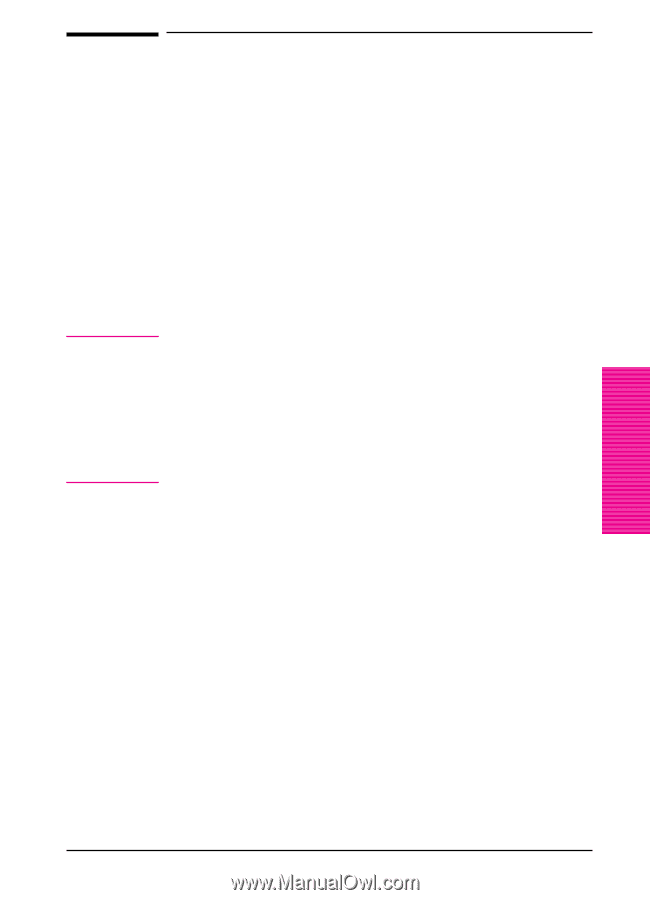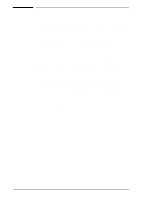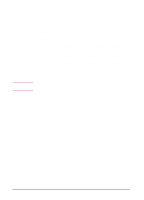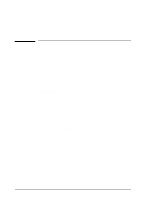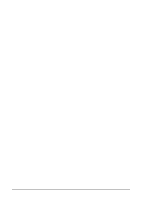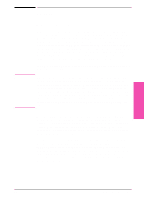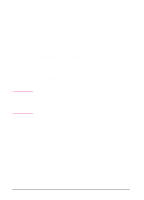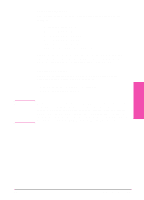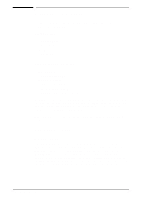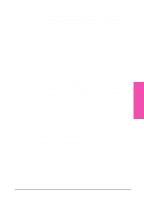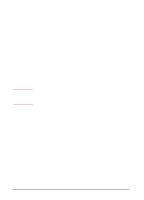HP LaserJet 5si HP LaserJet 5Si user guide - Page 32
Drivers - printer driver for windows 7
 |
View all HP LaserJet 5si manuals
Add to My Manuals
Save this manual to your list of manuals |
Page 32 highlights
Note Drivers What is a Driver? A driver is a software program that enables your software applications to access your printer's features. For example, when you print a document, the application sets up your print job with formatting commands such as page breaks, font selections, paper tray selections, and number of copies. The driver takes these commands, translates them into a printer language (such as Hewlett-Packard's Printer Control Language (PCL) or Adobe's PostScript), and then sends the job to the printer or printer. The driver's interface allows you to select various printer features that other software applications don't support directly, like automatic stapling. Typically, a driver must be installed on your computer for each printer or printer you are using. The information in this chapter applies to users of Windows (3.1x, NT, or '95), OS/2, or the Macintosh OS. DOS applications must support advanced printers directly. Users of WordPerfect v 5.x-6.x for DOS can obtain a special driver from HP. Users of other DOS programs may be able to print using a program driver designed for an earlier model of HP LaserJet (or a PostScript driver), but may not be able to use some of the advanced features of the printer. UNIX systems also work differently consult the documentation which accompanies the Printing System for UNIX. Most applications allow you to access the printer driver through the Properties, Print, Print Setup, or Page Setup commands. Print job settings selected through your application typically override equivalent settings made through the printer driver. Printer settings made in the application or printer driver typically override the corresponding setting made on the printer control panel. In some environments, the printer can send status information back to the operating system. This capability is called bi-directional communication, since information is sent to and from the printer. In a bi-directional environment, the optional printer accessories are detected and enabled in the driver automatically. In non-bi-directional environments, accessories that are installed in your printer need to be set manually in your driver. 3 Printer Software EN Printer Software 3-3