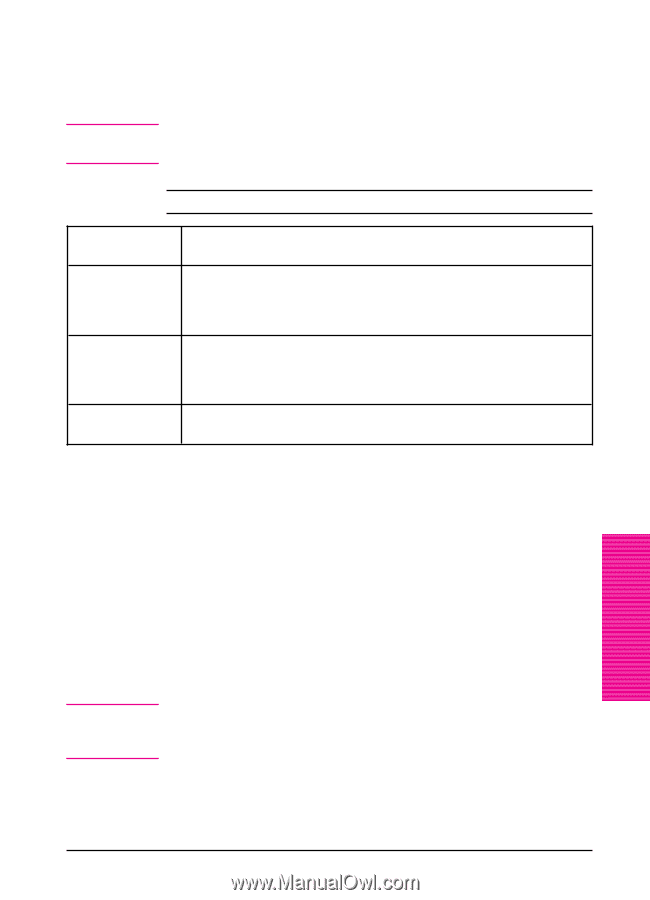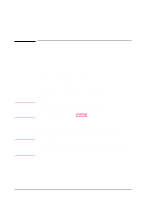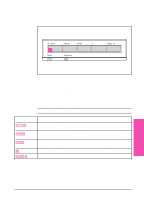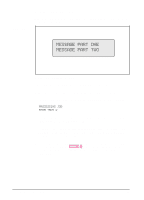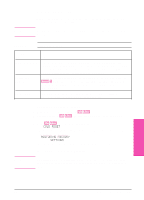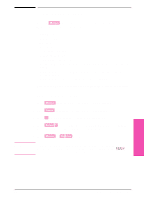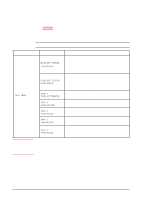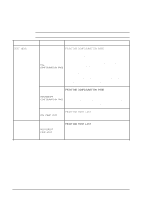HP LaserJet 5si HP LaserJet 5Si user guide - Page 44
Restoring Factory Settings - reset
 |
View all HP LaserJet 5si manuals
Add to My Manuals
Save this manual to your list of manuals |
Page 44 highlights
Note Settings and Defaults The printer makes most printing decisions based on either temporary settings or permanent defaults. Settings you send from software applications override equivalent printer defaults. Table 4-3 Settings and Defaults Setting or Default Explanation Temporary setting A value set for the current print job by your software application. For example, if your printer default is portrait, you can request your software to print pages with a landscape orientation. This temporary setting remains in effect until the current print job is finished. Control panel default A value set at the control panel by selecting a menu item and pressing [Select *]. An asterisk (*) next to the item name indicates that it is now the default. The printer retains this new value even when power is switched OFF. Factory default The value set for each menu item at the factory. Factory defaults (permanent default settings) are listed in Table 4-4. Note Restoring Factory Settings 1 With power off, press and hold [On Line]. 2 Continue to hold [On Line] and turn the printer on (push power ON). 3 Hold [On Line] until this message appears: COLD RESET This message is followed by the power-on self test message. Then the following message appears: RESTORING FACTORY SETTINGS until the printer system completes power-on initialization. Factory defaults are listed in Table 4-4. By printing a PCL configuration page, you can see the current settings and all the choices available. Refer to Figures 4-4 and 4-5 later in this chapter. Printer Control 4 Panel EN Printer Control Panel 4-5