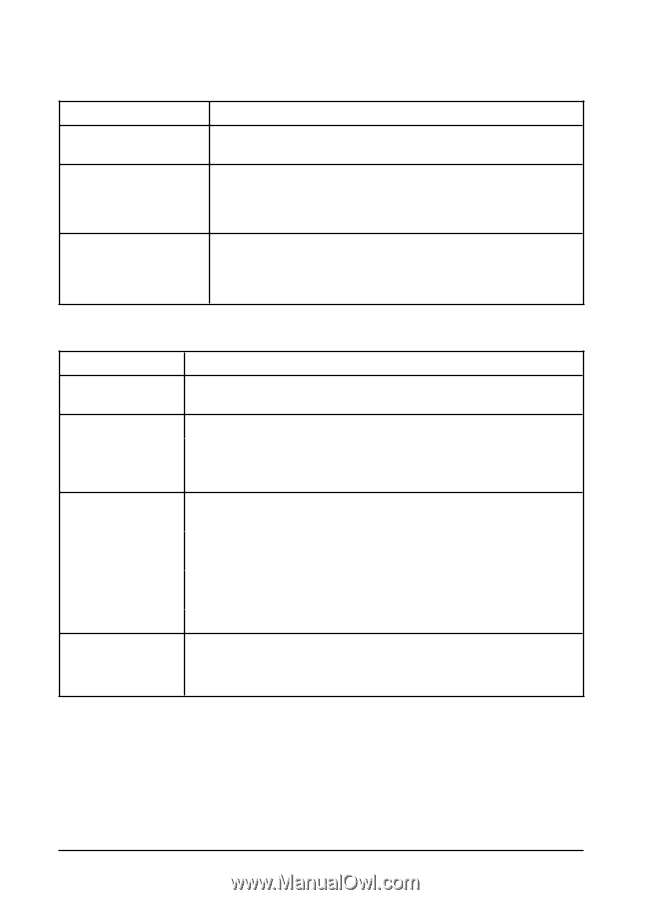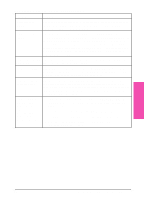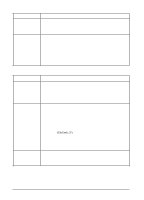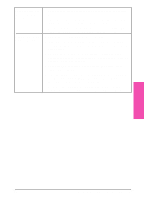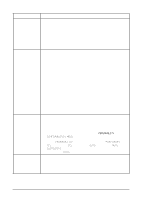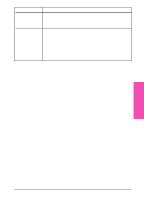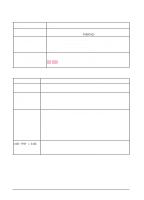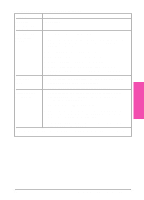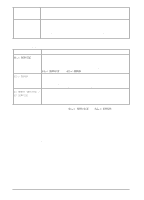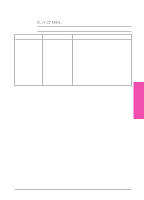HP LaserJet 5si HP LaserJet 5Si user guide - Page 129
Problems with Accessories
 |
View all HP LaserJet 5si manuals
Add to My Manuals
Save this manual to your list of manuals |
Page 129 highlights
Problems with Accessories Tray 1 Situation Solution Cannot clear manual feed A previous print job may still be in the printer's buffer. Go to the messages Job Control Menu and select FORMFEED. Cannot print from Tray 1 Check to be sure you have selected Manual Feed or Tray 1 through your software application for the size and type for which the tray is configured. For Manual Feed, wait for the printer to request the manual feed before loading the media. Paper is loaded into Tray Load the correct media in the tray. See Chapter 5 for information 1, and the control panel on loading Tray 1. If the correct media is already loaded, press displays a load or manual [On Line] so the printer will use that media. feed message Tray 2 and Tray 3 Situation Solution General operation problems For general paper operation information, see Chapter 5, "Print Tasks." Paper jams and paper feeding problems 1. See "Paper Jams" later in this chapter. 2. Ensure that paper weight is within recommended range. See Chapter 5 for media specifications (Table 5-1) and media use guidelines (Table 5-2). Cannot access Tray 1. The printer selects paper from trays in a certain priority; see 2 or Tray 3 Chapter 5. 2. Software application paper size and type must be selected for the same media size and type as loaded in Tray 2 or 3. 3. Ensure that the tray is adjusted correctly for the paper size you are using. See Chapters 4 and 5 for more information. 4. Check the Tray Menu for correct type of paper available. LOAD TRAY x SIZE Type media size message 1. Load the requested media size. The printer has a job in the buffer and is waiting to print on the correct media size. 2. Set the media type. (See Chapter 4.) 7-16 Maintenance and Troubleshooting EN