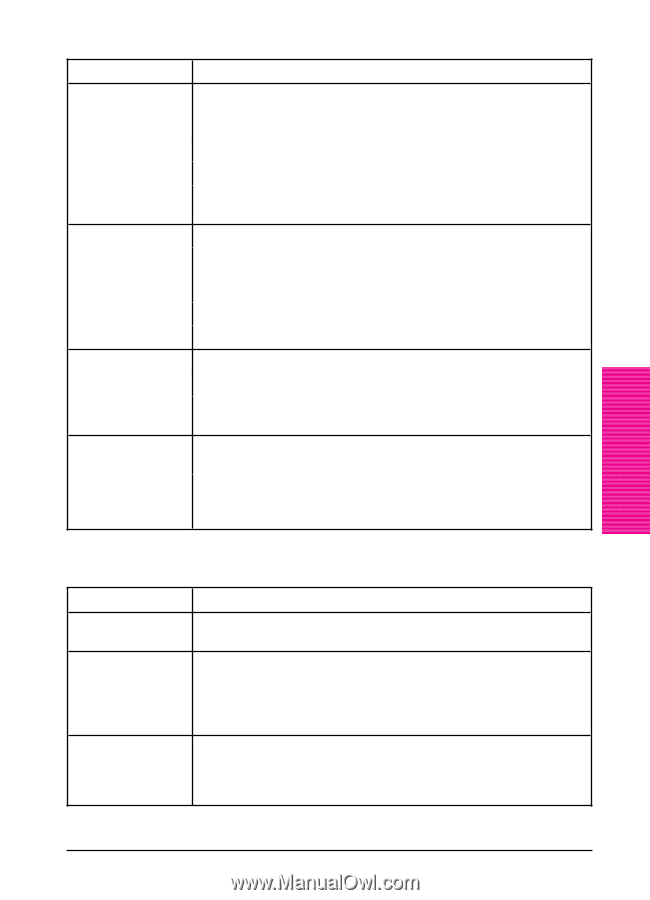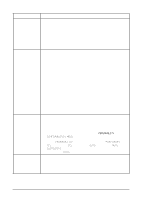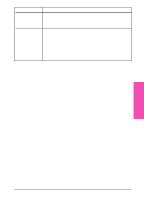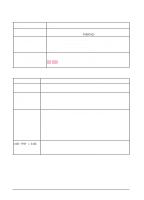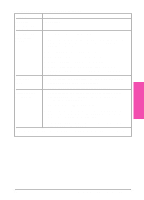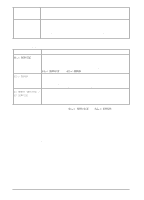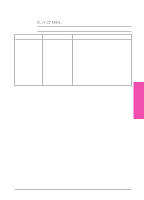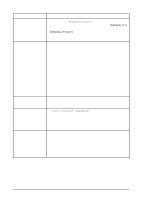HP LaserJet 5si HP LaserJet 5Si user guide - Page 132
Optional Envelope Feeder, Optional Printer Hard Disk
 |
View all HP LaserJet 5si manuals
Add to My Manuals
Save this manual to your list of manuals |
Page 132 highlights
Maintenance & 7 Troubleshooting Optional Envelope Feeder Situation Envelope jams and envelope feeding problems Multifeeds No Picks Printer does not recognize optional Envelope Feeder. Solution 1. Make sure the envelopes are within the specifications listed in Chapter 5 and the HP LaserJet Printer Family Paper Specification Guide. 2. Make sure the envelopes are properly loaded. 3. Make sure the envelope lever is down. 4. Make sure the optional Envelope Feeder extension is fully pulled out. 1. The envelopes must meet Envelope Feeder specifications. 2. Make sure to feed the envelope all the way down. The first envelope to be fed must be closer to the Pick Up Roller than the others. 3. The slide which stops the envelopes must be on the outside. 4. Adjust the tray to the right width of the envelope. 1. The envelopes must meet Envelope Feeder specifications. 2. Make sure you are not overloading the Envelope Feeder. 3. When loading the envelopes it is necessary to push them all the way down to touch the rollers. 1. Turn the printer OFF, remove and re-install the optional Envelope Feeder, then turn the printer back ON. 2. Ensure the optional Envelope Feeder has been installed in your printer driver. Refer to Chapter 3 for more information on accessing the printer driver. Optional Printer Hard Disk Situation Solution Printer does not recognize disk. Turn power off and verify that the ribbon cable that connects the disk to the printer is securely fastened. Disk is not initialized. Use the Windows-based HP JetAdmin utility or the Macintosh-based (Control panel HP LaserJet Utility to initialize the disk. displays 30.1.0 DISK NOT INITIALIZED.) Disk failure. (Control panel displays 31.1.0 DISK FAILURE.) Turn power off and verify that the ribbon cable that connects the disk to the printer is securely fastened. If the control panel message continues to be displayed, the disk drive needs to be replaced. EN Maintenance and Troubleshooting 7-19