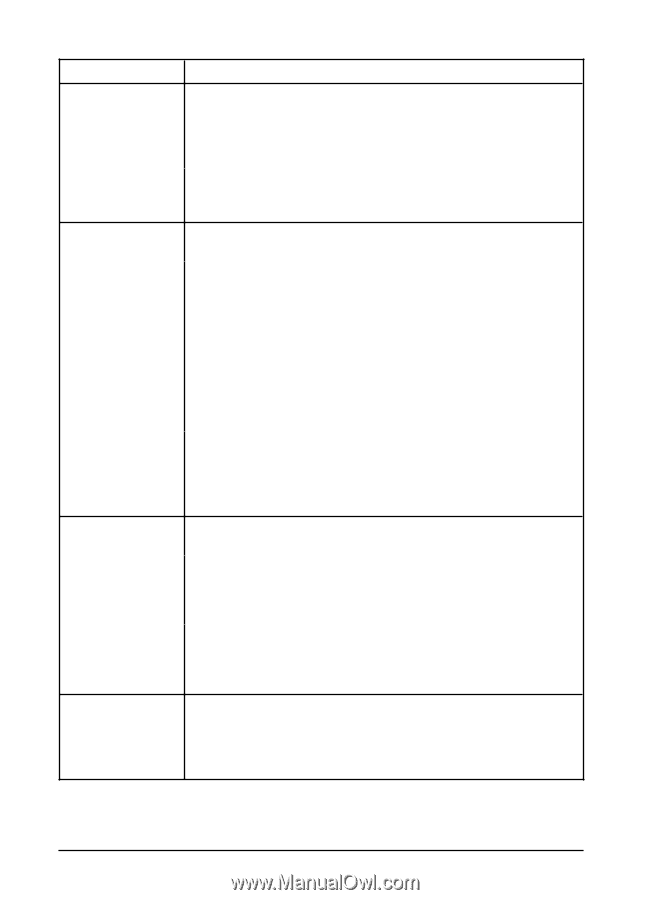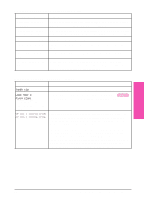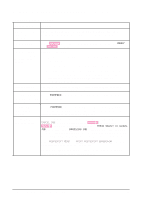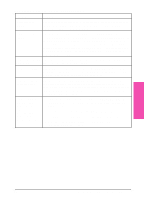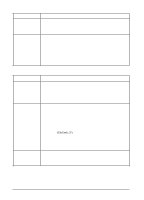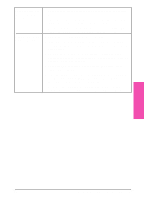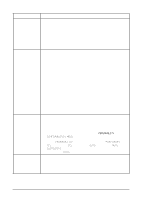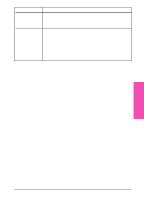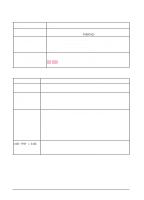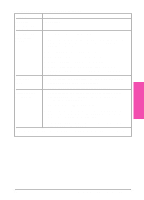HP LaserJet 5si HP LaserJet 5Si user guide - Page 127
Printer Ignores Font, Format, or Tray/Bin Selection - drivers download
 |
View all HP LaserJet 5si manuals
Add to My Manuals
Save this manual to your list of manuals |
Page 127 highlights
Printer Ignores Font, Format, or Tray/Bin Selection Situation Solution Printer prints some wrong fonts or formats. 1. The font is not present in the printer and must be downloaded by your software application or the proper font SIMM must be installed. Check your software program to ensure the correct printer driver has been installed and configured. To verify that the font or format you want is available, print a font list (see Chapter 4). 2. Your software selected a substitute font for one that is not available in the printer. (See your software application manual for more information on font selection.) Printer draws media from the wrong paper source. 1. Be sure your software application is selecting the correct size of media. 2. Ensure that the driver for your software application is correctly installed, configured, and capable of requesting desired size and type of media. 3. The size of paper you are requesting is not in the tray you have selected. The printer draws paper from the next default tray with the correct size. Put the correct size paper in the tray and make sure it is adjusted correctly. Check Tray Menu for correct type and size (for Tray 1). For Trays 2-4 look at the size loaded and correct as needed. Ensure that the tray is loaded with enough paper to complete the print job. 4. If you selected the 2000-Sheet Input Tray (Tray 4) and did not turn the printer off when installing it, the printer does not recognize it and draws paper from the next default paper size source. (Switch the printer OFF, then back ON, and the printer will recognize Tray 4.) Printer prints in wrong personality (for example, a text listing of PostScript commands prints instead of your document). 1. Ensure that the printer personality (such as PostScript) is installed in the printer (see Chapter 4). 2. If your software application allows you to set personality, ensure that it is set for the correct one. If your software application does not allow you to select personality, set the PERSONALITY item in the CONFIGURATION MENU to the correct personality (see Chapter 4). 3. Check PERSONALITY= setting to see if it is set to POSTSCRIPT or PCL. If it is set to PCL, change it to AUTO. If it is set to AUTO, set it to POSTSCRIPT for this print job only. When the job has printed, return the setting to AUTO. Control panel settings, such as resolution or orientation, do not work or are ignored. Software commands override control panel settings. (See Chapter 4 for information about how your software works with control panel settings.) 7-14 Maintenance and Troubleshooting EN