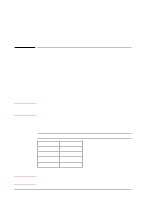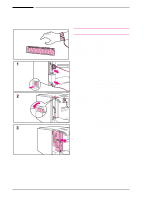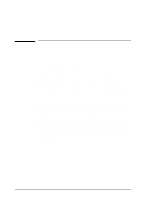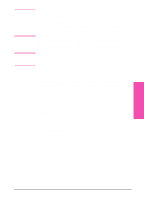HP LaserJet 5si HP LaserJet 5Si user guide - Page 181
Testing a SIMM Board - memory location
 |
View all HP LaserJet 5si manuals
Add to My Manuals
Save this manual to your list of manuals |
Page 181 highlights
Testing a SIMM Board Use the procedures below to print a self test to verify SIMM board installation. Procedures are given for both memory and PostScript or other personality SIMMs. Verifying a Memory SIMM 1 Plug in the power cord and switch the printer ON. 2 After a few seconds, the On Line indicator should light and READY should appear in the control panel display. If a printer message appears, see the "Optional SIMM Board Troubleshooting" section in Chapter 7, "Maintenance and Troubleshooting." 3 Press [Menus] until TEST MENU appears. 4 Press [Items] until PCL CONFIGURATION PAGE appears. 5 Press [Select *] to print a self test. Locate "Total Memory" on the configuration page printout. This is the amount of memory now installed in your printer. (See Chapter 4, "Printer Control Panel," for more information.) If the amount of memory has not increased since installing the SIMM, it may not be installed correctly (repeat installation procedure) or it may be defective. (See "Optional SIMM Board" in Chapter 7.) C-4 Memory and Personality SIMM Installation EN