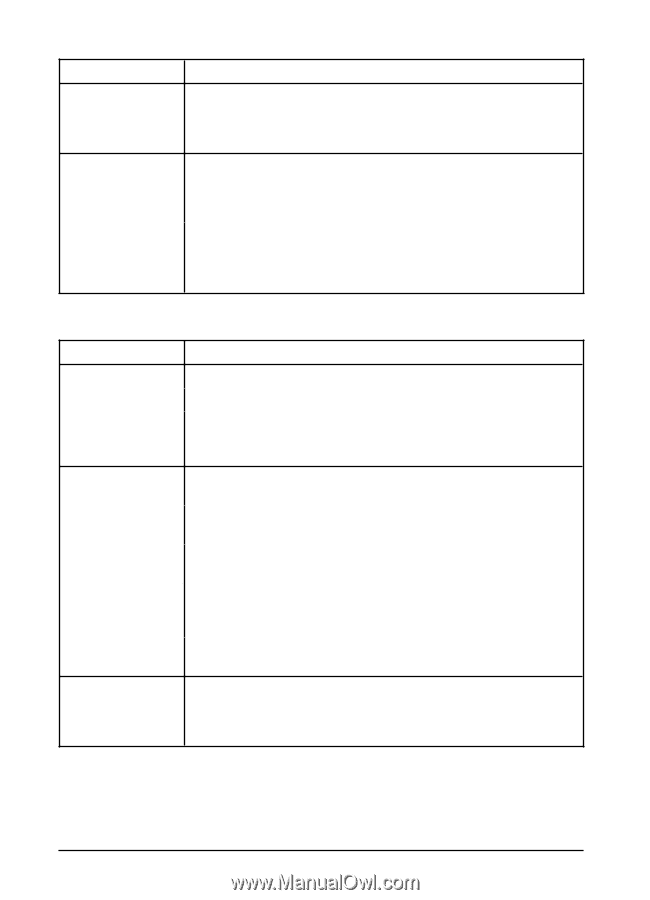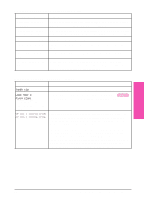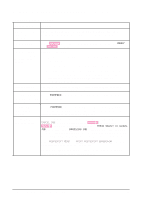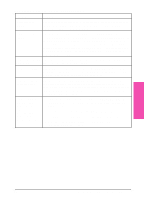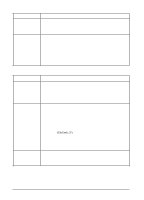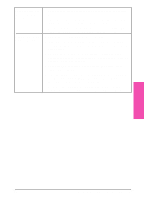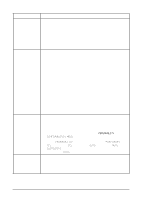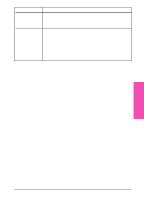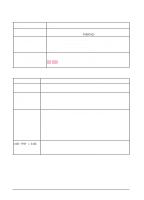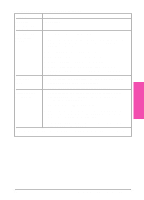HP LaserJet 5si HP LaserJet 5Si user guide - Page 125
Print Speed Too Slow, Printing Incomplete or Incorrect
 |
View all HP LaserJet 5si manuals
Add to My Manuals
Save this manual to your list of manuals |
Page 125 highlights
Print Speed Too Slow Situation Solution First page takes Set the Power Save feature for a longer time period or turn it off. (See much longer to print "Configuration Menu" in Chapter 4.) A page may take longer to print than following pages. due to complex formatting commands, so changing the Power Save period may not result in the first page being printed faster. Printer is usually slow to respond. 1. Printer speed is highly dependent on how your software application is set up, which printer driver you are using, and how much traffic is on the network. See the Getting Started Guide for configuration information. 2. You may need to add more memory. See Chapter 1, "About Your Printer," for HP memory part numbers. Also see the "Determining Memory Requirements" section in Chapter 2, "Memory and Memory Management." Printing Incomplete or Incorrect Situation Solution Blank pages print. 1. Turn the printer OFF and then back ON. 2. Make sure toner cartridge is installed properly. 3. Make sure the toner cartridge sealing tape has been removed. (See the Getting Started Guide or the installation guide that came with your toner cartridge.) Garbled pages print, there are overprints, or only a portion of a page prints. 1. Ensure that your software application is configured for the correct printer. 2. Replace the printer interface (I/O) cable with a cable you know works to see if the cable is defective. 3. Your parallel printer cable quality may be defective. Use a high-quality cable; see Chapter 1 for an HP cable part number. 4. Set the PERSONALITY item in the Configuration Menu to AUTO (see Chapter 4). The printer may have been set to PCL and a PostScript job was sent to the printer, or vice versa. 5. Data file sent to the printer may be corrupt. Try sending another file to see if it prints. The job wasn't duplexed. You may need to add more printer memory. See Chapter 1, "About Your Printer," for HP memory part numbers. Also see the "Determining Memory Requirements" section in Chapter 2, "Memory and Memory Management." 7-12 Maintenance and Troubleshooting EN