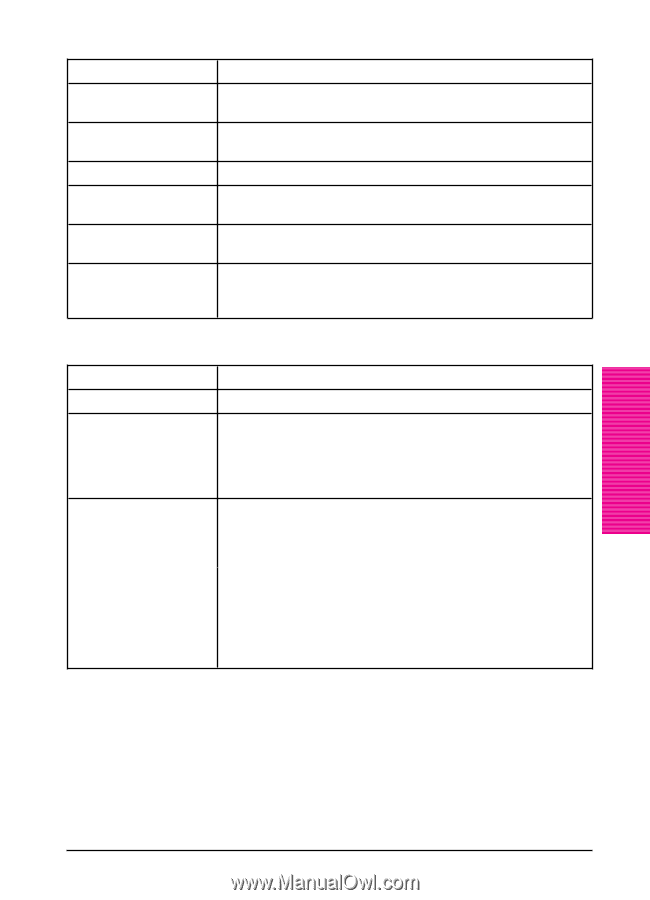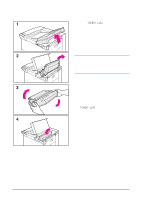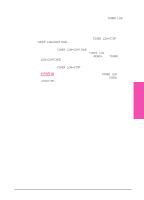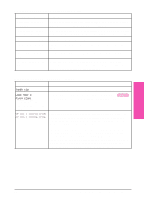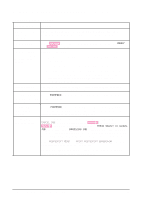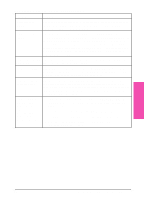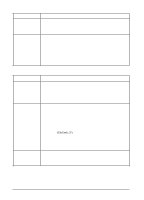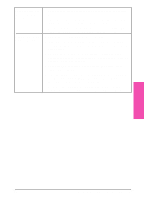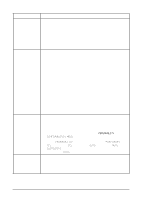HP LaserJet 5si HP LaserJet 5Si user guide - Page 122
Printer Cannot Print Configuration Display Messages Cannot be Cleared
 |
View all HP LaserJet 5si manuals
Add to My Manuals
Save this manual to your list of manuals |
Page 122 highlights
Printer Cannot Print Configuration Page Check to see if ... Solution Correct size of paper is Check paper trays to be sure correct size media is loaded (Letter not loaded or A4). Also, check that guides are set correctly. Toner cartridge sealing Remove sealing tape from toner cartridge. See the Getting Started tape is not removed. Guide or the installation guide that came with your toner cartridge. Paper tray is out of paper. Add paper and close tray, if appropriate. Printer cover(s) is open. Firmly close the printer top cover and all doors (left, front, and right). Paper is jammed in the Check for paper jams. (See "Paper Jams" later in this chapter.) printer. Messages appear in the Review the messages for help. (See "Printer Messages" later in display. this chapter.) If no error messages appear but the configuration page still does not print, call for assistance. Display Messages Cannot be Cleared Message Solution TONER LOW See "Clearing the TONER LOW Message" earlier in this chapter. LOAD TRAY 2 PLAIN LEGAL (or similar messages requesting that you load media) Load the requested media into the indicated tray. Press [Select *] to override and to print on an already loaded paper size. HP MIO 1 INITIALIZING HP MIO 2 INITIALIZING Wait for the message to disappear (approximately 5 minutes). If the printer MIO card is operating correctly and communicating with the network, this message disappears after approximately one minute and no action is required. If the MIO card is unable to communicate with the network, this message remains for five minutes and then disappears. In this case the printer is not communicating with the network (even though the message is no longer present). The problem may be a bad MIO card, a bad cable or connection on the network, or a network problem. Contact your network administrator. Maintenance & 7 Troubleshooting EN Maintenance and Troubleshooting 7-9