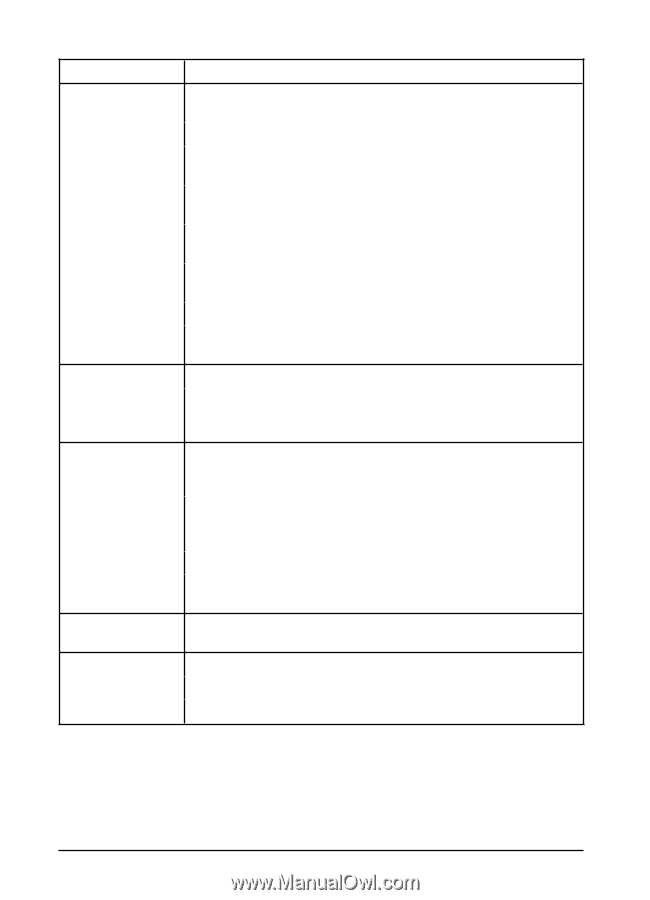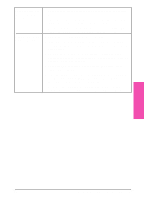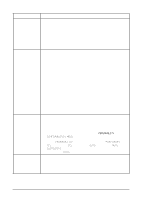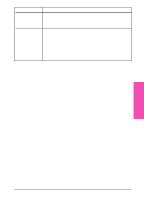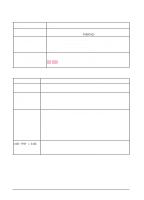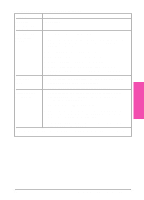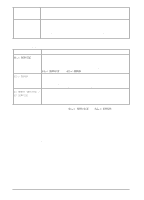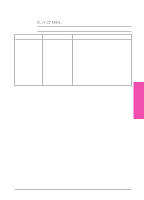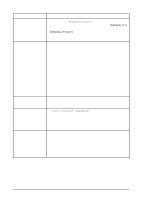HP LaserJet 5si HP LaserJet 5Si user guide - Page 131
Optional Multi Bin Mailbox or Mailbox with Stapler
 |
View all HP LaserJet 5si manuals
Add to My Manuals
Save this manual to your list of manuals |
Page 131 highlights
Optional Multi Bin Mailbox or Mailbox with Stapler Situation Solution The job wasn't stapled. Jobs sent to the stapler may not be stapled for one or more of the following reasons: 1. The wrong size or type of media was used for the job. 2. More than 20 pages were sent to the stapler, exceeding its capacity. 3. The stapler may have an obstruction (bent or broken staples) in the stapling bed. 4. If a staple jam was recently cleared, up to 12 following jobs may not be stapled. 5. The job may have been sent to a bin other than the stapler bin. The wrong size or type of media was used for the job. 6. One-page jobs will not be stapled. 7. Check the interface cable between the multi-bin mailbox and the stapler unit. General repeated staple jam problems. 1. Check to see that the job to be stapled is less than 2 mm thick. 2. Stapler may have some trapped staple wires that are obstructing the magazine. Remove loose staples and paper dust from the inside of the stapler. Printer does not recognize Mailbox with Stapler 1. Ensure that the Mailbox with Stapler has been installed in your printer driver. Refer to Chapter 3, "Printer Software," for more information on accessing the printer driver. 2. Ensure that the cable from the Mailbox with Stapler is plugged into Tray 4. If not, turn the power off and plug the cable into Tray 4, then turn the power back on. 3. Ensure that all bins are properly installed. 4. If the printer still does not recognize the Mailbox with Stapler, contact you dealer or authorized HP service provider. Printer does not recognize stapler. Check the cable between the printer and the stapler. Make sure it is properly connected at both ends. Paper jams and paper feeding problems 1. Ensure that you are using 20-lb bond paper. 2. Do not pull paper out of the bins while printing. 3. Check cables and connectors between units. 7-18 Maintenance and Troubleshooting EN