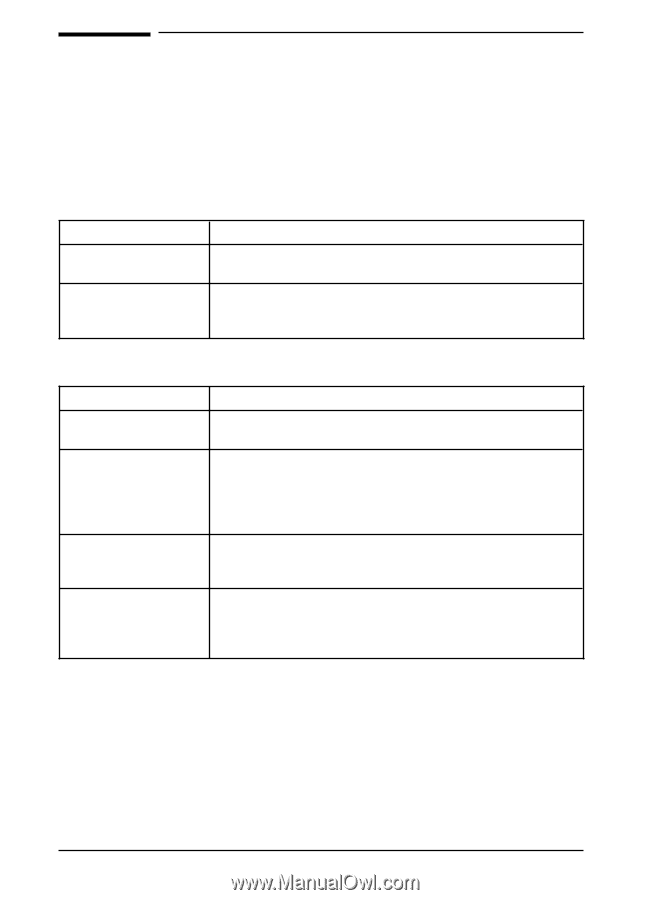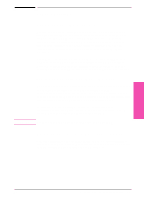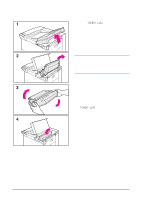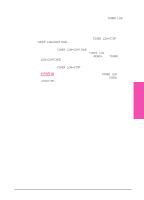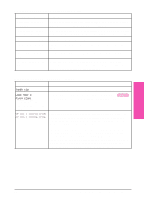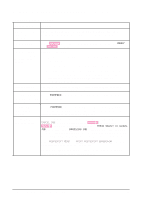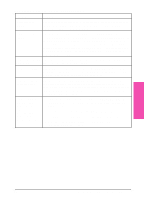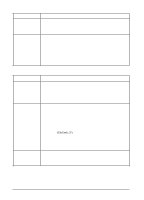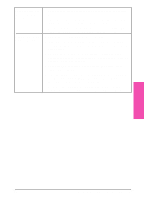HP LaserJet 5si HP LaserJet 5Si user guide - Page 121
Troubleshooting Checklist
 |
View all HP LaserJet 5si manuals
Add to My Manuals
Save this manual to your list of manuals |
Page 121 highlights
Troubleshooting Checklist Use the following information to help solve printer problems. For networked printers, check with your network administrator if you suspect a network-related problem. Printer Response Problems Printer Does Not Turn On Check to see if ... Solution Printer is not plugged in. Plug the AC power cord firmly into the grounded power receptacle and into the printer. (Be sure the power source is energized.) Printer voltage is not correct. Make sure line voltage is in the correct range. (See the product label next to the power receptacle on the back of your printer for voltage requirements.) Blank or Garbled Control Panel Display Check to see if ... Printer is not switched ON. Printer is switched ON but internal fans are not running. Display is blank and internal fans are not running. Printer display is in the wrong language or displays unfamiliar characters. Solution Put the printer's power switch in the ON position. Make sure the line voltage is correct for the printer's power configuration. (See the plate next to the power receptacle on the back of your printer for voltage requirements.) If you are using a power strip and its voltage is not within specification, plug the printer directly into the power receptacle. Press all the keys to see if one is stuck; contact your HP service representative if this does not work. Reconfigure the control panel display language. Refer to the Getting Started Guide. 7-8 Maintenance and Troubleshooting EN