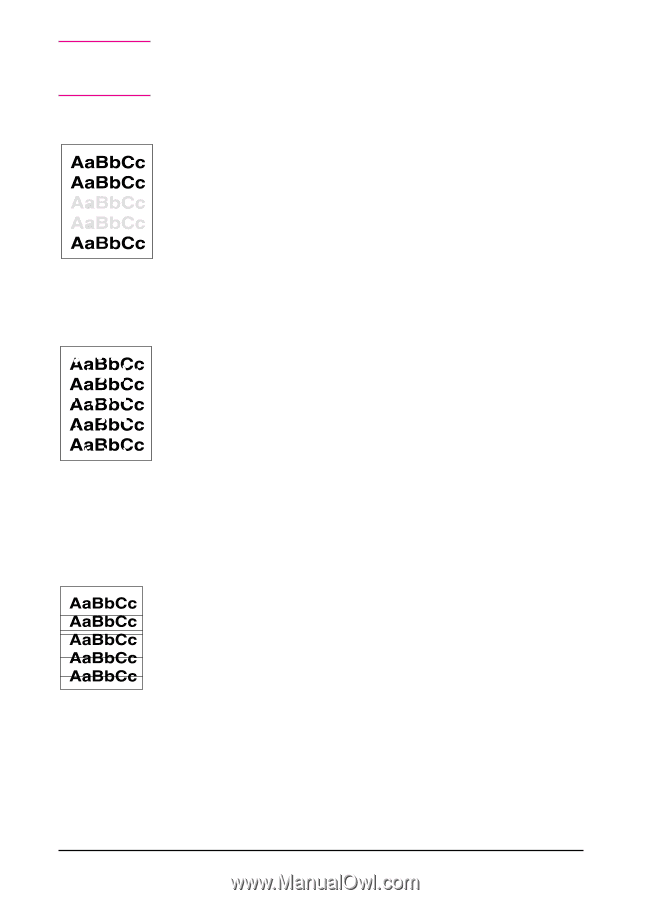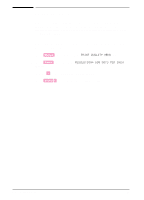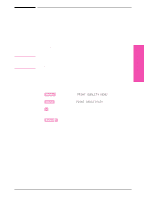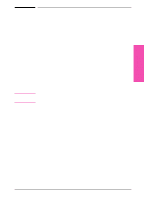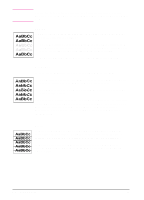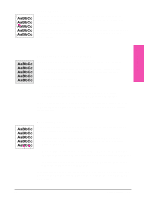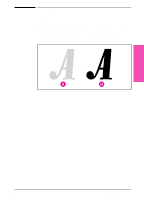HP LaserJet 5si HP LaserJet 5Si user guide - Page 109
Fading, Dropouts, Lines - fuser
 |
View all HP LaserJet 5si manuals
Add to My Manuals
Save this manual to your list of manuals |
Page 109 highlights
Note All sample pages depict Letter size and portrait orientation. Similar problems may show up on different paper edges, depending on the paper feed. Fading If a white streak or faded area appears on the page (in the direction the paper passes through the printer): • The toner cartridge supply is low. Remove the toner cartridge from the printer and rotate it back and forth. If shaking the cartridge does not improve the print quality, replace the toner cartridge. • The print density adjustment is too light. Adjust print density. Dropouts If faded areas, generally rounded, occur randomly on the page: • The moisture content of the paper is uneven or the paper has moist spots on its surface. Try paper from a different source. • The paper lot is bad. The manufacturing processes can cause some areas to reject toner. Try paper from a different source. If using paper within the specification required by the printer does not correct your problem, your printer may need service (refer to Table 5-1 in Chapter 5 for media selection guidelines). Contact your authorized HP dealer or your HP service representative. Lines If sharp black streaks appear on the page (in the direction the paper passes through the printer), the light-sensitive drum inside the toner cartridge has probably been scratched. Replace the toner cartridge. If smeared black streaks appear (in the direction the paper passes through the printer), the fuser may be bad. Contact your HP service representative. 6-6 Print Quality EN