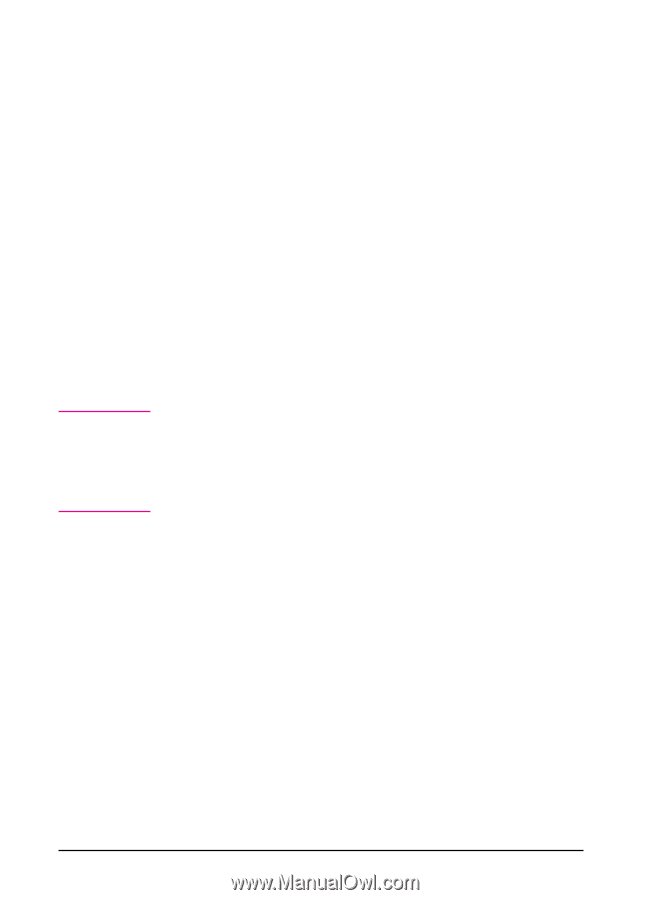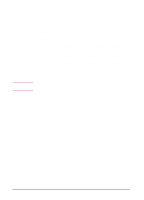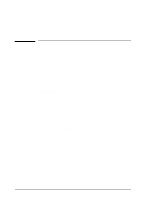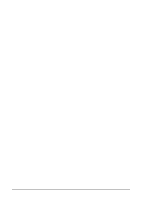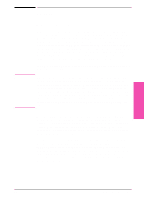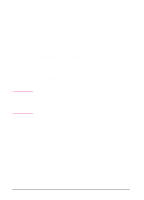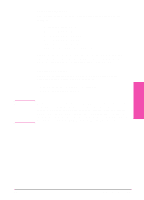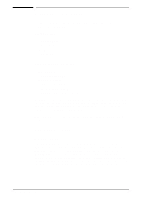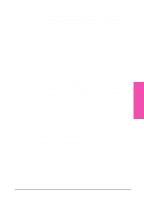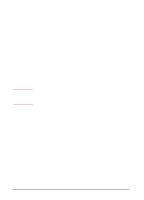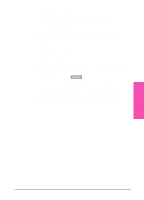HP LaserJet 5si HP LaserJet 5Si user guide - Page 33
HP LaserJet 5Si/5Si MX/5Si NX Printer Drivers - driver download
 |
View all HP LaserJet 5si manuals
Add to My Manuals
Save this manual to your list of manuals |
Page 33 highlights
Note HP LaserJet 5Si/5Si MX/5Si NX Printer Drivers Overview The drivers for the HP LaserJet 5Si/5Si MX/5Si NX printers allow the selection of printer features that may not be supported directly in your software applications. These features allow you to: • Staple documents. • Print watermarks. • Print multiple page images on a single page (n-Up). • Print the first page of a document on one type of media and the remaining pages on another type of media. • Select the paper on which to print (by source or type). • Select which output bin to send output to. • Download fonts to the printer's hard disk (if installed) Access the drivers directly from your application. The steps needed to access the drivers may vary from application to application. Typically, they are accessed from the application's File menu by selecting Print, then Printer Options. To ensure the best performance when using collation, turn off the collation feature in your application and turn it on in the driver. If an installed accessory is not available in the driver, click the Accessories tab and ensure that the accessory appears in the installed accessories list. (If bi-directional communication is functioning, the Accessories tab will not appear. The driver will automatically detect installed accessories.) The following sections list the drivers available on the Printing System CD. For more information on drivers, see the on-line help provided within your selected driver. PCL drivers The Printing System includes PCL drivers for the following systems: • Microsoft Windows 3.1x and Windows 95 (One driver that supports both systems.) • Microsoft Windows NT 3.51 • Microsoft Windows NT 4.0 • IBM OS/2 Version 2.0 or greater 3-4 Printer Software EN