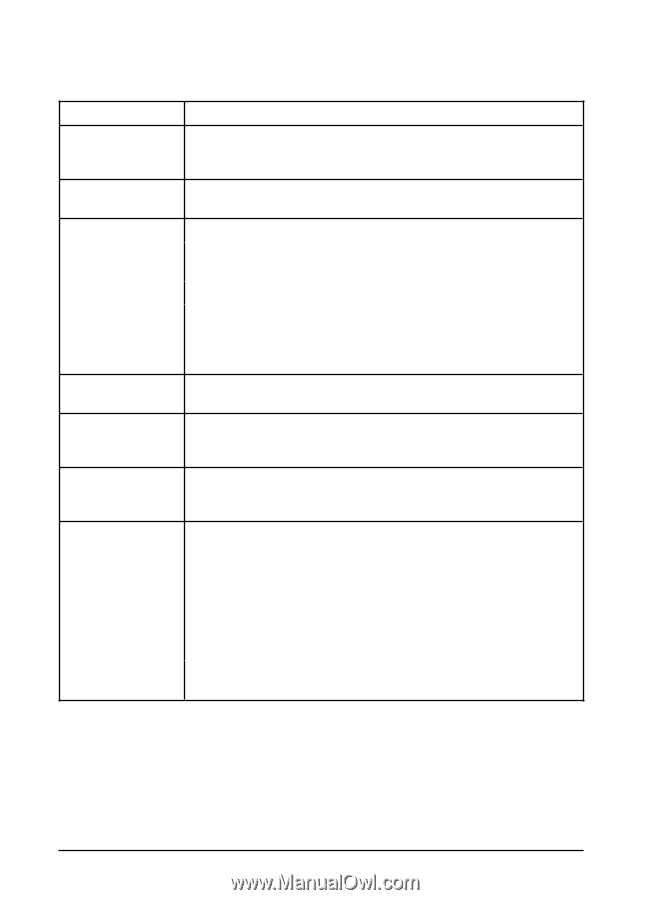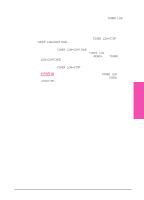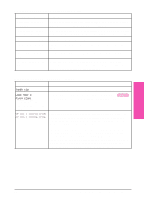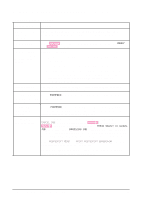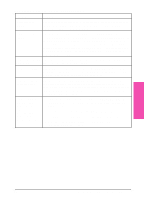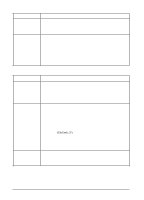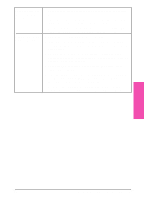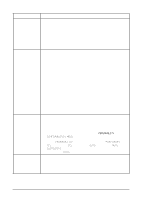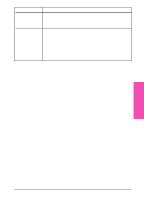HP LaserJet 5si HP LaserJet 5Si user guide - Page 123
Software, Computer, and Printer Interface Problems - network setup
 |
View all HP LaserJet 5si manuals
Add to My Manuals
Save this manual to your list of manuals |
Page 123 highlights
Software, Computer, and Printer Interface Problems Print Job Does Not Print Check to see if ... Solution Printer is OFF or not Make sure the printer is ON and that all power cables are firmly connected to an plugged into both the printer components and an active power source. active power source. Printer is offline. Press [On]Line] to put the printer online. Printer should display READY and [On]Line] should be lit. Printer is online but not receiving data (the Data light does not blink). Check your I/O cable: 1. Check for loose I/O cable connections at printer and computer or network port. 2. Try your I/O cable on a system that you know works. 3. Check that the correct interface cable was selected and securely connected to both the printer and the computer. If the cable is not correctly configured, see the Getting Started Guide for configuration information. Printer displays a message. See Table 7-2, "Printer Messages," later in this chapter for printer messages and recommended actions. Data from a previous Select FORMFEED item from the Job Control Menu to print the pages print job is still in the stored in the buffer. printer's buffer. Last page did not print and the Data light is on. Select FORMFEED item from the Job Control Menu to print the page stored in the printer buffer. (Some older software programs do not automatically send an "end of job" command.) Data light is flashing but nothing prints. If at least one page has printed, go to the Job Control Menu. When CANCEL JOB shows in the display, press [Select *] and then press [Select *] again when the message changes to PRESS SELECT TO CANCEL JOB. The display shows CANCELING JOB until the job terminates. (If the job continues indefinitely, the application is stuck in a loop. Cycle printer power OFF and ON and then attempt to determine the source of the problem.) In the POSTSCRIPT MENU, set PRINT POSTSCRIPT ERRORS=ON* to print out a PostScript error page when an error occurs. Check your software application setup to ensure that it is correct. Also check your cabling to ensure that it is secure. 7-10 Maintenance and Troubleshooting EN