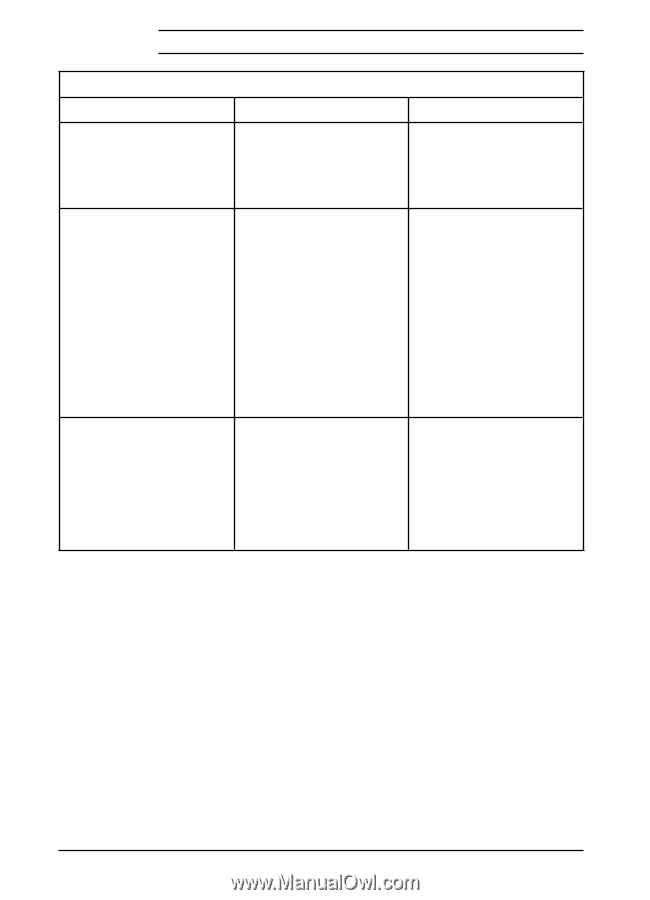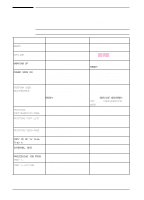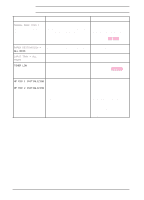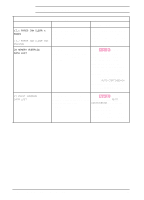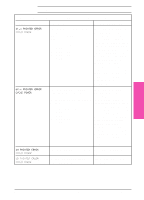HP LaserJet 5si HP LaserJet 5Si user guide - Page 153
X Paper Jam Clear N, S, X Paper Jam Clear The, Printer, Memory Overflow, Data Lost, Auto - memory overflow error 20
 |
View all HP LaserJet 5si manuals
Add to My Manuals
Save this manual to your list of manuals |
Page 153 highlights
Printer Messages, continued If the following errors persist, call your HP-authorized service provider. Message Description Recommended Action 13.x PAPER JAM CLEAR n PAGES or 13.x PAPER JAM CLEAR THE PRINTER Paper is jammed in the printer or in an input/output accessory. Remove jammed paper from under the toner cartridge, the right door, the front door, the left door, and in any installed input/output accessories. 20 MEMORY OVERFLOW DATA LOST The printer received more data from the computer than can fit in its available user memory. Press [Select *] to print the transferred data (data loss may result). Then make more memory available in the printer by removing some fonts, macros, or any other data from memory; simplify the page sent to the printer; or install additional memory. (Note: if AUTO CONTINUE=ON the printer will automatically continue printing when this error occurs.) 21 PRINT OVERRUN DATA LOST The data (dense text, rules, Press [Select *] to resume raster or vector graphics) sent printing. (Note: if AUTO to the printer was too CONTINUE=ON the printer will complex. automatically continue printing when this error occurs). You may lose some data. Try to simplify your print job. 7-40 Maintenance and Troubleshooting EN