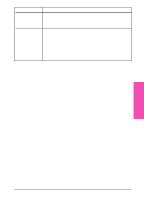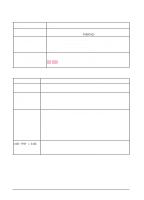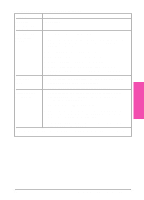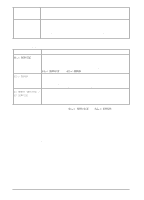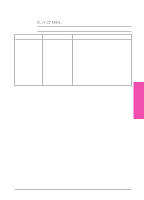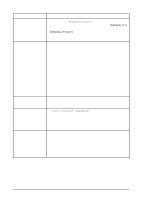HP LaserJet 5si HP LaserJet 5Si user guide - Page 133
Optional SIMM Boards
 |
View all HP LaserJet 5si manuals
Add to My Manuals
Save this manual to your list of manuals |
Page 133 highlights
Disk is write protected. Attempted to use a disk-resident font, but the printout substituted a different font. Fonts and forms cannot be stored on the disk when the disk is write-protected. Use the Windows-based HP JetAdmin utility or the Macintosh-based HP LaserJet Utility remove write-protection. If you are using PCL, print the PCL Font Page, and verify that the font is on the disk. If you are using PostScript, print the PostScript Font Page and verify that the font is on the disk. If the font is not on the disk, use the Windows-based HP JetAdmin utility or the Macintosh-based HP LaserJet Utility to download the font to the disk. Optional SIMM Boards Situation Solution 61.x SERVICE where x = 0, 1, 2, 3, or 4. This error indicates a SIMM parity error. The x indicates which SIMM slot generated the error. If x = 0, the slot with the defective SIMM could not be determined. Check the HP part number to make sure you have the right SIMM board; if you do, see the checking procedure for 61.x SERVICE and 62.x ERROR below. 62.x ERROR where x = 0, 1, 2, 3, or 4. This error indicates that your printer has identified a problem while checking memory. If x = 0, the problem is in internal Read-Only Memory (ROM); see your HP service representative. If x = 1, 2, 3, or 4, the problem is in SIMM slot 1, 2, 3, or 4. 63 NEEDS SERVICE / 63 SERVICE This indicates that the printer has found a problem in its internal RAM memory. Switch your printer OFF, and then ON, to clear the error. If the message reappears, call your authorized HP dealer or service representative. To check memory for the 61.x SERVICE and 62.x ERROR messages: 1 Switch the printer OFF, then back ON (data will be lost). 2 If the error message appears again, switch your printer OFF and verify that the SIMM board is installed correctly; then switch your printer ON. 3 If the error message appears again, switch your printer OFF and remove the SIMM board(s); then switch your printer back ON. 4 If the error message appears again, the problem is in on-board memory. If the error message does not appear, the problem is in SIMM memory. Call your HP service representative. 7-20 Maintenance and Troubleshooting EN