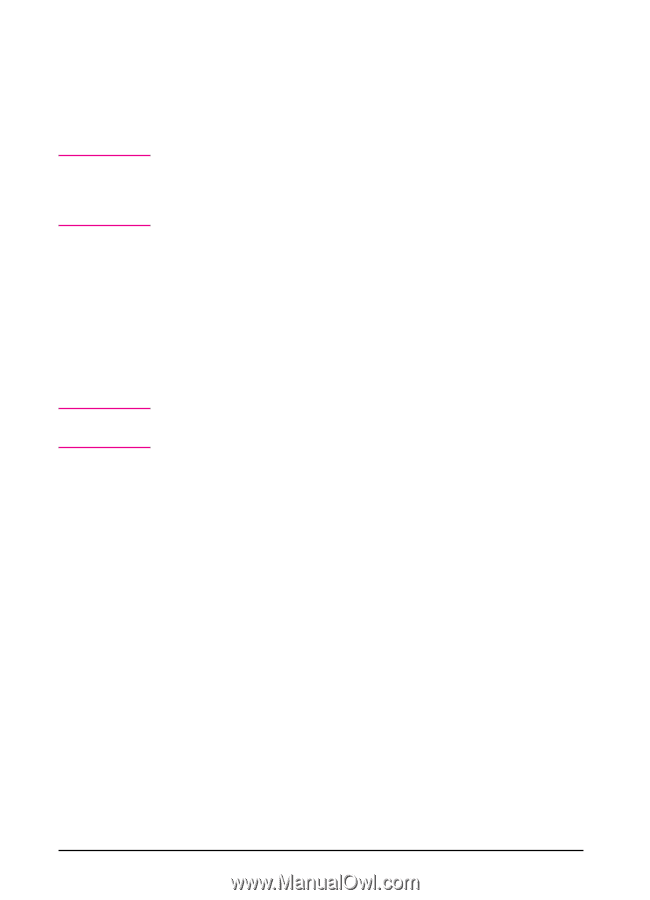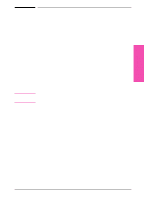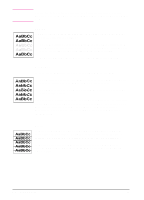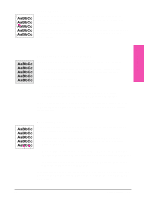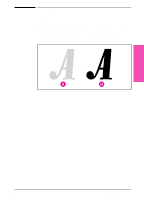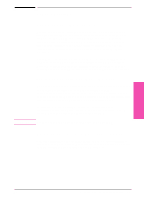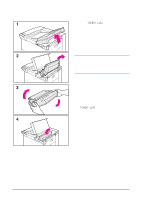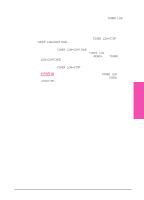HP LaserJet 5si HP LaserJet 5Si user guide - Page 113
Turning on EconoMode
 |
View all HP LaserJet 5si manuals
Add to My Manuals
Save this manual to your list of manuals |
Page 113 highlights
Note Note Turning on EconoMode You may be able to turn on EconoMode through your software application or driver. If your software permits, you will probably prefer to use this method. Otherwise, see "Turning on EconoMode from the Control Panel" in the following section. Where and how you make selections depends on your software application or associated printer driver. The selection process may be available only from within the driver. See Chapter 3 or your application documentation for more information. Turning on EconoMode from the Control Panel 1 Press [Menus] repeatedly until PRINT QUALITY MENU appears. 2 Press [Items] repeatedly until ECONOMODE=OFF * appears. 3 Press [+] to choose ON. 4 Press [Select *] to save your choice. The printer settings usually come first from the application, then from the printer driver, and finally from the control panel. 6-10 Print Quality EN