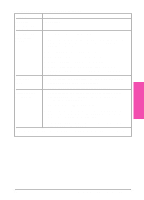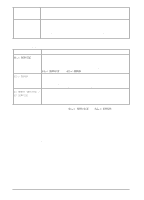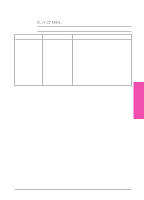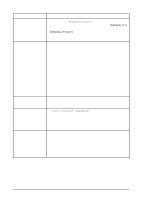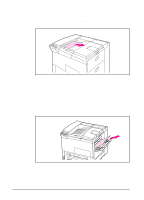HP LaserJet 5si HP LaserJet 5Si user guide - Page 135
PostScript Troubleshooting
 |
View all HP LaserJet 5si manuals
Add to My Manuals
Save this manual to your list of manuals |
Page 135 highlights
PostScript Troubleshooting Situation Solution A text listing of PostScript The control panel PERSONALITY=AUTO setting may have been commands prints instead confused by a nonstandard PostScript code. Check PERSONALITY= of your PostScript printing to see if it is set to POSTSCRIPT or PCL. If it is set to PCL, set it job. to PERSONALITY=AUTO. If it is set to AUTO, set it to POSTSCRIPT for this print job only. When the job has printed, return the setting to AUTO. The job prints in Courier (the printer's default font) instead of the font you requested. The requested typeface is not available in the printer or is not present on the disk. Use a font download utility to download the desired font. Fonts downloaded to memory are lost when the printer is switched OFF. They are also lost if Resource Saving is not used and a personality switch is performed to print a PCL job. Disk fonts are not affected by PCL jobs or by switching the printer to OFF. Print a PostScript Font Page to verify that the font is available. If a disk font appears to be missing, it may be because a software utility was used to delete the font, because the disk was re-initialized, or because the disk drive is not installed correctly. Print a configuration page to verify that the disk drive is installed and functioning correctly. Print a Disk Directory to aid you in identifying available fonts. A page prints with clipped If the page margins are clipped, you may have to print the page at margins. 300-dpi resolution or install more memory. Also try turning Resource Saving and I/O Buffering OFF. A page fails to print. Set PRINT POSTSCRIPT ERRORS=ON, and then send the job again to print a PostScript error page. If an error page prints, refer to the next table entry "A PostScript error page prints." If this does not correct the problem try turning Resource Saving and I/O Buffering OFF, or installing more memory. (See Chapters 2 or 4 for more information about PostScript printing.) A PostScript error page prints. Make sure the print job is a PostScript job. Check to see whether your software expected you to send a setup or PostScript header file to the printer. Check the printer setup in your software application to ensure that the printer is selected. Check cable connections to ensure that they are secure. Reduce the complexity of the graphic. Add available memory by turning on Resource Saving. 7-22 Maintenance and Troubleshooting EN