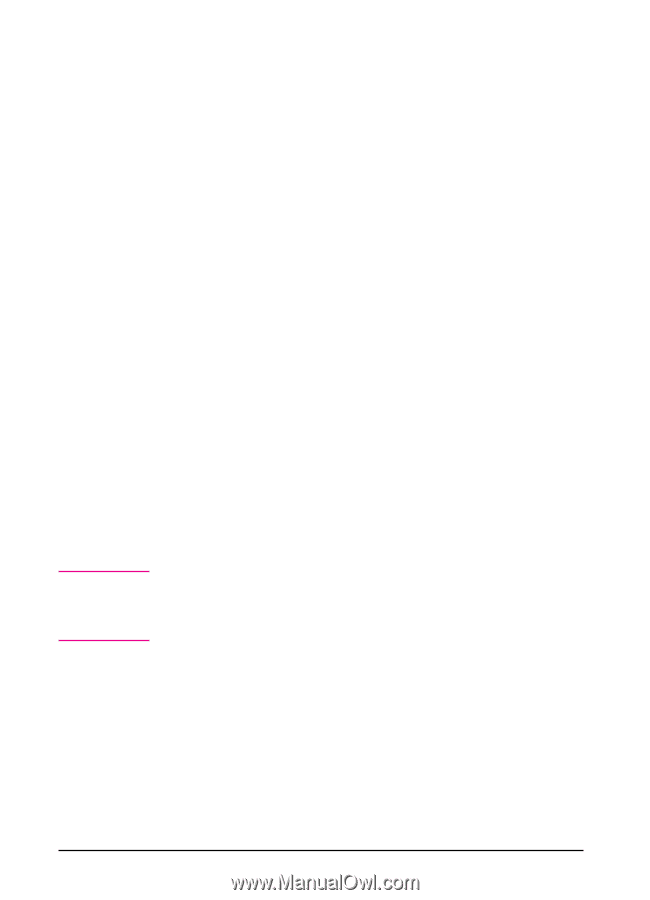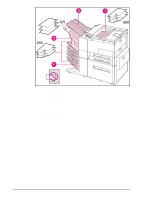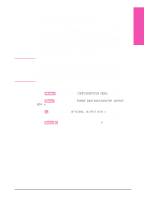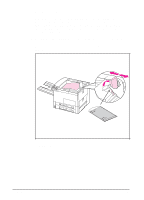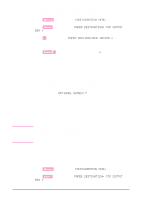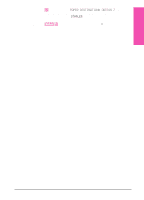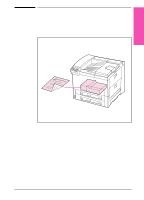HP LaserJet 5si HP LaserJet 5Si user guide - Page 95
Stapling Documents
 |
View all HP LaserJet 5si manuals
Add to My Manuals
Save this manual to your list of manuals |
Page 95 highlights
Selecting the Multi-Bin Mailbox or Mailbox with Stapler as default destination from the Control Panel 1 Press [Menus] repeatedly until CONFIGURATION MENU appears. 2 Press [Items] repeatedly until PAPER DESTINATION= TOP OUTPUT BIN * appears. 3 Press [+] repeatedly until PAPER DESTINATION= OUTBIN x appears. The x represents a number from 1-7 (for the output bins). Your network administrator may have changed these names. 4 Press [Select *] to save your choice. An asterisk (*) appears next to your selection. Note Stapling Documents The stapler can staple documents of 2 to 20 pages on 16 lb. to 20 lb. bond paper, Letter and A4 size only. The stapler should not be set as the default output bin. If your job is only one page, or if it is greater than 20 pages, the printer will print your job to the bin, but it will not be stapled. The stapler bin can hold up to 350 stapled sheets. To have your job stapled, send it to OPTIONAL OUTBIN 7. Selecting the Stapler through the Software You can select the stapler through your software application or printer driver. This is the recommended method for stapling. If you are unable to designate the paper destination in your software or printer driver, follow the instructions below for setting the overall default printer output bin selection. Where and how you make selections depends on your software application or associated printer driver. The selection process may be available only from within the printer driver. See Chapter 3, "Printer Software," or your application manual for more information. Selecting the Stapler as default destination from the Control Panel If your software does not support stapling, set it using the directions below. 1 Press [Menus] repeatedly until CONFIGURATION MENU appears. 2 Press [Items] repeatedly until PAPER DESTINATION= TOP OUTPUT BIN * appears. 5-28 Print Tasks EN