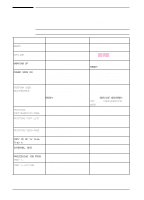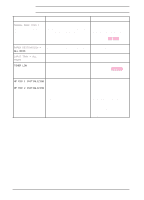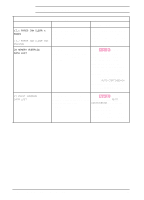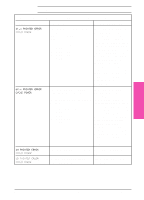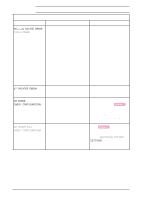HP LaserJet 5si HP LaserJet 5Si user guide - Page 154
Parallel Io Error, Check Setup, Hp Mio 1 Io Error, Hp Mio, X.y Disk, Not Initialized, Failure - service manual
 |
View all HP LaserJet 5si manuals
Add to My Manuals
Save this manual to your list of manuals |
Page 154 highlights
Maintenance & 7 Troubleshooting Printer Messages, continued If the following errors persist, call your HP-authorized service provider. Message Description Recommended Action 22 PARALLEL IO ERROR CHECK SETUP For Bi-Tronics parallel (PAR) configuration, the computer and printer are not communicating because of improper signal protocols. Check both computer and printer I/O settings. Press [Select *] to clear the error message (data will be lost). If the error continues, call your authorized HP dealer or service representative. 22 HP MIO 1 IO ERROR For the MIO error, this is an I/O CHECK SETUP (or HP MIO buffer overrun error. 2) For the parallel configuration, check for loose cable; use a high-quality cable (see Chapter 1 for HP cable part numbers and information). (Note: some non-HP parallel cables may be missing pin connections.) If you are using an I/O other than the Bi-Tronics parallel I/O, see the manual for that device or contact your dealer. If you are on a network, contact your network administrator. If problem persists, power-cycle the printer. These error messages are saved in the Error Log. 30.x.y DISK NOT INITIALIZED The printer hard disk is not initialized. Press [Select *] to continue. Use the Windows based HP JetAdmin utility or the Macintosh based HP LaserJet Utility to initialize the disk. 30.x.y DISK FAILURE The printer hard disk has failed self test. Press [Select *] to continue. Turn power off and verify that the ribbon cable that connects the disk to the printer is securely fastened. If the control panel message continues to be displayed, the disk drive needs to be replaced. Continued on the next page. EN Maintenance and Troubleshooting 7-41