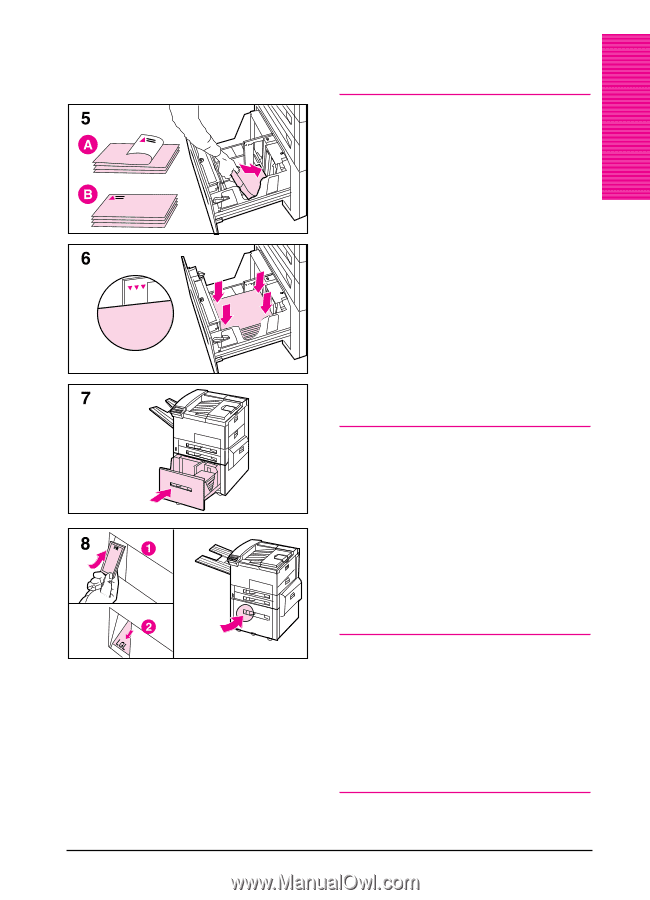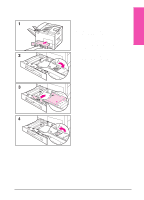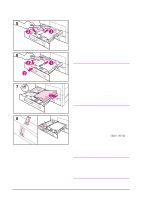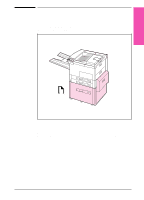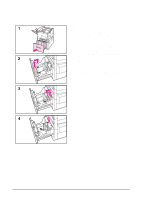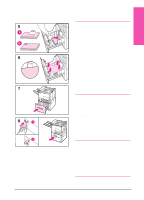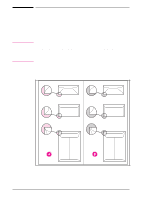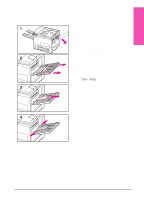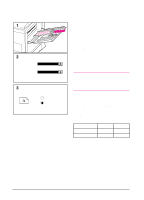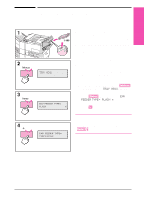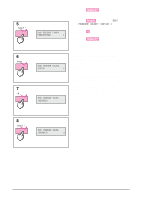HP LaserJet 5si HP LaserJet 5Si user guide - Page 82
See Changing Paper Type and Size
 |
View all HP LaserJet 5si manuals
Add to My Manuals
Save this manual to your list of manuals |
Page 82 highlights
5Print Tasks 5 Load up to 2000 sheets of paper into the tray; do not allow paper to extend above the paperfill mark on the sides. Note For single-sided printing on Letter or A4 paper, place paper into Tray 4 with the side-to-be-printed down. Letterhead should be oriented to the rear of the tray. Load 3-hole paper with holes on your right. For two-sided printing, place paper with the front side (odd-numbered) up. The back side (even-numbered) is printed first, and the front side is printed second. Letterhead should be oriented to the rear of the tray. Load 3-hole paper with holes on your left. For single-sided printing on 11 x 17 in, Legal, A3, or JIS B4, place paper into the tray with the side-to-be-printed down. For two-sided printing, place paper with the front side (odd-numbered) up. The back side (even-numbered) is printed first, and the front side is printed second. 6 Press down on all four corners of the paper stack to ensure the paper rests flat in the tray, without bending the paper. 7 Close Tray 4. 8 Ensure that the paper size tab is set correctly. Note See "Changing Paper Type and Size from the Control Panel" later in this chapter to set the type of paper you loaded in the tray. If using the Top Output Bin, remember to adjust the paper stop guide on the output bin (see Figure 5-4). EN Print Tasks 5-15