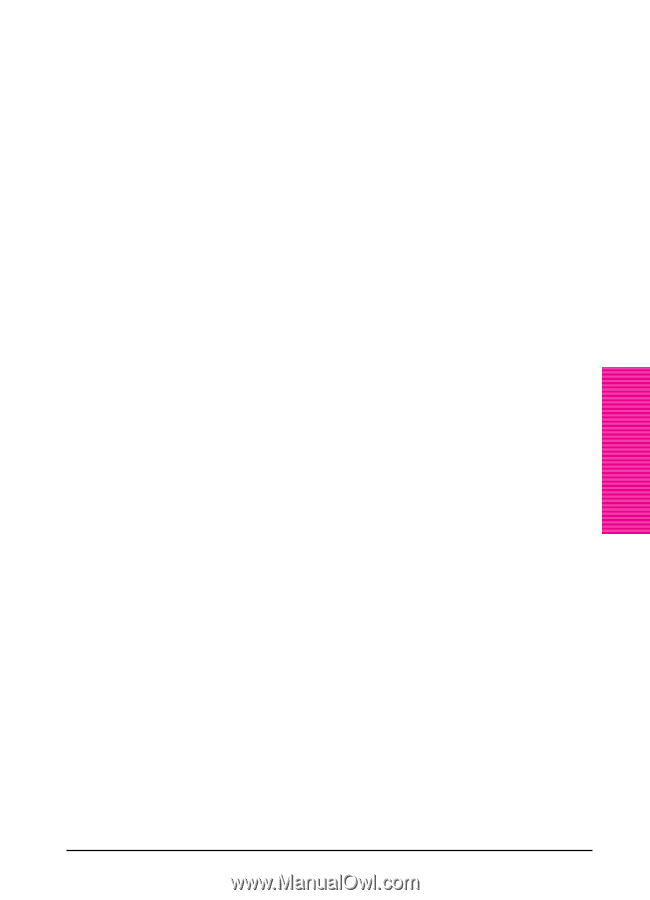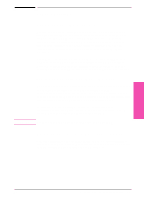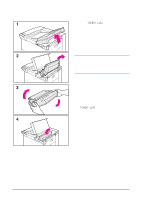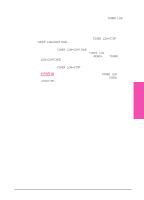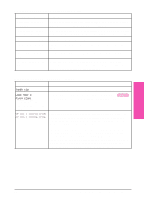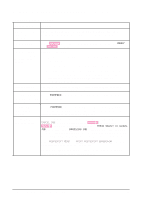HP LaserJet 5si HP LaserJet 5Si user guide - Page 118
Clearing the TONER LOW Message
 |
View all HP LaserJet 5si manuals
Add to My Manuals
Save this manual to your list of manuals |
Page 118 highlights
Clearing the TONER LOW Message When the toner level in the toner cartridge gets low, a TONER LOW message appears in the control panel display. You can either rotate the cartridge back and forth to redistribute the toner (shown in the previous section) or replace the cartridge. If you continue to use the cartridge, your print will become lighter and white streaks may appear. From the Configuration Menu, you can set TONER LOW=STOP or TONER LOW=CONTINUE. • When set to TONER LOW=CONTINUE, the printer continues to print after detecting that toner is low. The TONER LOW message is displayed on the control panel instead of READY. Use TONER LOW=CONTINUE when printing long or unattended print jobs. • When set to TONER LOW=STOP, the printer stops printing and goes offline when low toner is detected. To resume printing, press [Select *]. The printer continues to display the TONER LOW message until you change the cartridge. The default setting is TONER LOW=STOP. For more information about the Configuration Menu, see Chapter 4, "Printer Control Panel." Maintenance & 7 Troubleshooting EN Maintenance and Troubleshooting 7-5