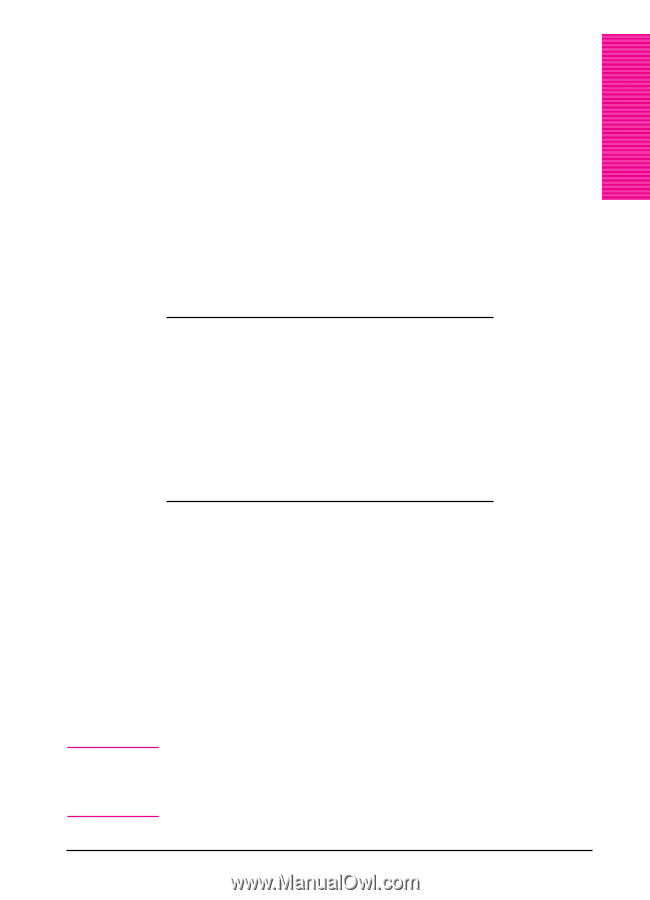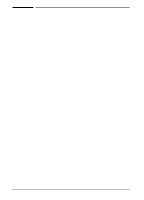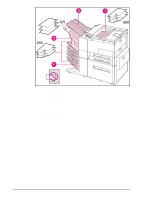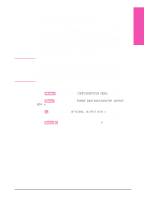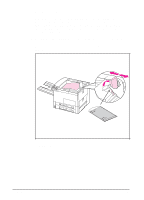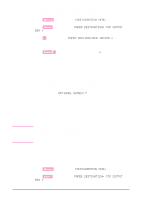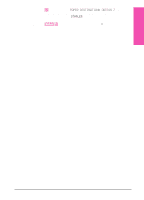HP LaserJet 5si HP LaserJet 5Si user guide - Page 94
Printing to the Multibin Mailbox or Mailbox, with Stapler
 |
View all HP LaserJet 5si manuals
Add to My Manuals
Save this manual to your list of manuals |
Page 94 highlights
Note EN Printing to the Multibin Mailbox or Mailbox with Stapler The optional Multi-Bin Mailbox or Mailbox with Stapler can work in one of three modes: mailbox mode, job separation mode, or stacking mode. The network or printer administrator determines which mode of operation is chosen through an HP network configuration utility, such as HP JetAdmin or HP LaserJet Utility. You need to set up your printer driver to reflect the mode chosen by the administrator. Bidirectional environments automatically reflect the administrator's choices in your printer driver. The printer control panel displays different names for the mailboxes and stapler, depending on which mode the driver is using. In Mailbox Mode, if the Control Panel says: Then the physical location is: OPTIONAL OUTPUT BIN 1 Left Output Bin OPTIONAL OUTPUT BIN 2 through 6 Mailbox 1-5 OPTIONAL OUTPUT BIN X Stapler Bin (X represents any number other than 1 through 6.) In Job Separation or Stacking Modes, if the Control Panel says: Then the physical location is: OPTIONAL OUTPUT BIN 1 Top Output Bin OPTIONAL OUTPUT BIN 2 Mailbox bins OPTIONAL OUTPUT BIN X Stapler Bin (X represents any number other than 1 through 6.) Selecting the Multi-Bin Mailbox or Mailbox with Stapler through the Software You can select these output bins through your software application, printer driver, or from the printer control panel. It is better to designate the paper destination in your software or printer driver since you will control to which output bin your job is sent. Otherwise, follow the instructions below for setting the overall default output bin selection. Where and how you make selections depends on your software application or associated printer driver. The selection process may be available only from within the printer driver. See Chapter 3 or your application manual for more information. Print Tasks 5-27 5Print Tasks