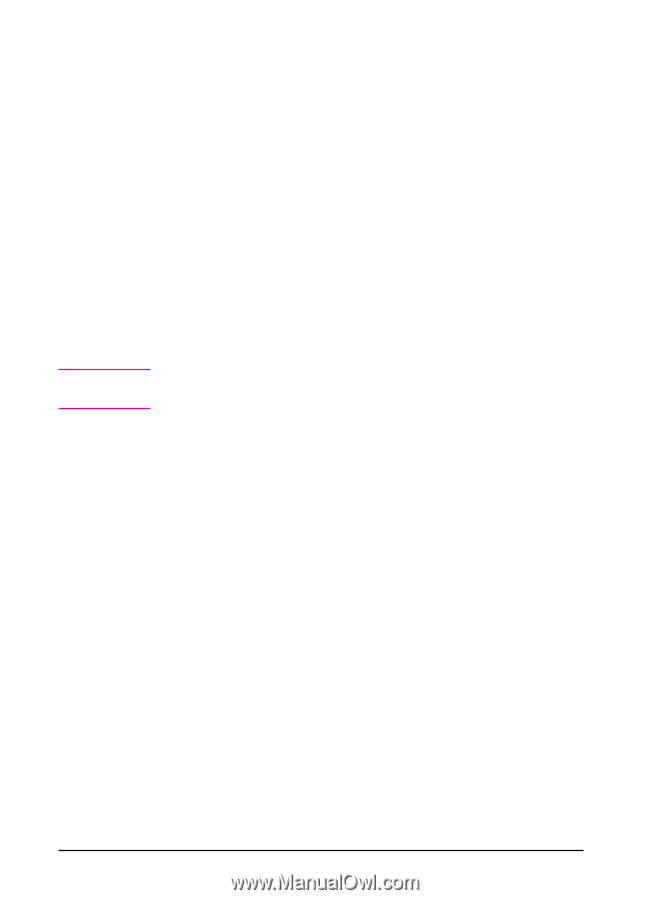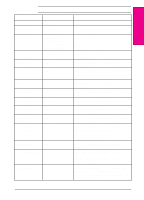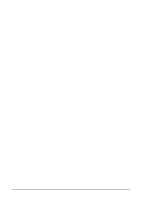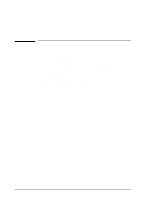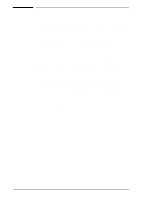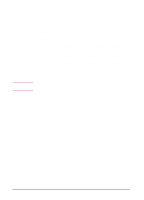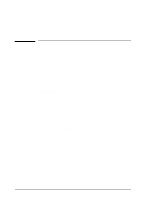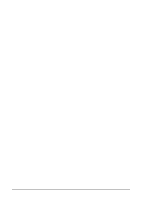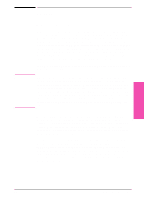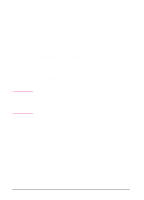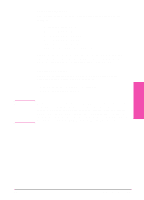HP LaserJet 5si HP LaserJet 5Si user guide - Page 29
Improving Performance with I/O Buffering
 |
View all HP LaserJet 5si manuals
Add to My Manuals
Save this manual to your list of manuals |
Page 29 highlights
Note Improving Performance with I/O Buffering When you select a print command from your software application, the software sends your request to the print engine. To help you get back to work more quickly, the print engine reserves a portion of its memory to hold the file or page to be printed in an I/O buffer until it is the next to be printed. For each MByte of memory you add to your printer, 10 KBytes is automatically reserved to hold print jobs in progress. The more memory that is reserved, the greater the number of files or pages the printer can store. In most cases, it is to your advantage to let the printer automatically reserve memory for I/O buffering. However, you may change the amount of the I/O buffer by increments of 100 KBytes up to a maximum of 10,000 KBytes. See Chapter 4, "Printer Control Panel," to learn how to use the printer's Input/Output (I/O) Menu to change the I/O buffer. When you change the I/O buffer setting, all downloaded resources are deleted, unless they are stored on the optional hard disk. 2-4 Memory and Memory Management EN