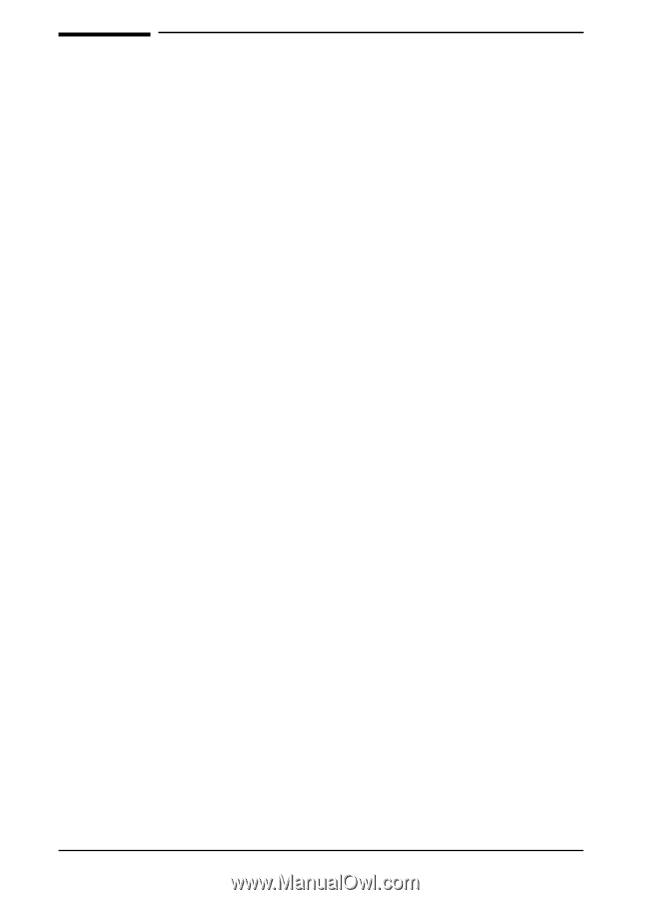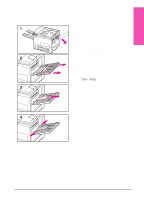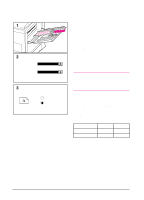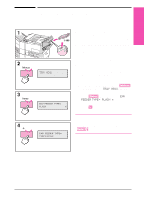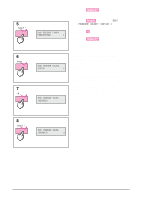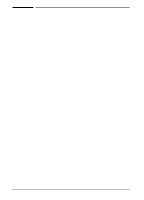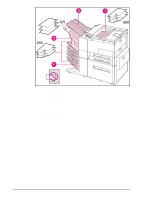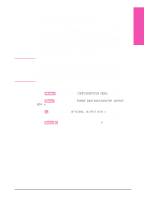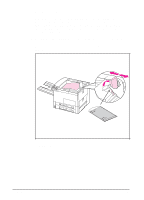HP LaserJet 5si HP LaserJet 5Si user guide - Page 89
Output Bins
 |
View all HP LaserJet 5si manuals
Add to My Manuals
Save this manual to your list of manuals |
Page 89 highlights
Output Bins The Top Output Bin, located at the top of the printer (see 1 in Figure 5-3), holds up to 500 sheets of paper in the correct order as they exit the printer. A sensor causes the printer to stop when the paper bin is full. Printing continues when you empty or reduce the amount of paper in the bin. The Top Output Bin is the factory default bin. The Left Output Bin, located on the upper left side of the printer (see 2 in Figure 5-3), holds up to 125 sheets of paper face up as they exit the printer. This bin is mainly used for special media types, such as labels or transparencies, that cannot tolerate the curved paper path of the Top Output Bin. This output bin does not sense when the bin is full. The optional Multi-Bin Mailbox or Mailbox with Stapler (see 4 in Figure 5-3) attaches to the left side of the printer. The Multi-Bin Mailbox contains eight bins which hold up to 250 sheets each. The Mailbox with Stapler contains five bins which hold 250 sheets each, plus a stapler. The mailbox accessories work in one of the following three modes: • Mailbox - Each bin can be addressed individually as the output destination, and can have a name assigned to it by the network administrator. • Job Separation - Automatically separates incoming jobs assigning a bin to each job, which may include multiple copies. It uses all five mailbox bins for this purpose, but is seen in the printer software as one logical bin. If a mailbox bin is full, the printer round robins to the other bins, and puts any overflow in the top output bin. • Stacking - This mode stacks the printed output from the lowest bin to the top, regardless of job boundaries. This mode of operation takes advantage of the total capacity of the five mailbox bins. The device is seen by the printer software as one logical bin. In a bidirectional environment, the printer automatically selects the mode established by the network administrator. In nonbidirectional environments, you can change the mode in the driver. The method for changing the mode varies by driver and by operating system. Refer to your driver's on-line help. The printer control panel will display different messages depending on which mode you are using. 5-22 Print Tasks EN