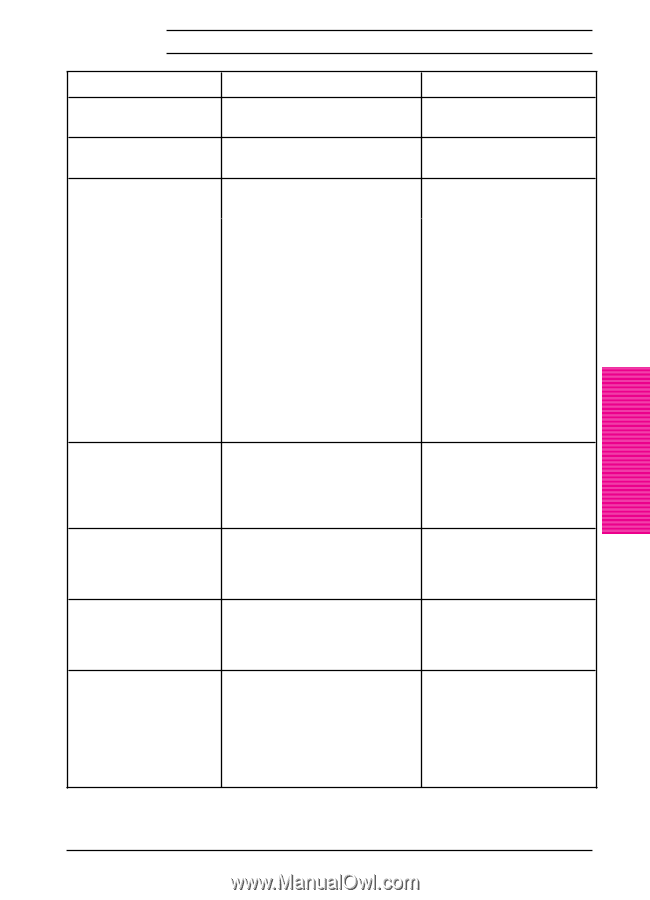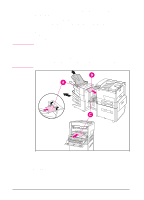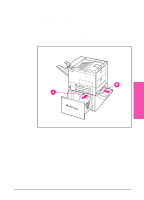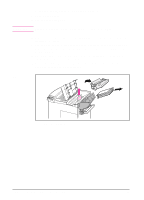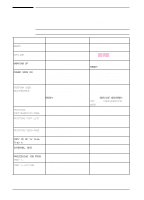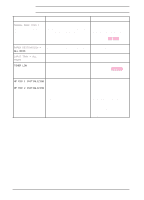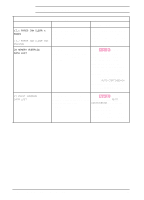HP LaserJet 5si HP LaserJet 5Si user guide - Page 150
Tray N Empty, Tray N Open, Restoring Factory, Settings, Close Printer Covers, Access Denied, Install
 |
View all HP LaserJet 5si manuals
Add to My Manuals
Save this manual to your list of manuals |
Page 150 highlights
Maintenance & 7 Troubleshooting Printer Messages, continued Message Description Recommended Action TRAY n EMPTY The indicated tray is empty. The printer will still function. Load paper, if desired. TRAY n OPEN The indicated tray is open. The printer will still function. Close the tray, if desired. RESTORING FACTORY SETTINGS The printer returns almost all settings to their factory default configurations. Reconfigure your printer and MIO. When you install an MIO card(s), to reinitialize the printer control panel you may need to perform a cold reset. (Note: In a shared environment, this task should only be performed by the system administrator.) To perform a cold reset, hold down [On Line] while switching the printer ON until RESTORING FACTORY SETTINGS appears in the display. CLOSE PRINTER COVERS One of the printer's covers or doors is not firmly closed, or your toner cartridge is not installed correctly. Make sure your toner cartridge is fully seated and the printer top cover or doors (left, front, and right) are firmly closed. ACCESS DENIED Your network administrator has See your network locked out access to the control administrator. panel menu system, except for the Test Menu and Tray 1 size. INSTALL TONER CARTRIDGE The toner cartridge is not installed correctly or is not installed. Insert a toner cartridge or make sure the cartridge is fully seated and the covers are fully closed. LOAD TRAY X or LOAD ENV FEEDER The printer received a request for a media type, or paper/envelope size not available in the printer. Load the indicated tray with the correct media, or see Chapter 4 or 5 to change the media size and type through the control panel. Continued on the next page. EN Maintenance and Troubleshooting 7-37