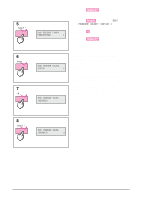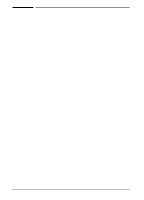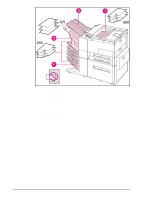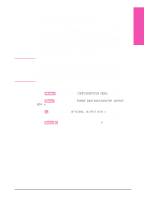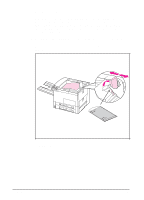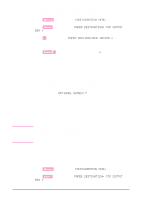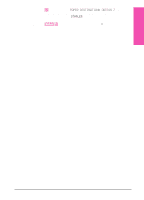HP LaserJet 5si HP LaserJet 5Si user guide - Page 92
Selecting the Left Output Bin
 |
View all HP LaserJet 5si manuals
Add to My Manuals
Save this manual to your list of manuals |
Page 92 highlights
5Print Tasks Note Selecting the Left Output Bin The Left Output Bin should be used for envelopes, transparencies, and labels. Using this bin helps reduce paper curl. Selecting the Left Output Bin through the Software You can select an output bin through your software application or printer driver, or from the printer control panel. Normally, we recommend designating the paper destination in your software or printer driver, since options set there override printer control panel settings. Follow the instructions below for setting the Left Output Bin as the printer's default output bin through the printer control panel. Where and how you make selections depends on your software application or associated printer driver. In some environments, the selection process may be available only from within the printer driver (if the control panel has been locked by the network administrator, for example.) See Chapter 3 or your application manual for more information. Selecting the Left Output Bin from the Control Panel 1 Press [Menus] repeatedly until CONFIGURATION MENU appears. 2 Press [Items] repeatedly until PAPER DESTINATION=TOP OUTPUT BIN * appears. 3 Press [+] repeatedly until OPTIONAL OUTPUT BIN 1 or bin name assigned to it by the Network Administrator appears. 4 Press [Select *] to save your choice. An asterisk (*) appears next to your selection. EN Print Tasks 5-25