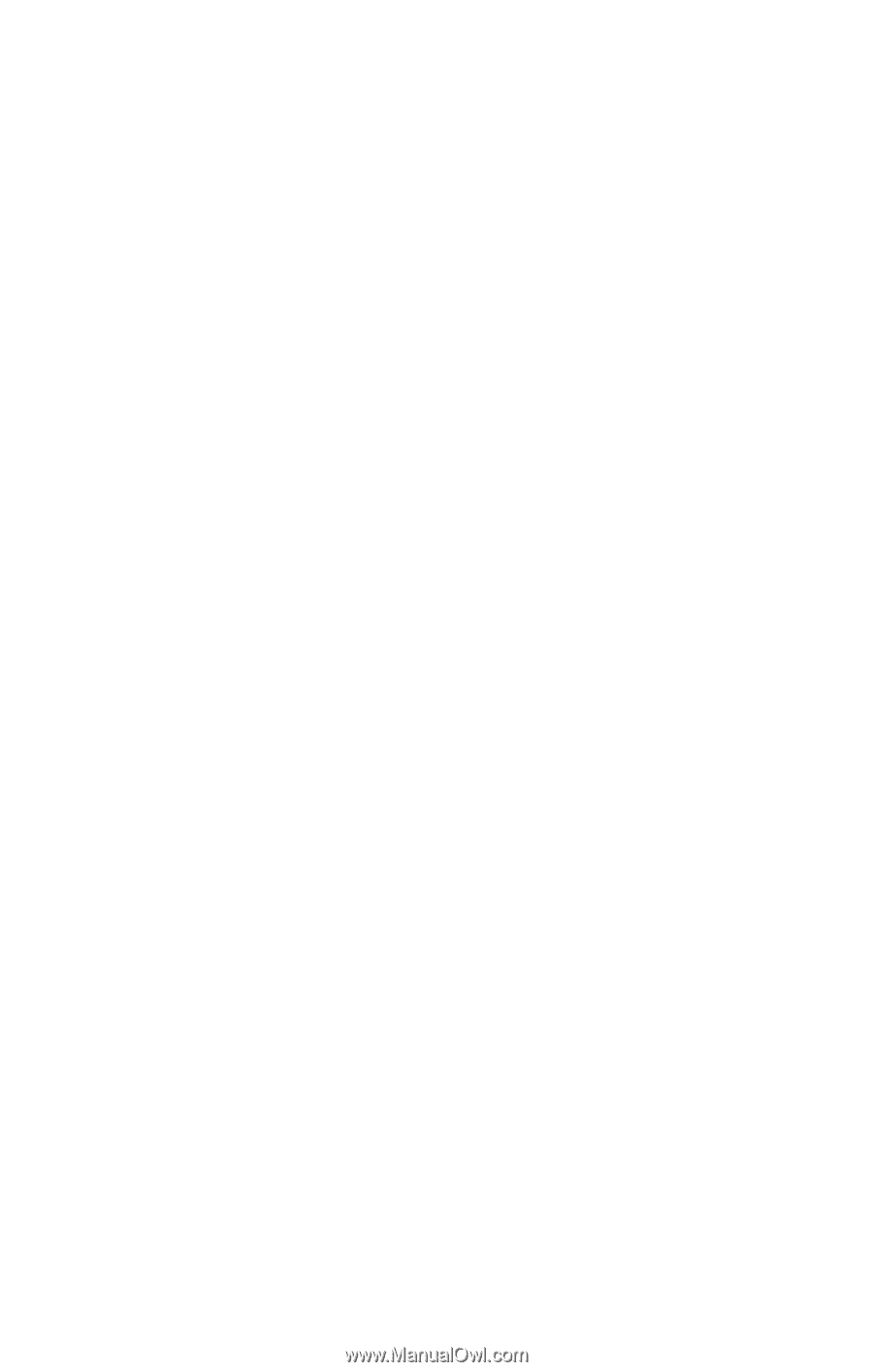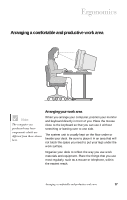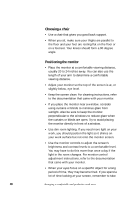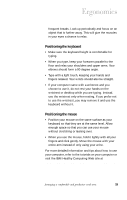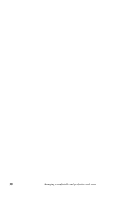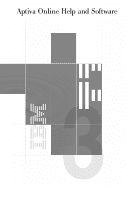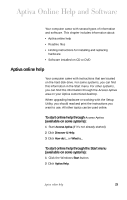IBM 2170275 Reference Guide - Page 22
Choosing a chair, Positioning the monitor, work, you should position the light so it shines
 |
View all IBM 2170275 manuals
Add to My Manuals
Save this manual to your list of manuals |
Page 22 highlights
Choosing a chair • Use a chair that gives you good back support. • When you sit, make sure your thighs are parallel to the floor and your feet are resting flat on the floor or on a footrest. Your knees should form a 90 degree angle. Positioning the monitor • Place the monitor at a comfortable viewing distance, usually 20 to 24 inches away. You can also use the length of your arm to determine a comfortable viewing distance. • Adjust your monitor so the top of the screen is at, or slightly below, eye level. • Keep the screen clean. For cleaning instructions, refer to the documentation that came with your monitor. • If you place the monitor near a window, consider using curtains or blinds to minimize glare from sunlight. Also be sure to keep the monitor perpendicular to the windows to reduce glare when the curtains or blinds are open. Try to avoid placing the monitor directly in front of a window. • Use dim room lighting. If you need more light on your work, you should position the light so it shines on your work surface but not onto the monitor screen. • Use the monitor controls to adjust the screen's brightness and contrast levels to a comfortable level. You may have to do this more than once a day if the light in the room changes. For monitor control adjustment instructions, refer to the documentation that came with your monitor. • When your eyes focus on a specific object for a long period of time, they may become tired. If you spend a lot of time looking at your screen, remember to take 18 Arranging a comfortable and productive work area