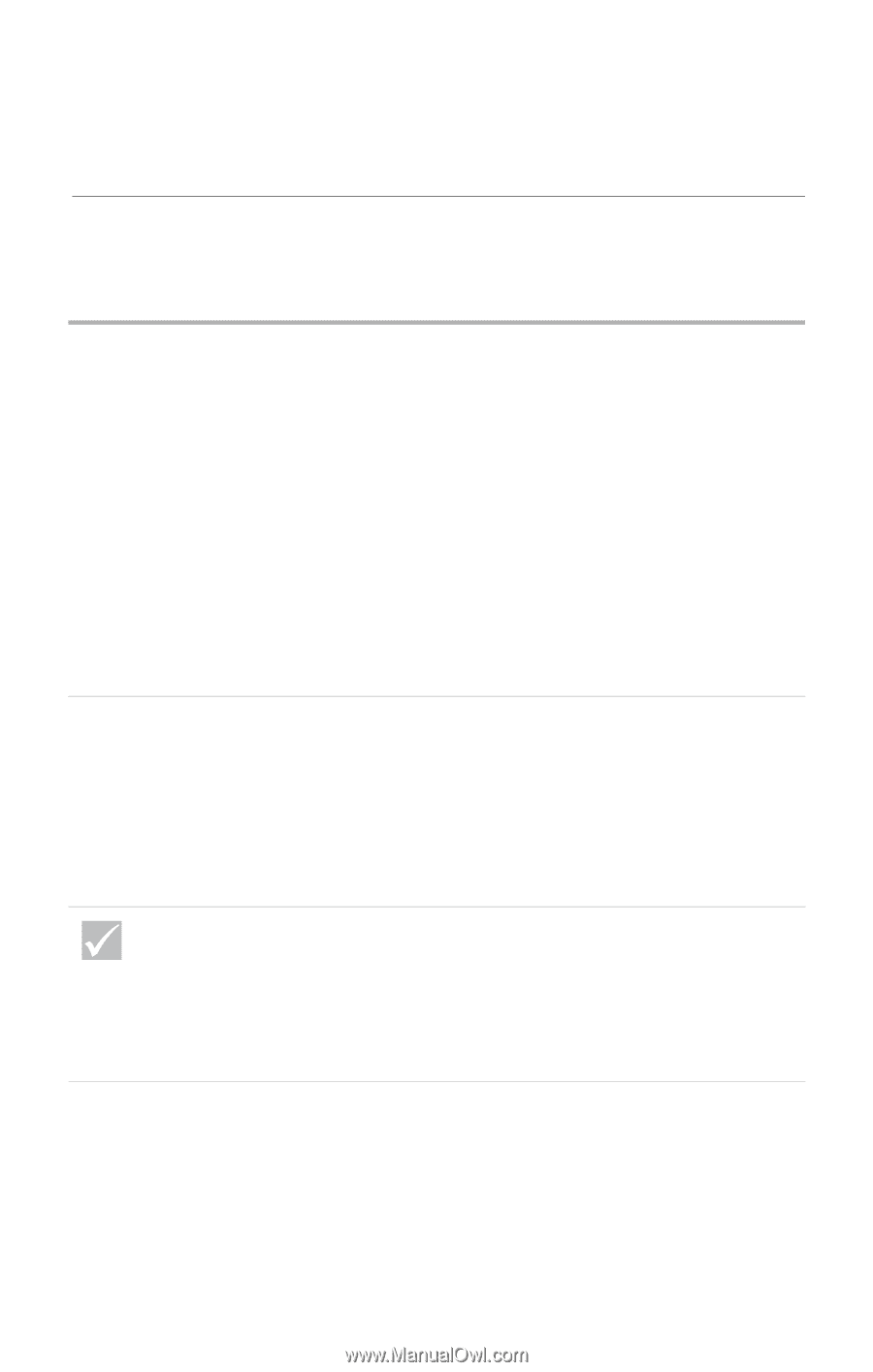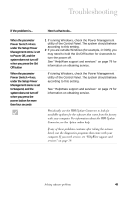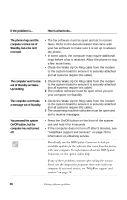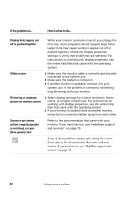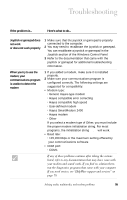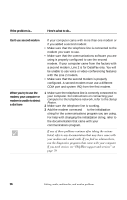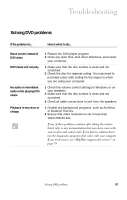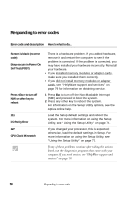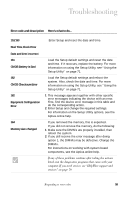IBM 2170275 Reference Guide - Page 58
Solving audio, multimedia, and modem problems, You don't hear sound in, Windows, when you play DOS
 |
View all IBM 2170275 manuals
Add to My Manuals
Save this manual to your list of manuals |
Page 58 highlights
Solving audio, multimedia, and modem problems If the problem is... Here's what to do... You don't hear sound in Windows You don't hear sound when you play DOS games or use DOS programs 1 Check your computer's volume controls. See the online help files that came with the operating system for information about setting volume. 2 Make sure your speakers are connected properly. If your speakers have a power light, make sure the light is lit. For instructions on connecting your speakers, refer to the Setup Poster or the instructions that came with your speakers. 3 Make sure the program you are using is designed for use in Windows. If the program is designed to run in DOS, it does not use Windows sound features and must be configured to use SoundBlaster Pro or SoundBlaster emulation. 1 Make sure the game or program is configured to use SoundBlaster Pro or SoundBlaster emulation. Refer to the documentation that came with your DOS program for instructions on selecting sound card settings. 2 Refer to the Aptiva help for information on running your DOS game or program in DOS mode. 3 Shut down and restart your computer in MS-DOS mode. Then try to run the program again. If any of these problems continue after taking the actions listed, refer to any documentation that may have come with your modem and sound cards. If you find no solution there, run the diagnostics programs that came with your computer. If you need service, see "HelpWare support and services" on page 79. 54 Solving audio, multimedia, and modem problems