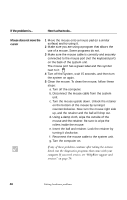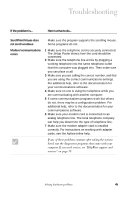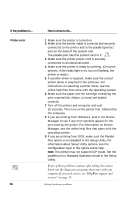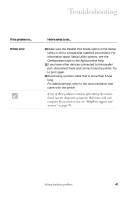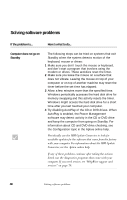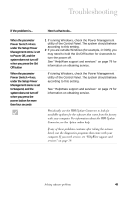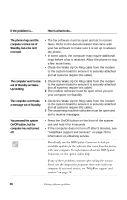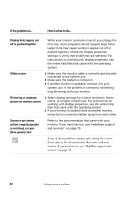IBM 2170275 Reference Guide - Page 53
Off button, to Suspend, and
 |
View all IBM 2170275 manuals
Add to My Manuals
Save this manual to your list of manuals |
Page 53 highlights
Troubleshooting If the problem is... Here's what to do... When the parameter Power Switch
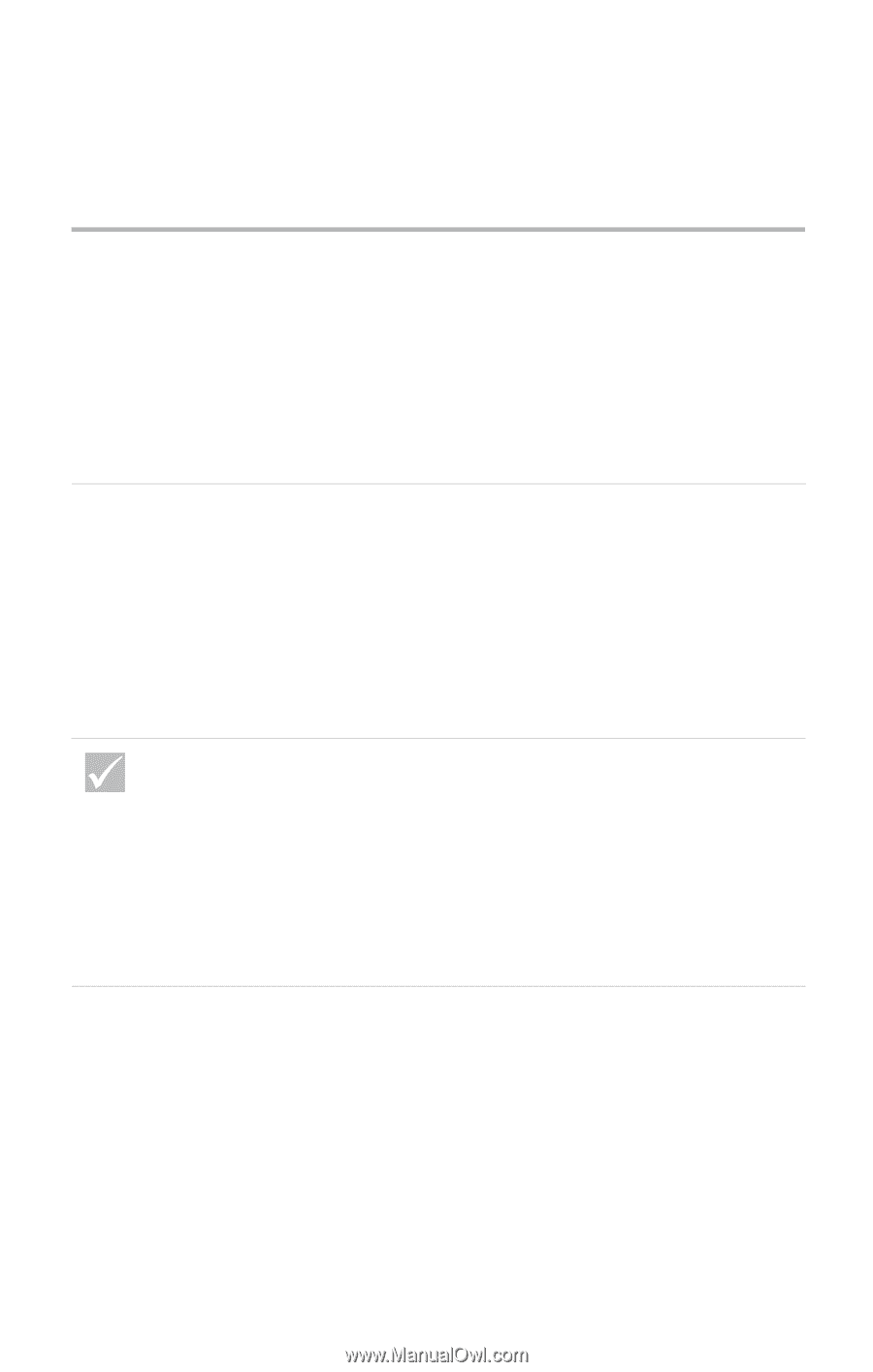
Solving software problems
49
Troubleshooting
When the parameter
Power Switch <4 sec.
under the Setup Power
Management menu is set
to Power Off, and the
system does not turn off
when you press the On/
Off button
1
If running Windows, check the Power Management
utility of the Control Panel. The system should behave
according to this setting.
2
If you are outside Windows (for example, in DOS), you
may need to hold the On/Off button for 4-seconds to
turn the power off.
See “HelpWare support and services” on page 79 for
information on obtaining service.
When the parameter
Power Switch <4 sec.
under the Setup Power
Management menu is set
to Suspend, and the
system does not turn off
when you press the
power button for more
than four seconds
If running Windows, check the Power Management
utility of the Control Panel. The system should behave
according to this setting.
See “HelpWare support and services” on page 79 for
information on obtaining service.
If the problem is...
Here’s what to do...
Periodically use the IBM Update Connector to look for
available updates for the software that came from the factory
with your computer. For information about the IBM Update
Connector, see the Aptiva online help.
If any of these problems continue after taking the actions
listed, run the diagnostics programs that came with your
computer. If you need service, see “HelpWare support and
services” on page 79.