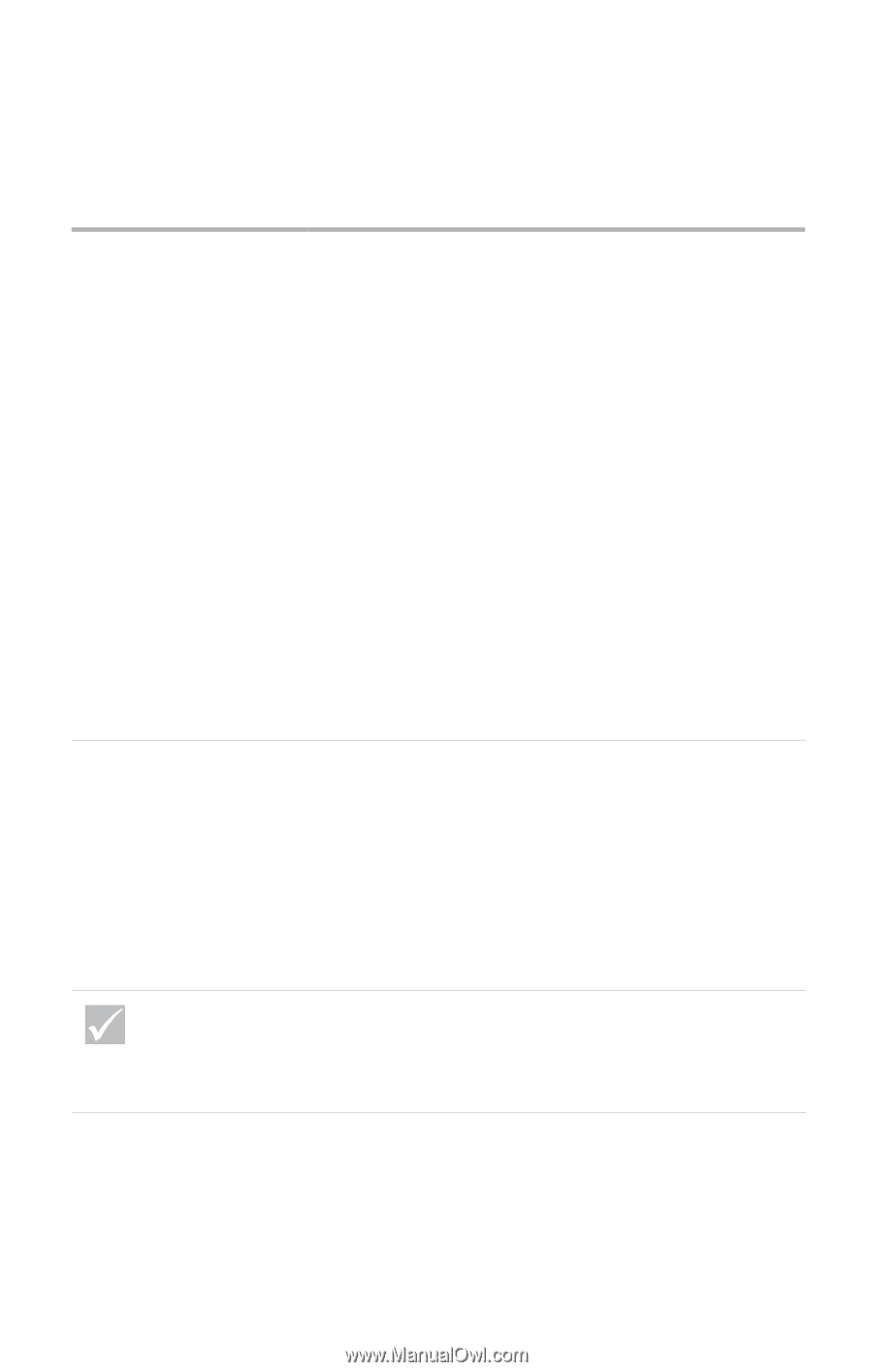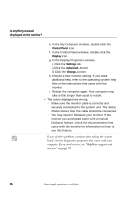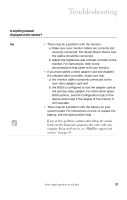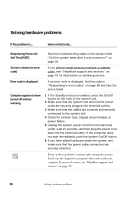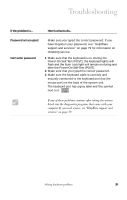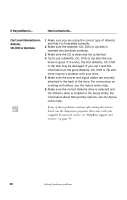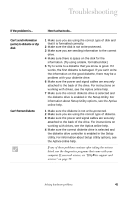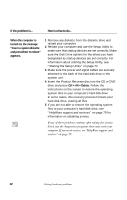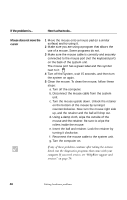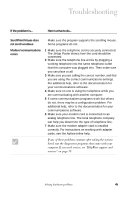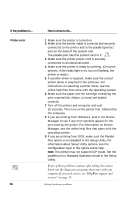IBM 2170275 Reference Guide - Page 45
Can't send information, write to diskette or Zip, Can't format diskette
 |
View all IBM 2170275 manuals
Add to My Manuals
Save this manual to your list of manuals |
Page 45 highlights
Troubleshooting If the problem is... Here's what to do... Can't send information (write) to diskette or Zip disk Can't format diskette 1 Make sure you are using the correct type of disk and that it is formatted correctly. 2 Make sure the disk is not write-protected. 3 Make sure you are sending information to the correct drive. 4 Make sure there is space on the disk for the information. (Try using a blank, formatted disk.) 5 Try to write to a diskette that you know is good. If it works, the first diskette is damaged. If you can't write the information on the good diskette, there may be a problem with your diskette drive. 6 Make sure the power and signal cables are securely attached to the back of the drive. For instructions on working with drives, see the Aptiva online help. 7 Make sure the correct diskette drive is selected and the diskette drive is enabled in the Setup Utility. For information about Setup Utility options, see the Aptiva online help. 1 Make sure the diskette is not write-protected. 2 Make sure you are using the correct type of diskette. 3 Make sure the power and signal cables are securely attached to the back of the drive. For instructions on working with drives, see the Aptiva online help. 4 Make sure the correct diskette drive is selected and the diskette drive controller is enabled in the Setup Utility. For information about Setup Utility options, see the Aptiva online help. If any of these problems continue after taking the actions listed, run the diagnostics programs that came with your computer. If you need service, see "HelpWare support and services" on page 79. Solving hardware problems 41