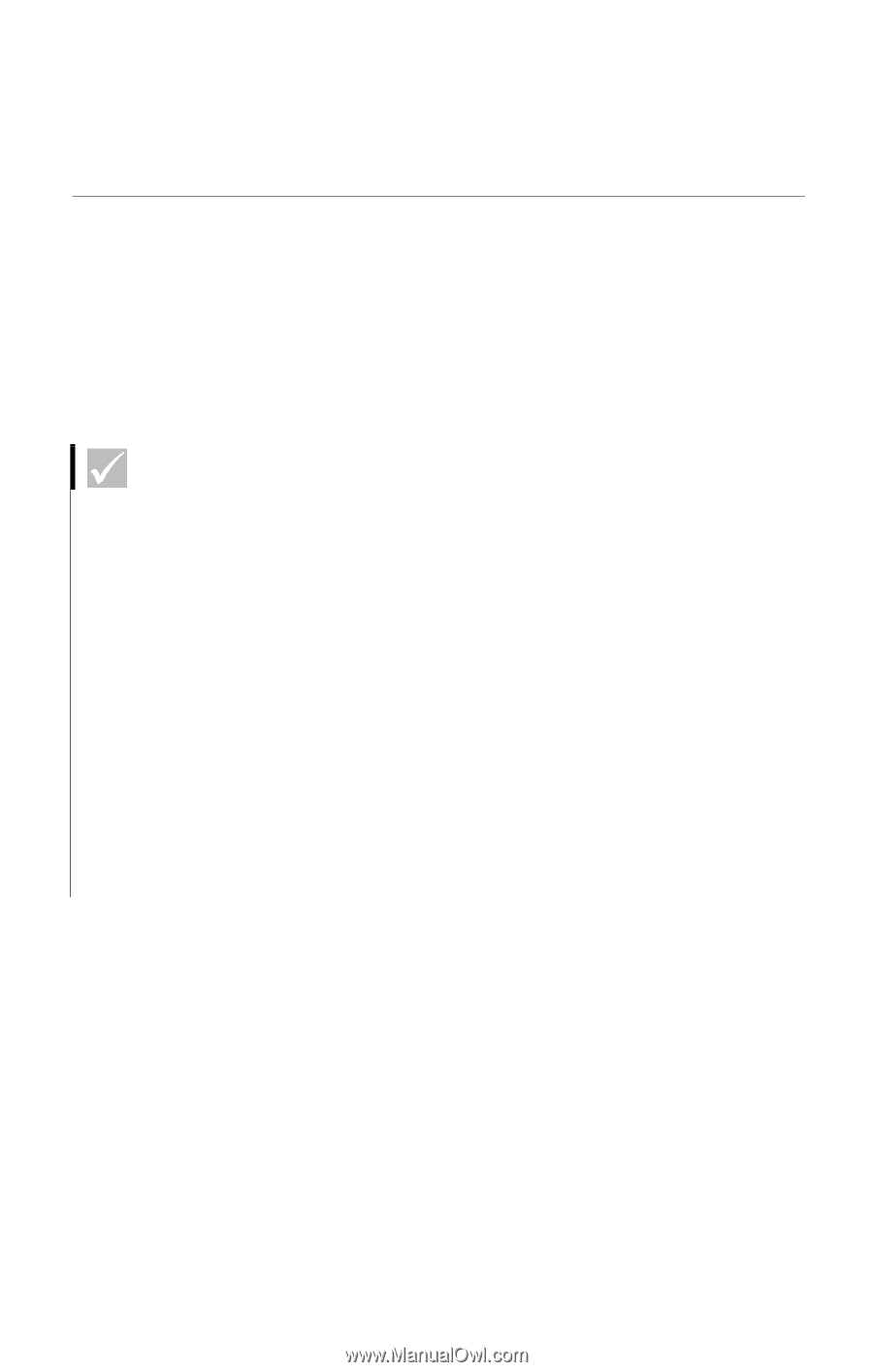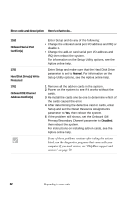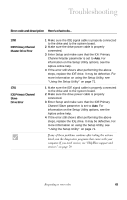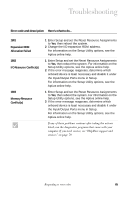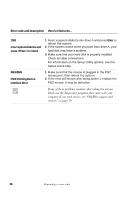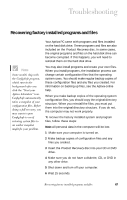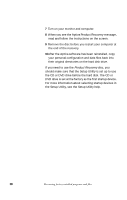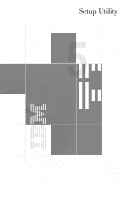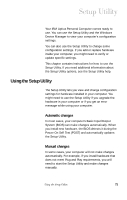IBM 2170275 Reference Guide - Page 71
Recovering factory installed programs and files
 |
View all IBM 2170275 manuals
Add to My Manuals
Save this manual to your list of manuals |
Page 71 highlights
Troubleshooting Recovering factory installed programs and files Note Some models ship with the ConfigSafe program, which runs in the background after you click the "Start your Aptiva Adventure" icon. ConfigSafe automatically takes a snapshot of your configuration files. Before doing a full recovery, you may want to open ConfigSafe to see if restoring system files to an earlier snapshot might fix your problem. Your Aptiva PC came with programs and files installed on the hard disk drive. These programs and files are also included on the Product Recovery disc. In some cases, the original programs and files on the hard disk drive can become corrupted. If this happens, you will need to reinstall them on the hard disk drive. You may also install programs and create your own files. When you install programs, the installation process can change certain configuration files that the operating system uses. You should make regular backup copies of these configuration files and any files you created. For information on backing up files, see the Aptiva online help. When you make backup copies of the operating system configuration files, you should copy the original directory structure. When you reinstall the files, you must put them into the original directory structure. If you do not, the computer may not work properly. To recover the factory installed system and program files, follow these steps: Note: All personal data in the computer will be lost. 1 Make sure your computer is turned on. 2 Make backup copies of configuration files and any files you created. 3 Insert the Product Recovery disc into your CD or DVD drive. 4 Make sure you do not have a diskette, CD, or DVD in any other drive. 5 Shut down and turn off your computer. 6 Wait 15 seconds. Recovering factory installed programs and files 67