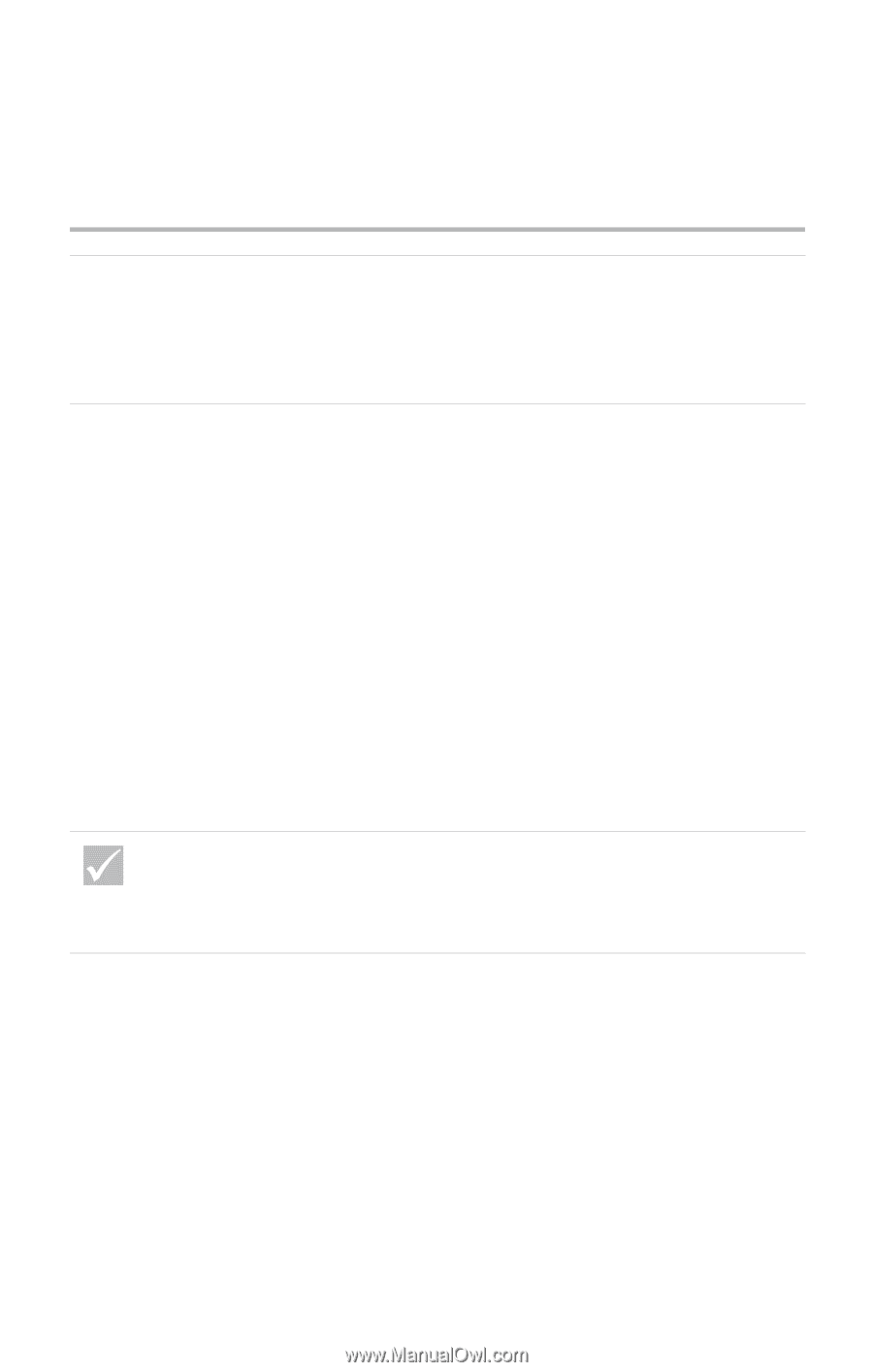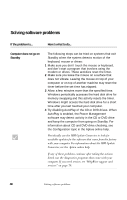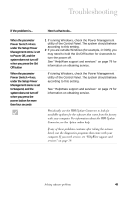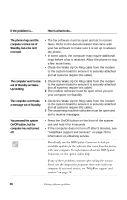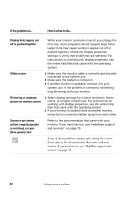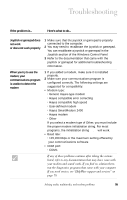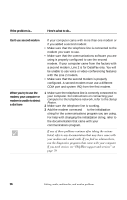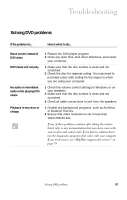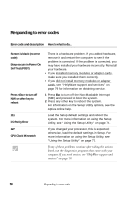IBM 2170275 Reference Guide - Page 57
Adjustments from earlier, use were not saved, Any of the following
 |
View all IBM 2170275 manuals
Add to My Manuals
Save this manual to your list of manuals |
Page 57 highlights
Troubleshooting If the problem is... Here's what to do... Adjustments from earlier use were not saved You may have selected more user-definable modes than the monitor can save. When this occurs, the newest mode replaces the oldest mode. Use the monitor controls to adjust the image for the display mode you are using. Any of the following: • Totally blank screen • No cursor is displayed • Only the cursor is displayed • Screen is unreadable • Other monitor problems 1 If you have enabled the Standby feature, press the power button on the front of the system unit to take your system out of Standby. 2 Make sure the monitor cable is correctly and securely connected to the system unit. 3 Make sure the system unit and monitor power cords are securely plugged into electrical outlets. 4 Make sure the system and monitor are turned on. (The power lights on the computer and the monitor are lit when the power is on.) 5 Adjust the monitor controls. 6 Change the background colors in your software program or try using a different software program. 7 Unplug the system power cord from the electrical outlet, wait 15 seconds, and then plug the power cord back into the electrical outlet. Restart the computer. If any of these problems continue after taking the actions listed, refer to the documentation that came with your monitor. If you need service, see "HelpWare support and services" on page 79. Solving monitor problems 53