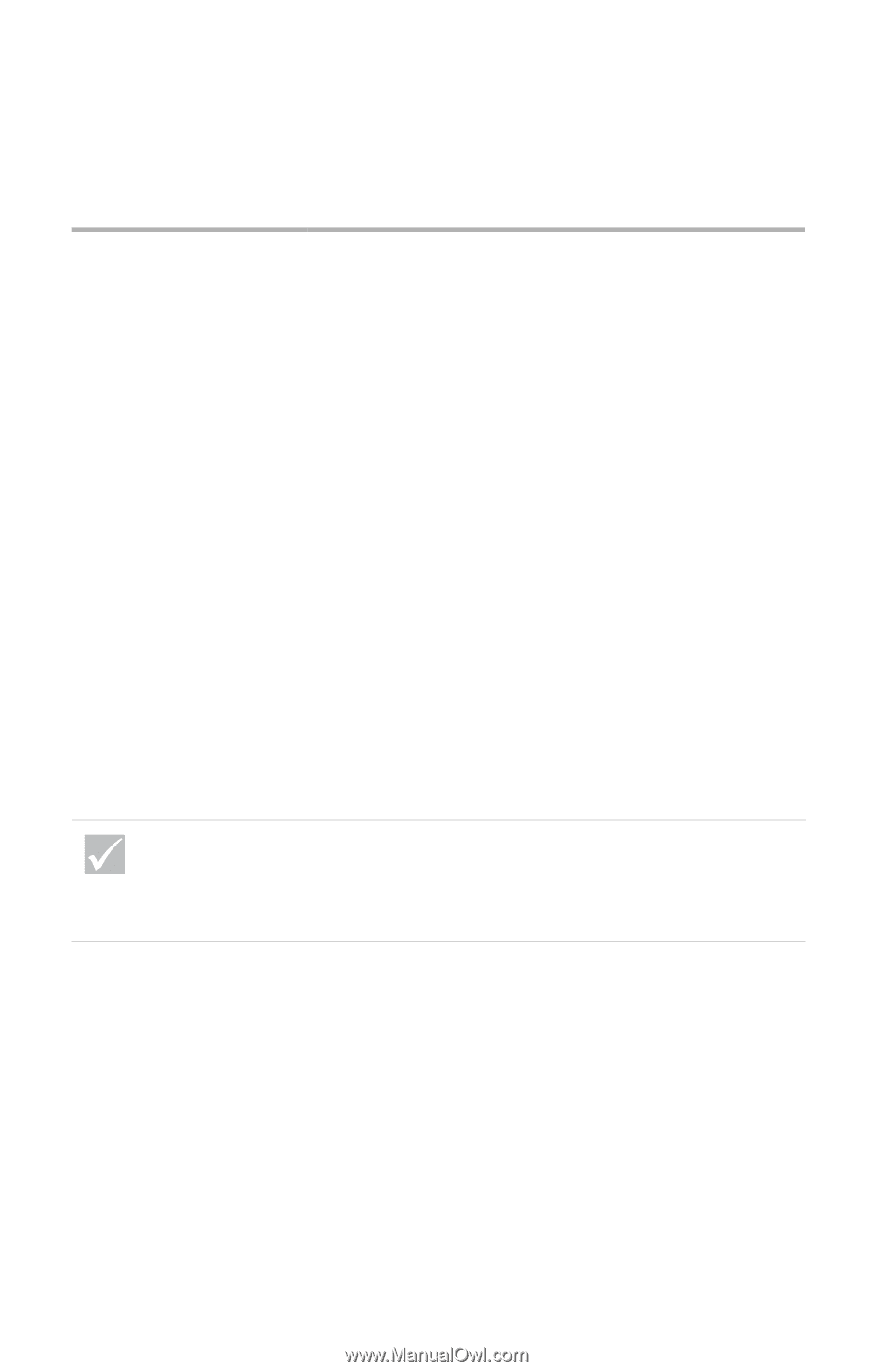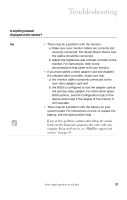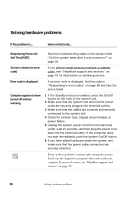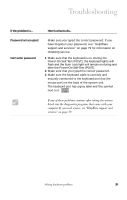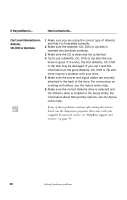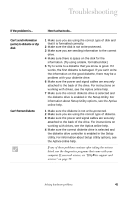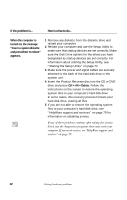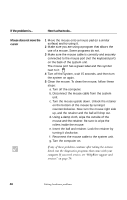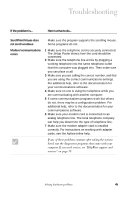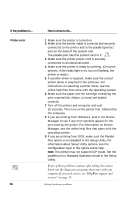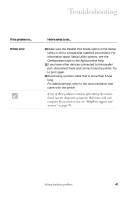IBM 2170275 Reference Guide - Page 46
Product Recovery, When the computer is, turned on, the message, Insert a system diskette
 |
View all IBM 2170275 manuals
Add to My Manuals
Save this manual to your list of manuals |
Page 46 highlights
If the problem is... Here's what to do... When the computer is turned on, the message "Insert a system diskette and press Enter to reboot" appears. 1 Remove any diskette from the diskette drive and restart your computer. 2 Restart your computer and use the Setup Utility to make sure that startup devices are set correctly. Make sure the Disk Drive options for the drives you have designated as startup devices are set correctly. For information about starting the Setup Utility, see "Starting the Setup Utility" on page 72. 3 Make sure the power and signal cables are securely attached to the back of the hard disk drive in the system unit. 4 Insert the Product Recovery disc into the CD or DVD drive and press Ctrl + Alt + Delete. Follow the instructions on the screen to restore the operating system files to your computer's hard disk drive. In some cases, this recovery process formats your hard disk drive, erasing all files. 5 If you are not able to restore the operating system files to your computer's hard disk drive, see "HelpWare support and services" on page 79 for information on obtaining service. If any of these problems continue after taking the actions listed, run the diagnostics programs that came with your computer. If you need service, see "HelpWare support and services" on page 79. 42 Solving hardware problems