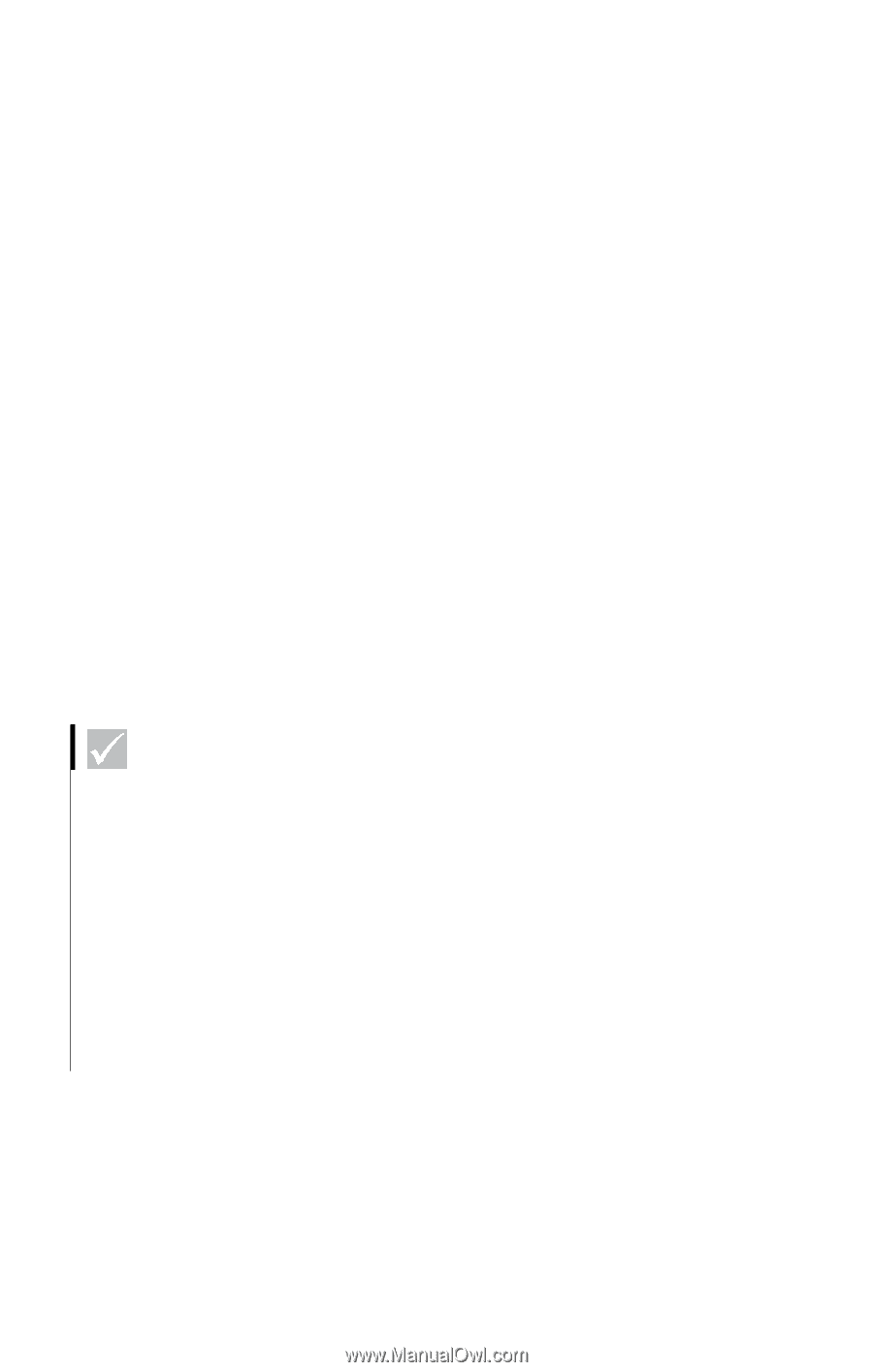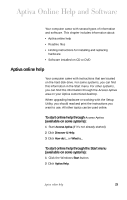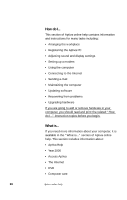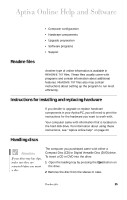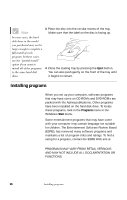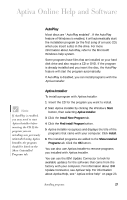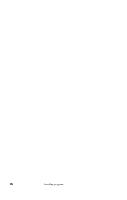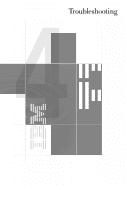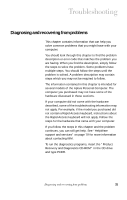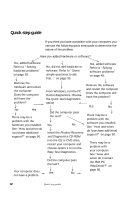IBM 2170275 Reference Guide - Page 31
AutoPlay, Aptiva Installer, Start, Install New Program, Find Install Program, Install, Show Installed
 |
View all IBM 2170275 manuals
Add to My Manuals
Save this manual to your list of manuals |
Page 31 highlights
Aptiva Online Help and Software AutoPlay Most discs are "AutoPlay enabled". If the AutoPlay feature of Windows is enabled, it will automatically start the installation program (or the first song of a music CD) when you insert a disc in the drive. For more information about AutoPlay, refer to the Microsoft Windows help system. Some programs have files that are installed on your hard disk drive and also require a CD or DVD. If the program is already installed and you insert the disc, the AutoPlay feature will start the program automatically. If AutoPlay is disabled, you can install programs with the Aptiva Installer. Note If AutoPlay is enabled, you may need to start Aptiva Installer before inserting the CD. If the program you are installing was previously uninstalled using Aptiva Installer, the program should be listed on the Show Uninstalled Programs tab. Aptiva Installer To install a program with Aptiva Installer: 1 Insert the CD for the program you want to install. 2 Start Aptiva Installer by clicking the Windows Start button, then selecting Aptiva Installer. 3 Click the Install New Program tab. 4 Click the Find Install Program button. 5 Aptiva Installer recognizes and displays the title of the programs that came with your computer. Click Install. 6 The installed programs are added to the Show Installed Programs tab. Click the OK button. You can also use Aptiva Installer to remove programs you installed with Aptiva Installer. You can use the IBM Update Connector to look for available updates for the software that came from the factory with your computer. For information about IBM Update Connector, see Aptiva Help. For information about Aptiva Help, see "Aptiva online help" on page 23. Installing programs 27