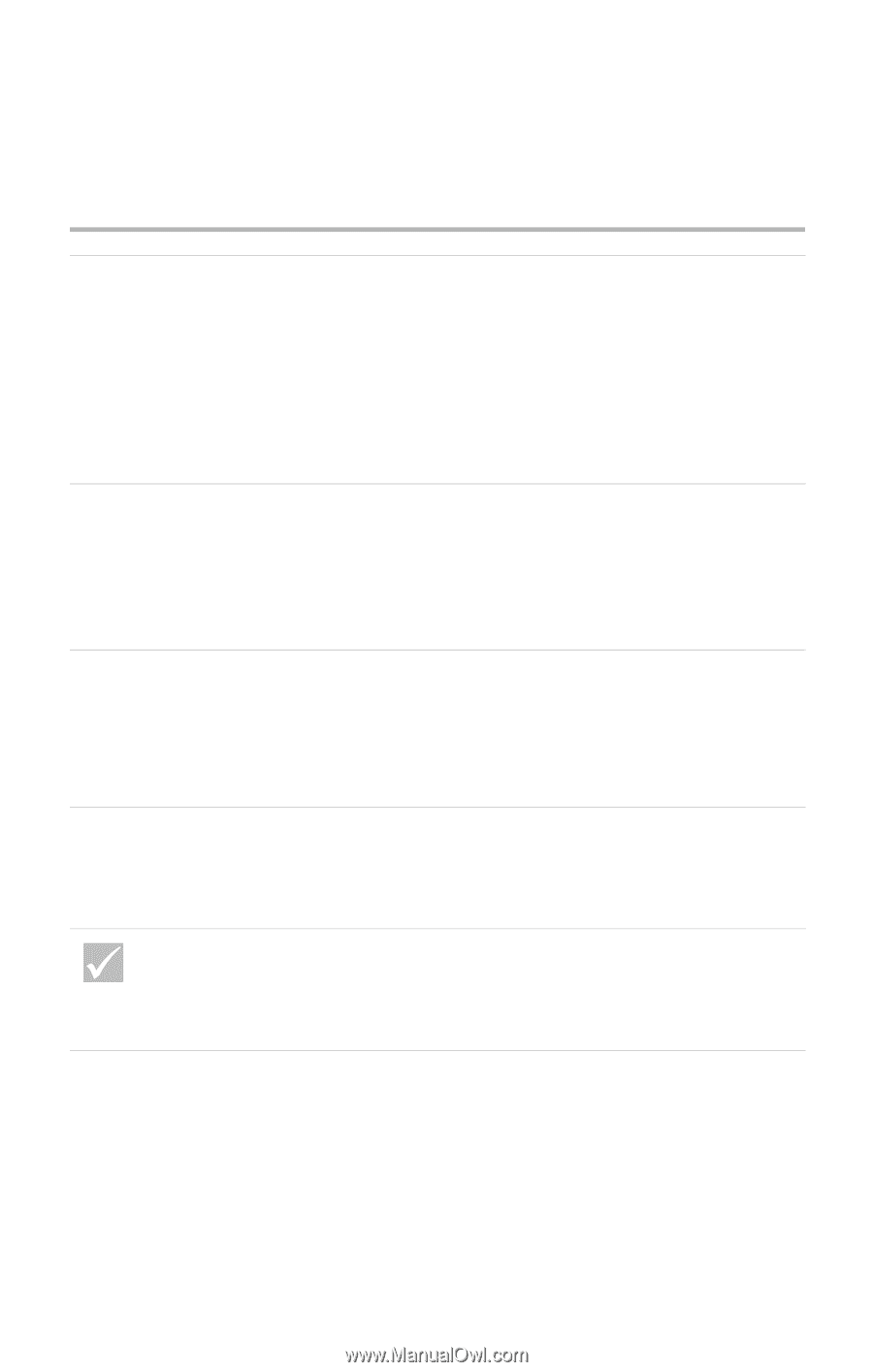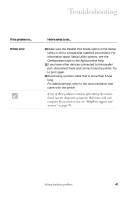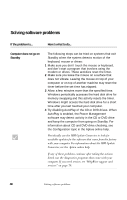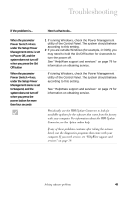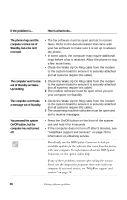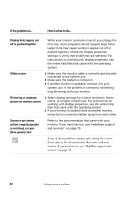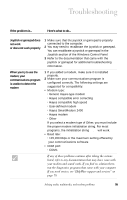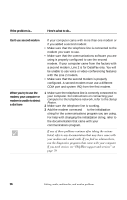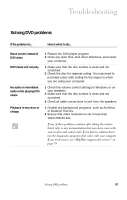IBM 2170275 Reference Guide - Page 56
or red-blue, or cyan, blue-green color
 |
View all IBM 2170275 manuals
Add to My Manuals
Save this manual to your list of manuals |
Page 56 highlights
If the problem is... Here's what to do... Display fonts appear cut off or pushed together While your monitor resolution may let you change the font size, some programs do not support large fonts. Large fonts may cause words to appear cut off or pushed together. Check the display properties settings to verify that small fonts are selected. For instructions on working with display properties, see the online help files that came with the operating system. White screen 1 Make sure the monitor cable is correctly and securely connected to the system unit. 2 Make sure the system is turned on. 3 If another monitor is available, connect it to your system unit. If the problem is corrected, something may be wrong with your monitor. Flickering or unsteady picture on monitor screen 1 Select display settings for a lower resolution, fewer colors, or a higher refresh rate. For instructions on working with display properties, see the online help files that came with the operating system. 2 If your monitor is located close to another monitor, move the two monitors farther away from each other. Screen is an intense yellow, magenta (purple or red-blue), or cyan (blue-green) color Refer to the documentation that came with your monitor. If you need service, see"HelpWare support and services" on page 79. If any of these problems continue after taking the actions listed, refer to the documentation that came with your monitor. If you need service, see "HelpWare support and services" on page 79. 52 Solving monitor problems