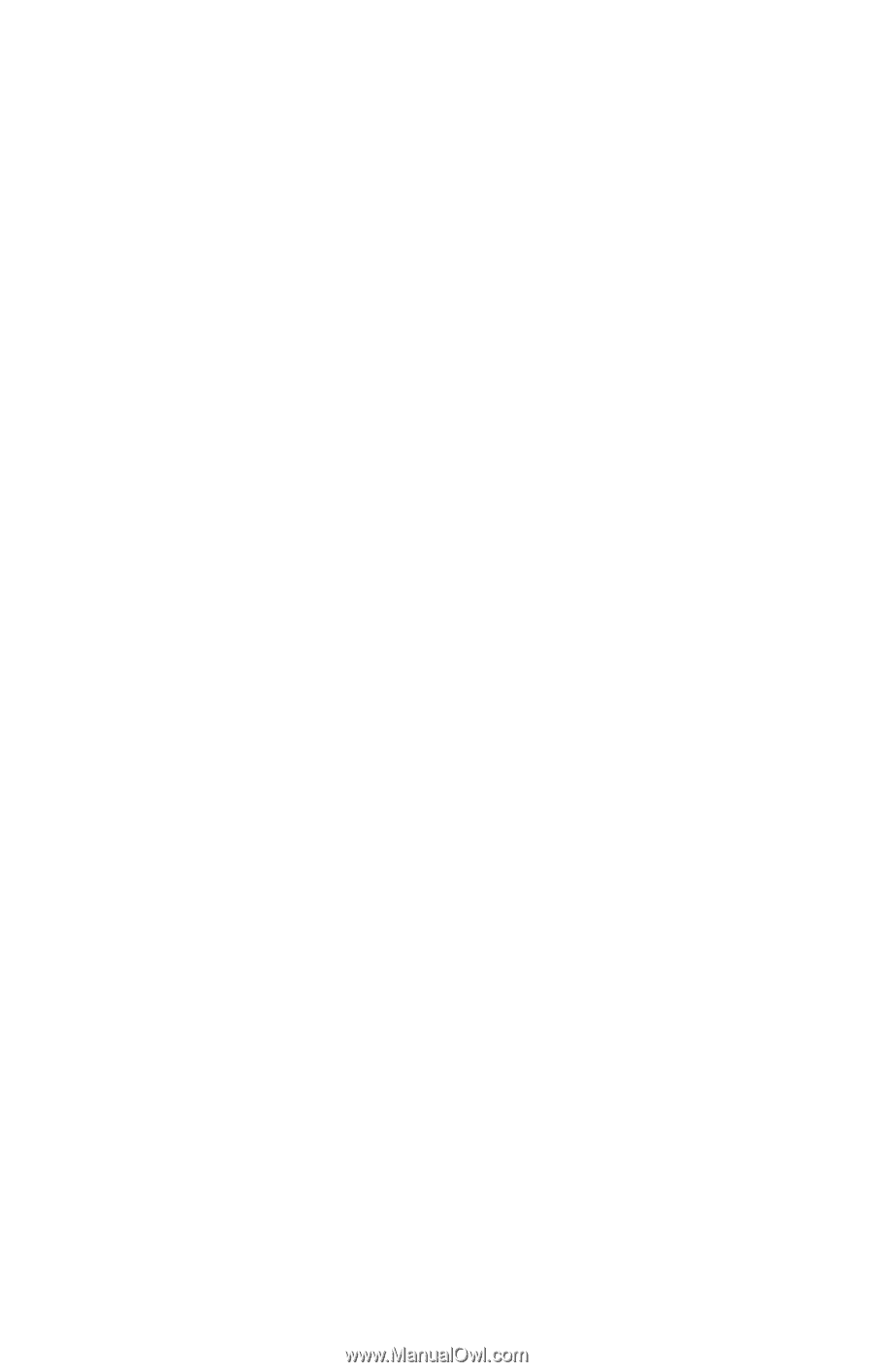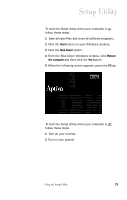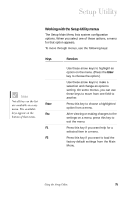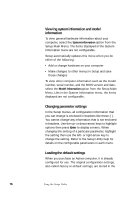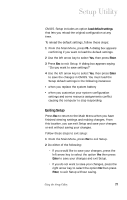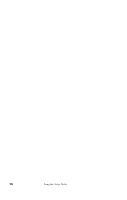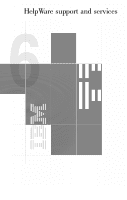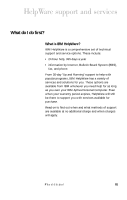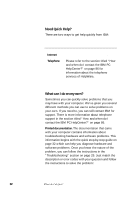IBM 2170275 Reference Guide - Page 81
Exiting Setup, Load default settings, Enter
 |
View all IBM 2170275 manuals
Add to My Manuals
Save this manual to your list of manuals |
Page 81 highlights
Setup Utility CMOS. Setup includes an option Load default settings that lets you reload the original configuration at any time. To reload the default settings, follow these steps: 1 From the Main Menu, press F5. A dialog box appears confirming if you want to load the default settings. 2 Use the left arrow key to select Yes, then press Enter. 3 Press Esc to exit Setup. A dialog box appears saying "Do you want to save settings?" 4 Use the left arrow key to select Yes, then press Enter to save the changes in CMOS. You must load the Setup default settings in the following instances: • when you replace the system battery • when you customize your system configuration settings and some resource assignments conflict causing the computer to stop responding. Exiting Setup Press Esc to return to the Main Menu when you have finished viewing settings and making changes. From this location, you can exit Setup and save your changes or exit without saving your changes. Follow these steps to exit setup: 1 From the Main Menu, press Esc to exit Setup. 2 Do either of the following: • If you would like to save your changes, press the left arrow key to select the option Yes then press Enter to save your changes and exit Setup. • If you do not want to save your changes, press the right arrow key to select the option No then press Enter, to exit Setup without saving. Using the Setup Utility 77