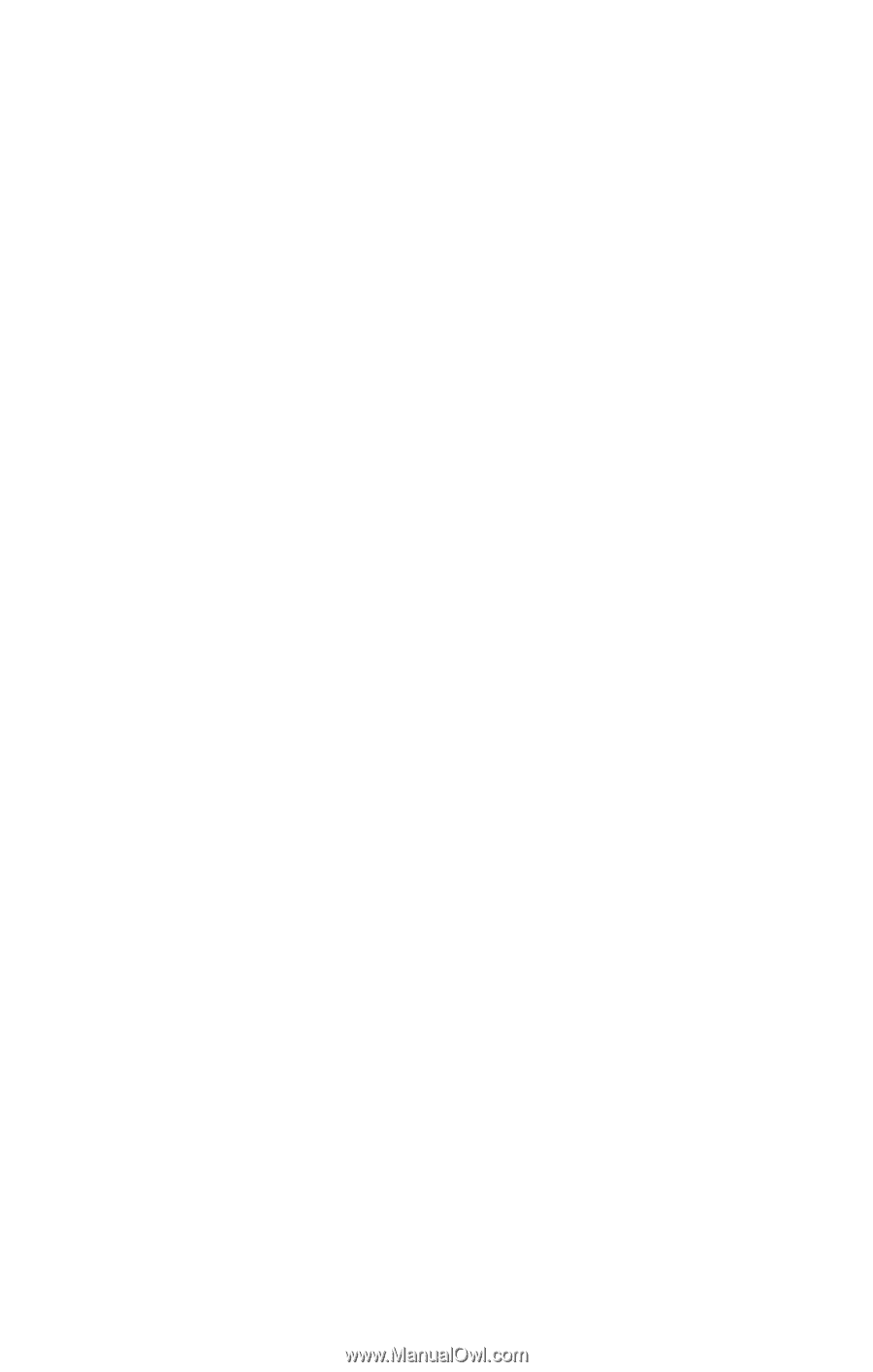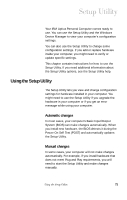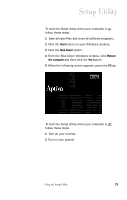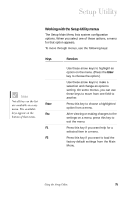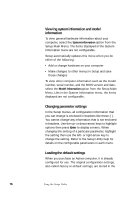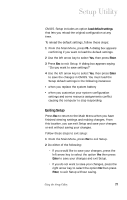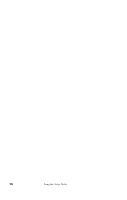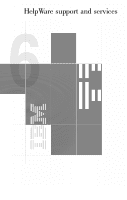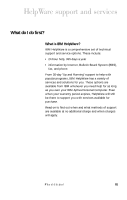IBM 2170275 Reference Guide - Page 80
Viewing system information and model information, Changing parameter settings
 |
View all IBM 2170275 manuals
Add to My Manuals
Save this manual to your list of manuals |
Page 80 highlights
Viewing system information and model information To view general hardware information about your computer, select the System Information option from the Setup Main Menu. The items displayed in the System Information menu are not configurable. Setup automatically updates this menu when you do either of the following: • Add or change hardware on your computer • Make changes to other menus in Setup and save those changes To view other computer information such as the model number, serial number, and the BIOS version and date, select the Model Information option from the Setup Main Menu. Like in the System Information menu, the items displayed are not configurable. Changing parameter settings In the Setup menus, all configuration information that you can change is enclosed in brackets like these: [ ]. You cannot change any information that is not enclosed in brackets. Use the up- or down-arrow keys to highlight options then press Enter to display a menu. When changing the setting of a particular parameter, highlight the setting then use the left- or right-arrow key to change the setting. Refer to the Setup Utility help for details on the configurable parameters in each menu. Loading the default settings When you purchase an Aptiva computer, it is already configured for use. The original configuration settings, also called factory or default settings, are stored in the 76 Using the Setup Utility