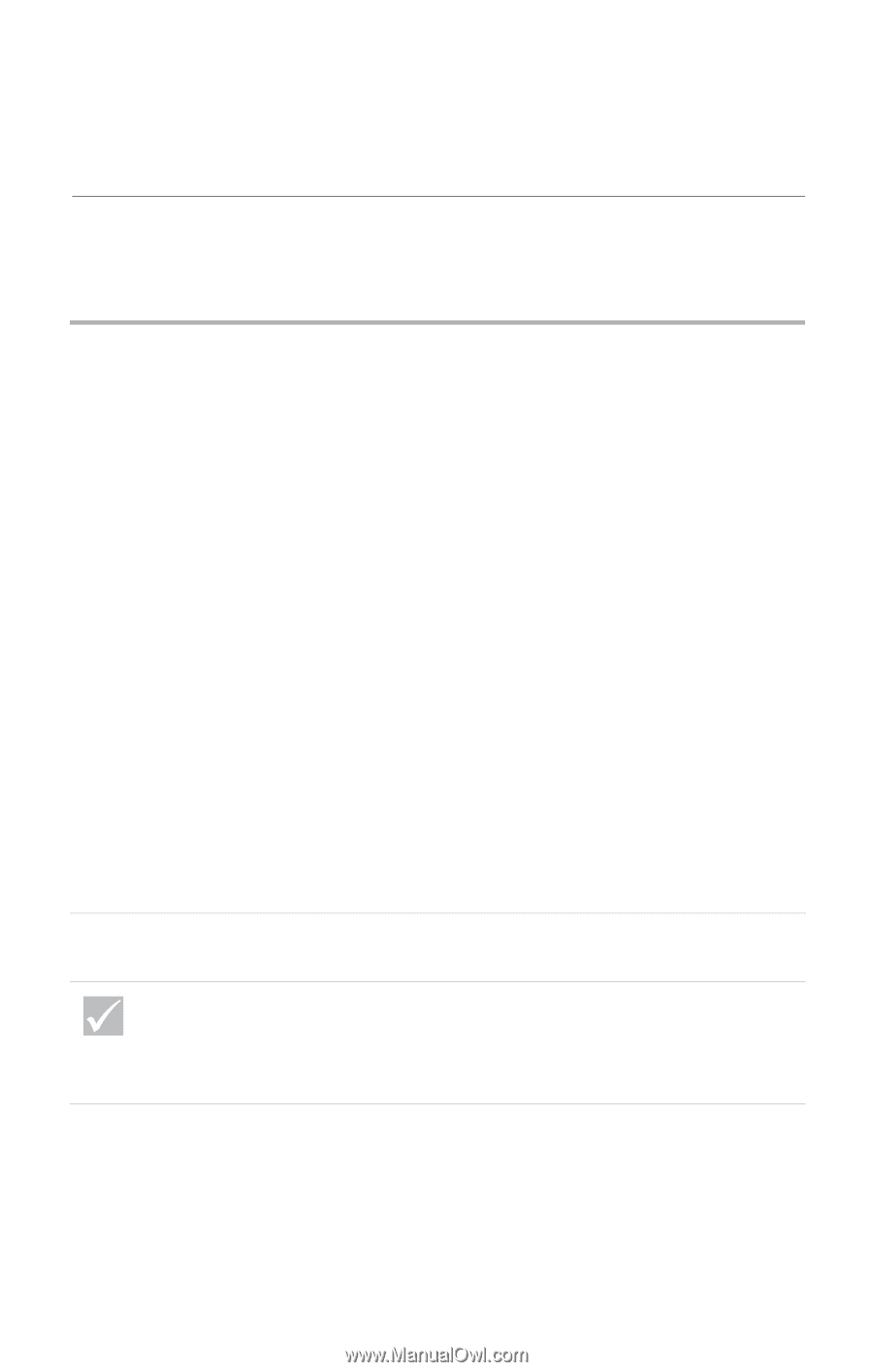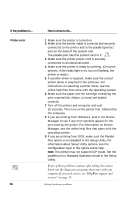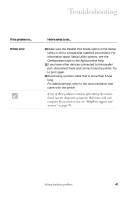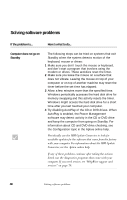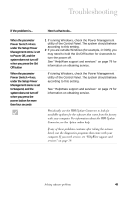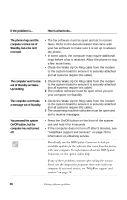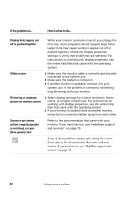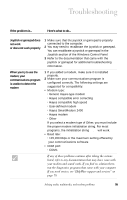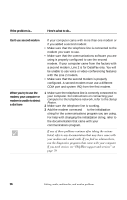IBM 2170275 Reference Guide - Page 55
Solving monitor problems, Discolored screen, Picture shape on monitor, screen is poor
 |
View all IBM 2170275 manuals
Add to My Manuals
Save this manual to your list of manuals |
Page 55 highlights
Troubleshooting Solving monitor problems If the problem is... Here's what to do... Discolored screen Picture shape on monitor screen is poor 1 Make sure that your monitor controls are adjusted correctly. 2 Move the monitor away from any equipment that might cause magnetic interference; for example, other monitors, external audio speakers, or microphones. (Some models of the computer come with microphones and speakers, which are shielded to prevent magnetic interference.) Turn off the monitor, wait 30 minutes, and then turn on the monitor again. 3 Select a new color palette setting. For instructions on working with color palette settings, see the online help files that came with the operating system. 4 Make sure the monitor cable is correctly and securely connected to the system unit. 5 If another monitor is available, connect it to your system unit. If the problem is corrected, something may be wrong with your monitor. 6 You may need to DeGauss your monitor. If the monitor you purchased came with a manual DeGauss feature, check the documentation that came with the monitor for information on how to use this feature. Adjust the monitor controls. For instructions, refer to the documentation that came with the monitor. If any of these problems continue after taking the actions listed, refer to the documentation that came with your monitor. If you need service, see "HelpWare support and services" on page 79. Solving monitor problems 51