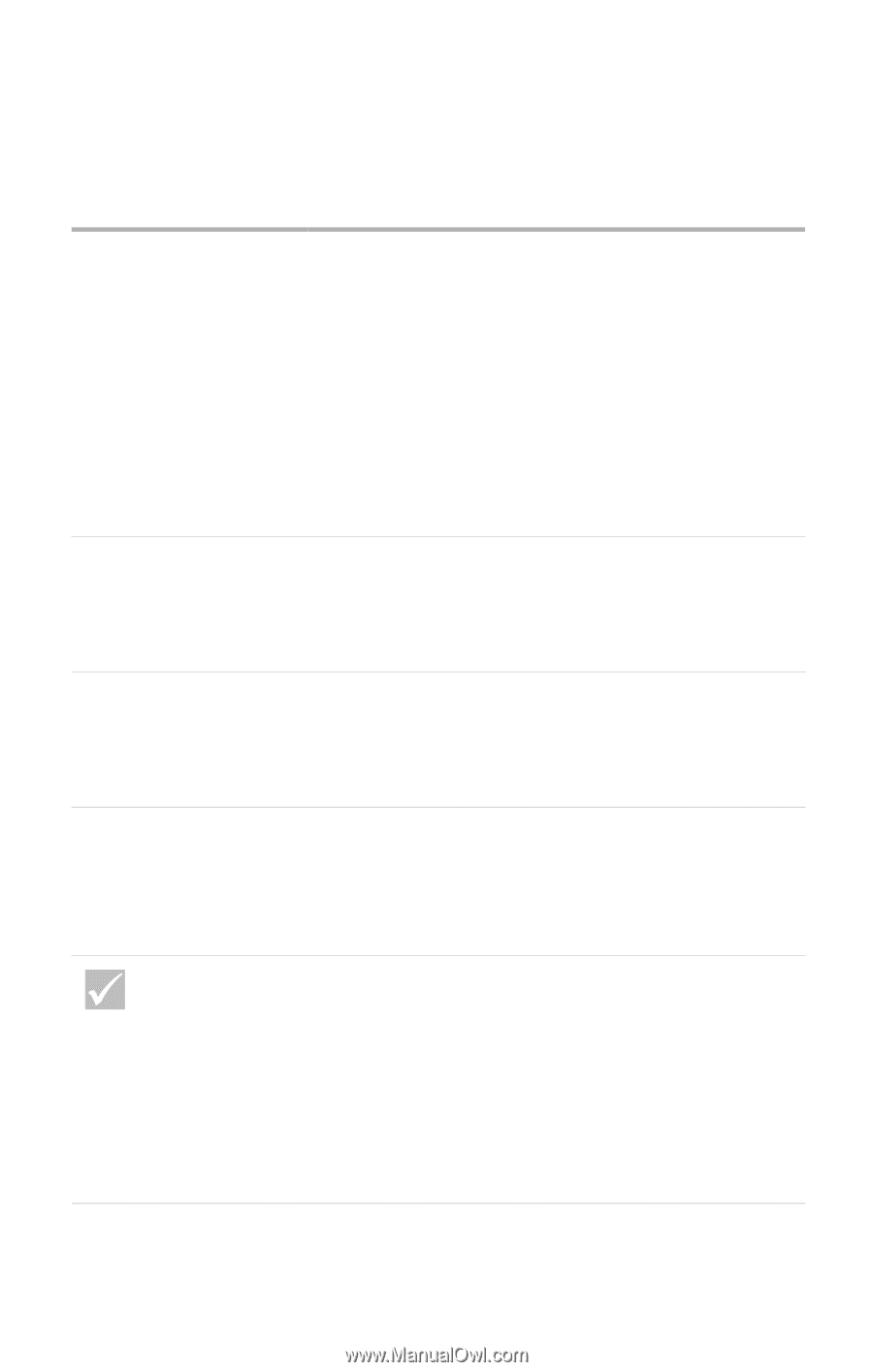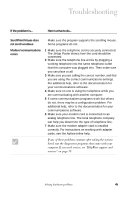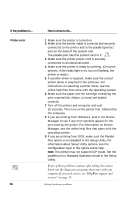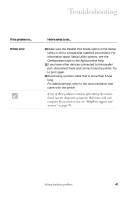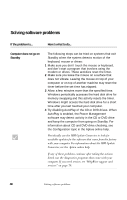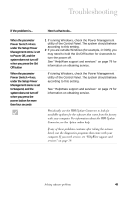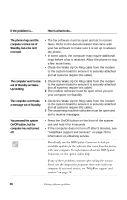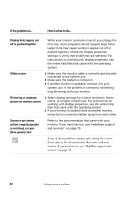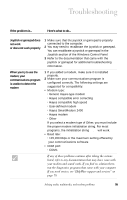IBM 2170275 Reference Guide - Page 54
Up On Ring, The computer won't take
 |
View all IBM 2170275 manuals
Add to My Manuals
Save this manual to your list of manuals |
Page 54 highlights
If the problem is... Here's what to do... The phone rings and the computer comes out of Standby, but a fax isn't received • The fax software must be open and set to receive faxes. Refer to the documentation that came with your fax software to make sure it is set up to answer the phone. • In some cases, the computer may require additional rings before a fax is received. Allow the phone to ring a few more times. • Check the Wake Up On Ring cable from the modem to the system board to ensure it is securely attached (not all systems require this cable). The computer won't come out of Standby on Wake Up On Ring 1 Check the Wake Up On Ring cable from the modem to the system board to ensure it is securely attached (not all systems require this cable). 2 The modem software must be open when you put your computer on Standby. The computer won't take a message out of Standby 1 Check the Wake Up On Ring cable from the modem to the system board to ensure it is securely attached (not all systems require this cable). 2 The answering machine software must be open and set to receive messages. You pressed the system On/Off button, but the computer has not turned off • Press the On/Off button on the front of the system unit and hold it for 4-seconds. • If the computer does not turn off after 5 minutes, see "HelpWare support and services" on page 79 for information on obtaining service. Periodically use the IBM Update Connector to look for available updates for the software that came from the factory with your computer. For information about the IBM Update Connector, see the Aptiva online help. If any of these problems continue after taking the actions listed, run the diagnostics programs that came with your computer. If you need service, see "HelpWare support and services" on page 79. 50 Solving software problems