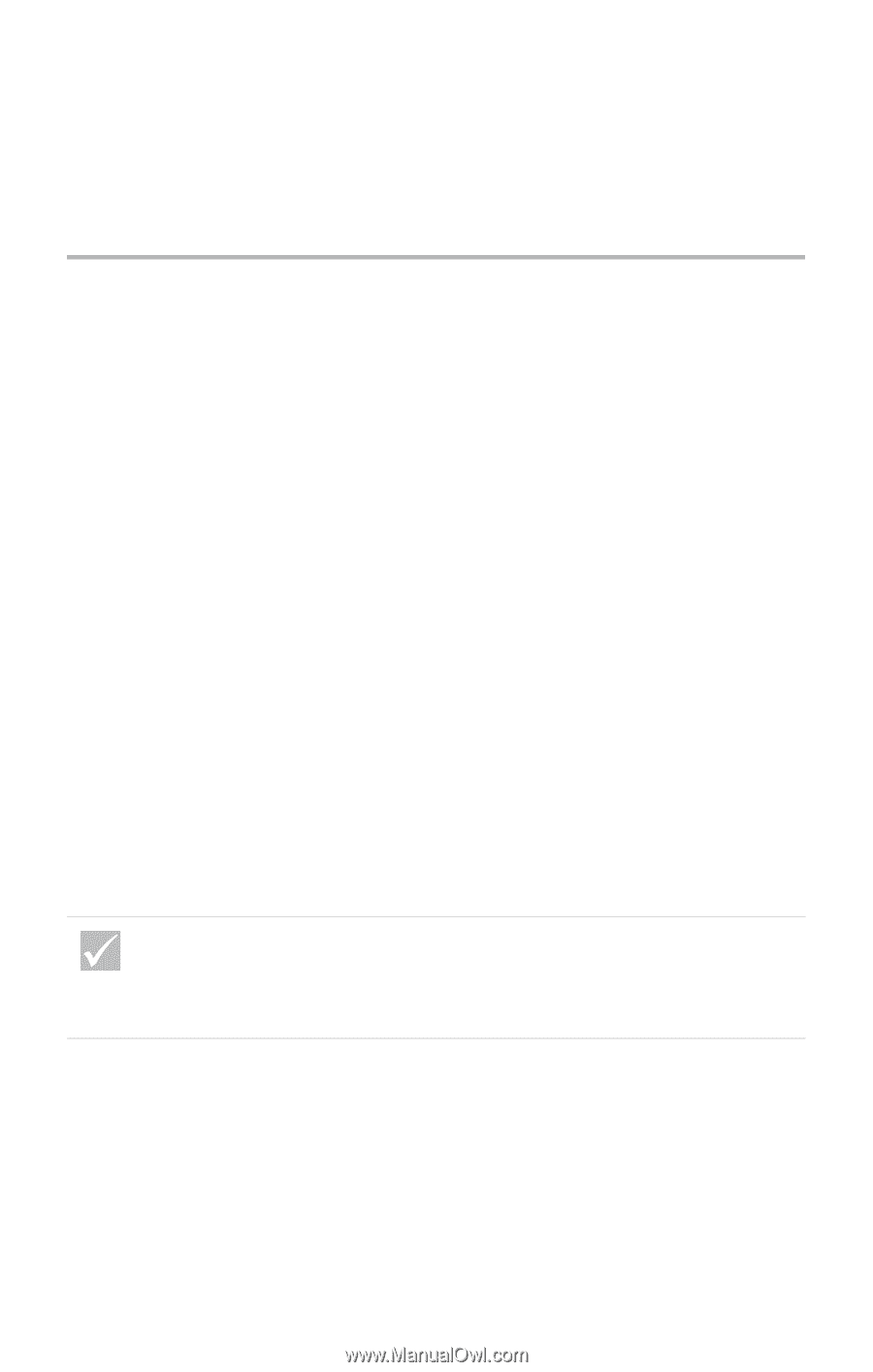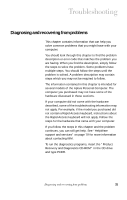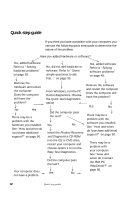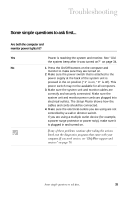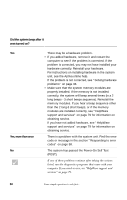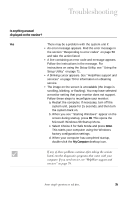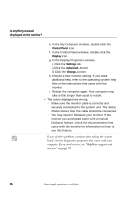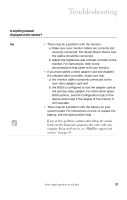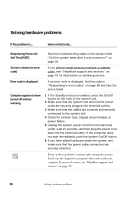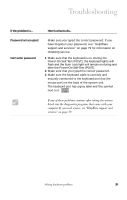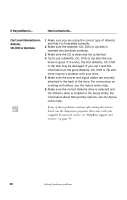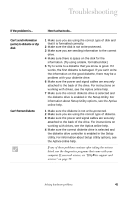IBM 2170275 Reference Guide - Page 40
Control Panel, Display, Settings, Setup, Poster
 |
View all IBM 2170275 manuals
Add to My Manuals
Save this manual to your list of manuals |
Page 40 highlights
Is anything unusual displayed on the monitor? e. In the My Computer window, double-click the Control Panel icon. f. In the Control Panel window, double-click the Display icon. g. In the Display Properties window, i. Click the Settings tab. ii.Click the Advanced...button. iii.Click the Change...button. h. Choose a new monitor setting. If you need additional help, refer to the operating system help files or the instructions that came with the monitor. i. Restart the computer again. Your computer may take a little longer than usual to restart. • The colors displayed are wrong. • Make sure the monitor cable is correctly and securely connected to the system unit. The Setup Poster shows how the cable should be connected. • You may need to DeGauss your monitor. If the monitor you purchased came with a manual DeGauss feature, check the documentation that came with the monitor for information on how to use this feature, If any of these problems continue after taking the actions listed, run the diagnostics programs that came with your computer. If you need service, see "HelpWare support and services" on page 79. 36 Some simple questions to ask first...