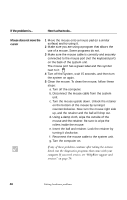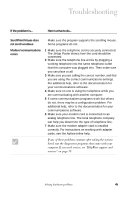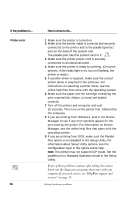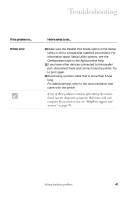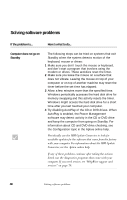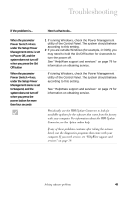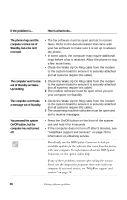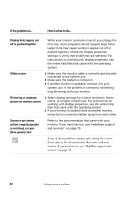IBM 2170275 Reference Guide - Page 52
Solving software problems, Computer does not go on, Standby
 |
View all IBM 2170275 manuals
Add to My Manuals
Save this manual to your list of manuals |
Page 52 highlights
Solving software problems If the problem is... Here's what to do... Computer does not go on Standby The following steps can be tried on systems that exit Standby when the system detects motion of the keyboard, mouse or drives: 1 Make sure you don't touch the mouse or keyboard, and don't start a program that involves using the modem or drives. These activities reset the timer. 2 Make sure you leave the mouse on a surface that does not vibrate. Leaving the mouse on top of your computer or on top of another machine may reset the timer before the set time has elapsed. 3 Allow a few minutes more than the specified time. Windows periodically accesses the hard disk drive for memory swapping and this activity resets the timer. Windows might access the hard disk drive for a short time after you last touched your computer. 4 Try disabling AutoPlay of the CD or DVD drives. When AutoPlay is enabled, the Power Management software may detect activity in the CD or DVD drive and keep the computer from going on Standby. For information about CD and DVD drive checking, see the Configuration topic in the Aptiva online help. Periodically use the IBM Update Connector to look for available updates for the software that came from the factory with your computer. For information about the IBM Update Connector, see the Aptiva online help. If any of these problems continue after taking the actions listed, run the diagnostics programs that came with your computer. If you need service, see "HelpWare support and services" on page 79. 48 Solving software problems