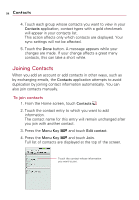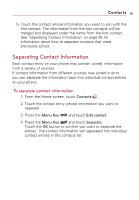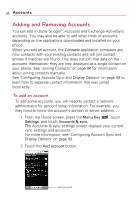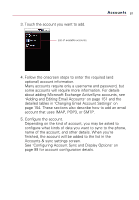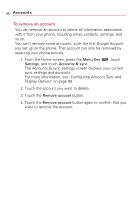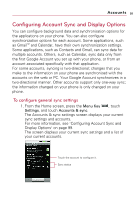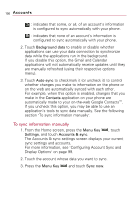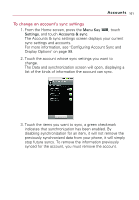LG VS740 Specification - Page 101
Configuring Account Sync and..., To con general sync settings
 |
View all LG VS740 manuals
Add to My Manuals
Save this manual to your list of manuals |
Page 101 highlights
Accounts 99 Configuring Account Sync and Display Options You can configure background data and synchronization options for the applications on your phone. You can also configure synchronization options for each account. Some applications, such as GmailTM and Calendar, have their own synchronization settings. Some applications, such as Contacts and Gmail, can sync data for multiple accounts. Others, such as Calendar, sync data only from the first Google Account you set up with your phone, or from an account associated specifically with that application. For some accounts, syncing is two-directional; changes that you make to the information on your phone are synchronized with the accounts on the web or PC. Your Google Account synchronizes in a two-directional manner. Other accounts support only one-way sync; the information changed on your phone is only changed on your phone. To configure general sync settings 1. From the Home screen, press the Menu Key , touch Settings, and touch Accounts & sync. The Accounts & sync settings screen displays your current sync settings and accounts. For more information, see "Configuring Account Sync and Display Options" on page 99. The screen displays your current sync settings and a list of your current accounts. Touch the account to configure it. Sync status