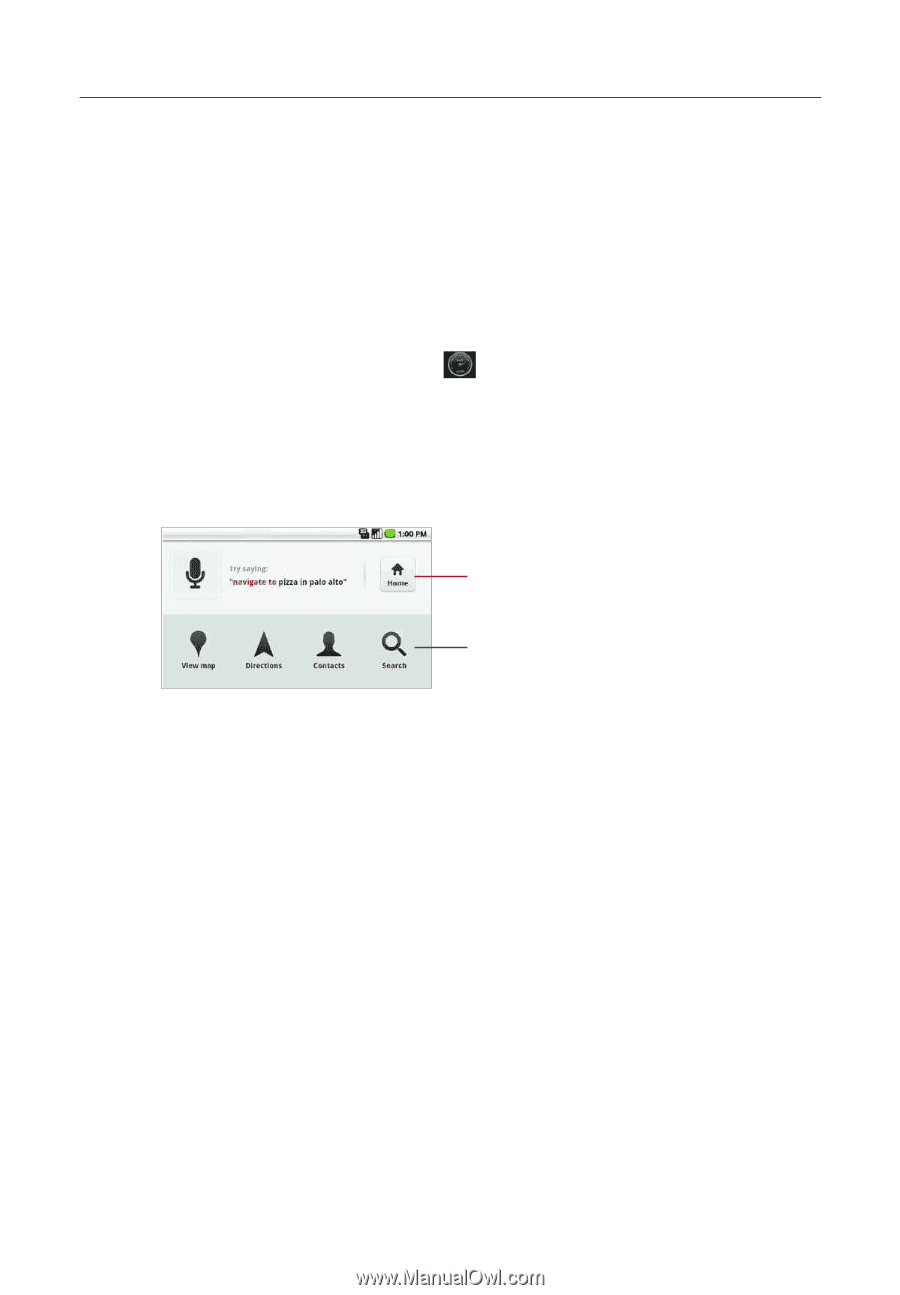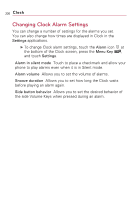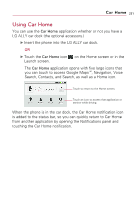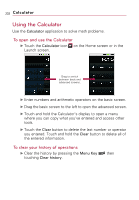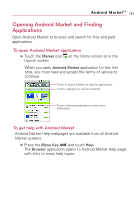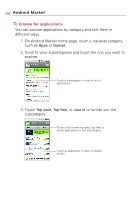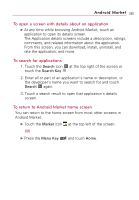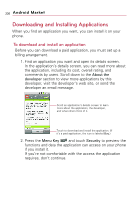LG VS740 Specification - Page 233
Car Home, Using Car Home - ally touch
 |
View all LG VS740 manuals
Add to My Manuals
Save this manual to your list of manuals |
Page 233 highlights
Car Home 231 Using Car Home You can use the Car Home application whether or not you have a LG ALLY car dock (the optional accessory.) ᮣ Insert the phone into the LG ALLY car dock. OR ᮣ Touch the Car Home icon Launch screen. on the Home screen or in the The Car Home application opens with five large icons that you can touch to access Google MapsTM, Navigation, Voice Search, Contacts, and Search, as well as a Home icon. Touch to return to the Home screen. Touch an icon to access that application or service while driving. When the phone is in the car dock, the Car Home notification icon is added to the status bar, so you can quickly return to Car Home from another application by opening the Notifications panel and touching the Car Home notification.